Samsung Freestyle projection issues

Samsung Freestyle projection issues
What screen issue are you having?
Clean the Freestyle sensors.
Navigate to Focus settings.
Set up Auto Focus.
Set the Focus setting to Auto. With this setting enabled, the screen will automatically adjust and focus on its own whenever you move the Freestyle.
If this option is not available, please update the software on your Freestyle.
Adjust the Picture Clarity Settings.
Next, navigate back to All Settings, and then select Picture. Select Expert Settings, and then select Picture Clarity Settings.
Here, set the Picture Clarity option to Custom. This will allow you to manually adjust the Judder Reduction and Noise Reduction to your preference. Noise Reduction should be turned on for a clearer image.

Review the steps if needed.
Open the Keystone settings.
Move the screen.
Navigate to the Scale and Move Screen settings.
While in Projector Settings, select Scale and Move Screen. Use the directional buttons to make the screen larger or smaller. Next, select Move Screen and move it as needed. Select Done.

Adjust the Projection Mode settings.
While in Projector Settings, open Projection Mode. Here, you will choose your desired viewing mode between front, front ceiling, rear, or rear ceiling.

Review the steps if needed.

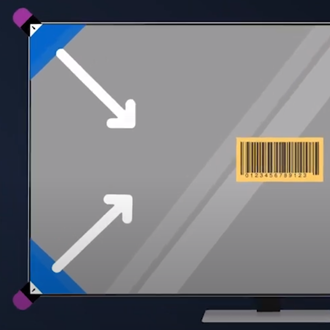

Contact Samsung Support



