AirPlay not connecting to Samsung TV
Everyone wants to stream their favorite content seamlessly. With an AirPlay compatible Samsung TV, you can stream your content right from your device to the big screen! If the AirPlay connection is not working, there are a few reasons why you might be experiencing issues.

AirPlay not connecting to Samsung TV
Recommended Articles
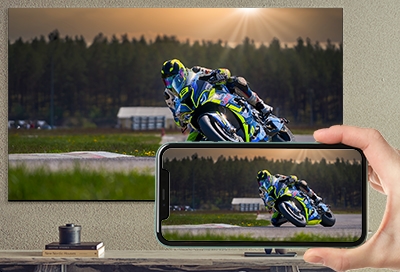
How to stream from an iPhone using AirPlay 2
AirPlay 2 compatible Samsung TVs and Smart Monitors Check out the following list to see which devices are compatible with AirPlay 2: 2024 Neo QLED 4k and 8k TVs 2024 Frame, OLED, and QLED TVs 2023 Neo QLED 8K and Neo QLED 4K TVs 2023 Frame, OLED, and QLED TVs 2022 8K and 4K QLED TVs and OLED TVs 2022 Frame, Sero, and Serif TVs The Freestyle project

Screen mirroring to your Samsung TV
Screen mirroring to your Samsung TV With compatible Samsung devices, you can share your content on the big screen! Rather than sending a stunning photo you recently took to a house full of people, just put it up on the TV and show everyone at once. The possibilities don’t end there. You can also cast videos, presentations, and even games onto a lar

Screen mirroring to your Samsung TV
Screen mirroring vs casting As technology becomes more advanced, so does the vocabulary associated with it. We all now frequently use terms like “screen mirroring” or “casting” and it gets really confusing. What do they all mean? All you really need to know is that both allow you to stream videos, photos, and other content from your phone to your S
We're here for you
Contact Samsung Support
Contact us online through chat and get support from an expert on your computer, mobile device or tablet. Support is also available on your mobile device through the Samsung Members App.



