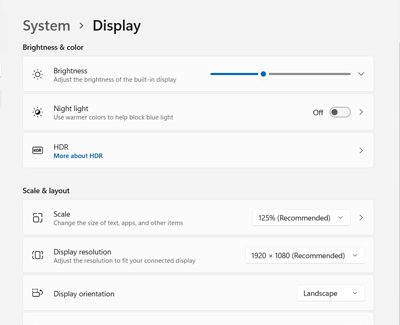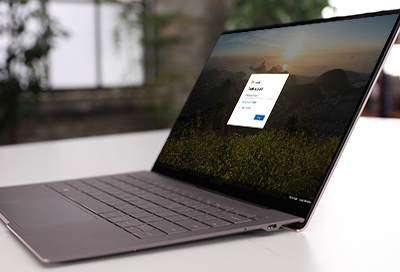Physical damage on computer
Physical damage is not covered under warranty. Physical damage includes but is not limited to: liquid spills, cracks, and scratches to the screen, bezel, and accessories. If your PC has physical damage, we will be happy to repair or fix it, but the repair will be handled as an out of warranty repair and you will be charged for parts and labor. We r