Consumer Notice
Samsung Electronics America Inc. (SEA), in cooperation with the U.S. Consumer Product Safety Commission ("CPSC"), has announced a software remedy addressing a recall of certain top-load washer models. These specific models were assembled and sold in the U.S. between June 2021 and December 2022.
This software remedy addresses potential overheating within the control panel of certain models. Such events present a smoking, melting, overheating, or fire hazard to the product and consumer.
Samsung is working cooperatively with the CPSC to quickly provide affected consumers with an important software update to remedy this potential smoking, melting, overheating, or fire hazard. Consumers should immediately update their products before using.
The following top-load washer models are included in this announcement:
Model Number |
Serial Number Range |
|||
WA49B5105AV/US |
01J457BT700001W~01J457BTB00111H |
|||
WA49B5105AW/US |
01J557BT700001J~01J557BT700010D |
|||
WA49B5205AW/US |
01HH57BT300006X~01HH57BTB00932W |
|||
WA50B5100AV/US |
01J257BT700001B~01J257BTB01232B |
|||
WA50B5100AW/US |
01J357BT700001L~01J357BT700010F |
|||
WA51A5505AC/US |
01HA57BR700003P~01HA57BTB00346F |
|||
WA51A5505AV/US |
01H257BR600003R~01H257BTB02018L |
|||
WA51A5505AW/US |
01GY57BR600026P~01GY57BTB00269W |
|||
WA52A5500AC/US |
01HB57BR700003Y~01HB57BTB02968X |
|||
WA52A5500AV/US |
01H357BR600006A~01H357BTB01820Y |
|||
WA52A5500AW/US |
01H457BR600003X~01H457BTB01503Y |
|||
WA54A7305AV/US |
01H557BR600003P~01H557BR800650T |
|||
WA55A7300AE/US |
01H057BR600001H~01H057BTB05872Z |
|||
WA55A7700AV/US |
01H157BR600151Z~01H157ZT700005K |
|||
Important Software Update
Wi-Fi equipped machines should remain plugged in to their power source. All Wi-Fi equipped washers that are plugged in and actively connected to the internet will automatically download the free software repair over-the-air, via SmartThings app. Consumers who have not connected their Wi-Fi equipped washer to the internet must follow the instructions below on how to download the software repair through SmartThings app.
Consumers whose washing machines do not have Wi-Fi capability should immediately stop using the washer and contact Samsung directly for a free dongle to plug in and download the software repair.
Start Your Request
To begin your request for a set of free knob locks or covers, simply locate your range’s serial number and enter the information below.
Step 1.
Where to find your serial number

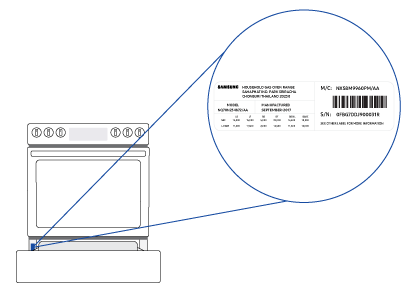
Step 2.
To verify your range is included in this announcement, please enter your range's 15 digit serial number below and then select "Check".
Get quick access. Sign in to view your products.
How To Check Your Software Version
Through your washer's display
To verify which software version your washer is currently running,
please follow the instructions below:
1. After finding your model listed below, please follow the appropriate "Press Sequence" provided.
2. After briefly displaying "001" on the screen, your washer will then display your software version (changing between two letters and two numbers). If the version number is 85 or higher, your product has received this important software update.
3. Turn off power to exit.
Model |
Enter Method |
SW version |
WA51A5505AC/US |
Temp → Spin → Rinse → Spin |
Jt-85 (or higher version) |
WA55A7700AV/US |
Temp → Spin → Rinse → Spin |
qn-85 (or higher version) |
WA49B5205AW/US |
Temp → Spin → Rinse → Spin |
tU-85 (or higher version) |
WA49B5105AV/US |
Temp → Soil → Spin → Soil |
UO-85(or higher version) |
Through SmartThings app
※ SmartThings app connects your smart home devices, including Samsung Home Appliances.
To verify which software version your washer is currently running, please follow the instructions below:
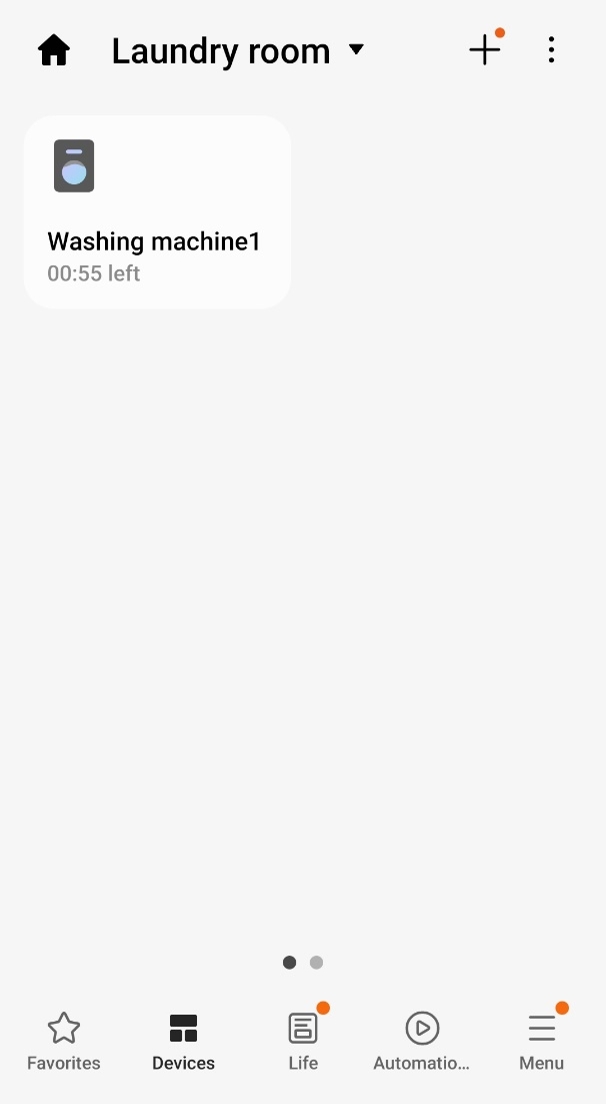 1. Select a washing machine
1. Select a washing machine
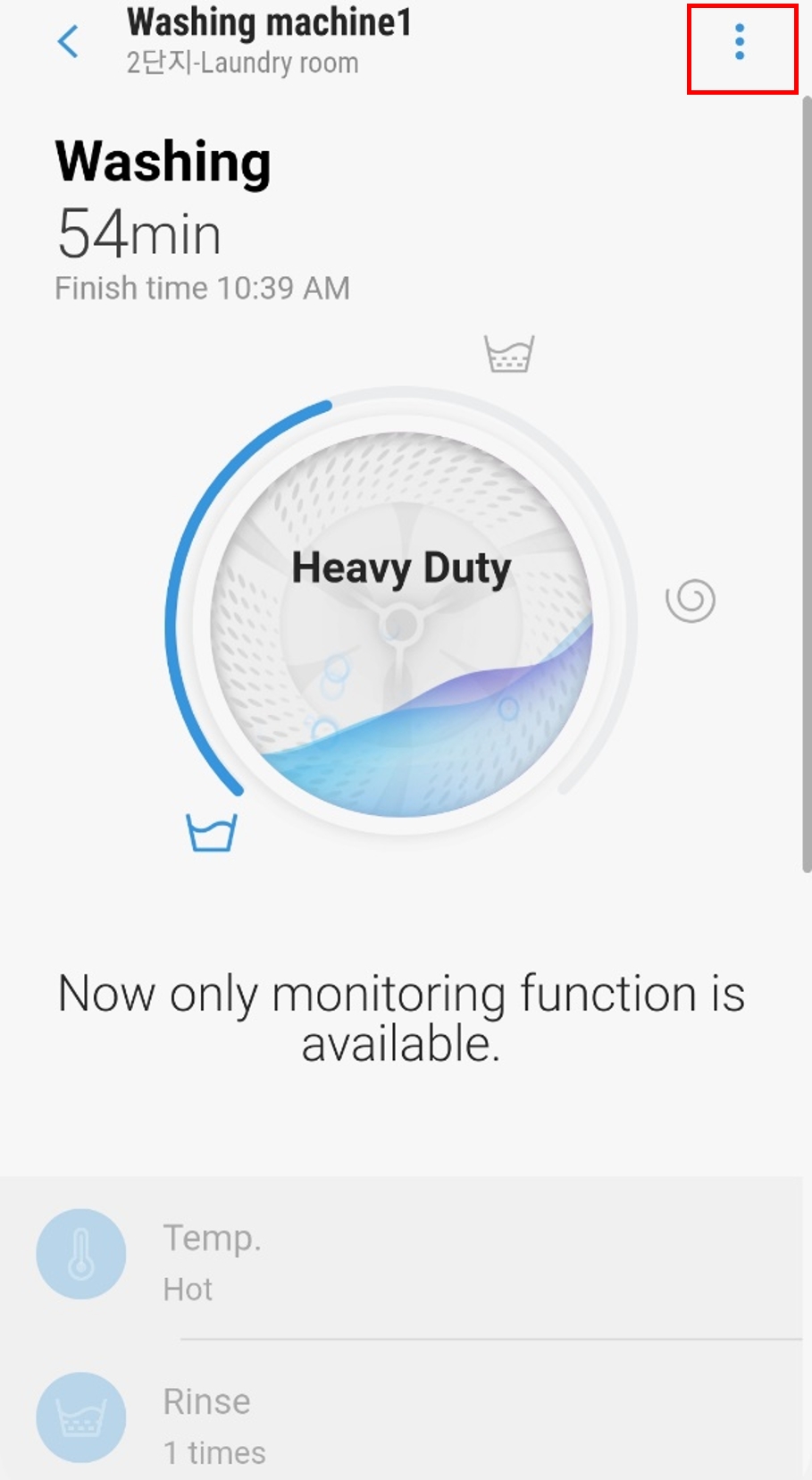 2. Select the ⋮ button
2. Select the ⋮ button
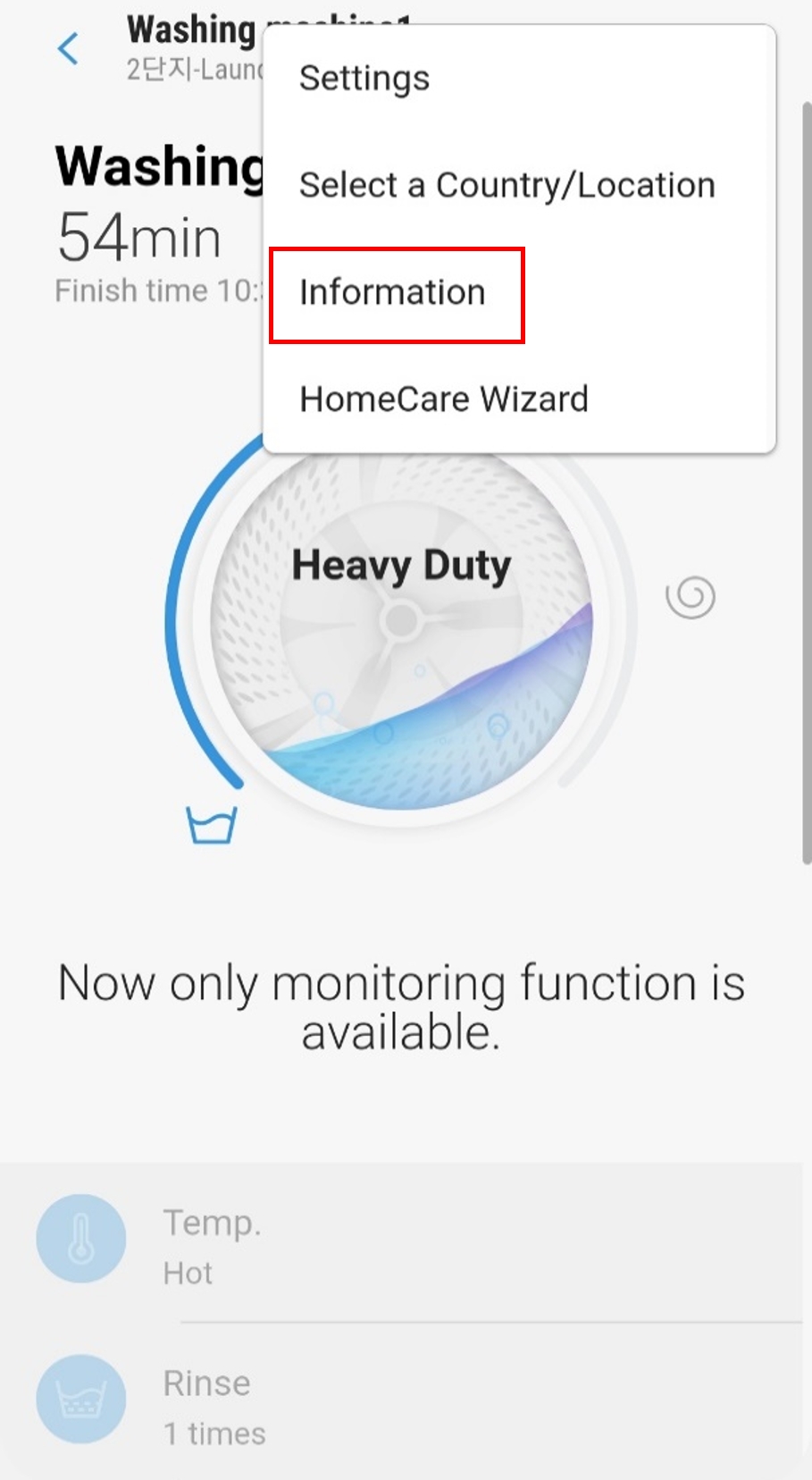 3. Select the information menu
3. Select the information menu
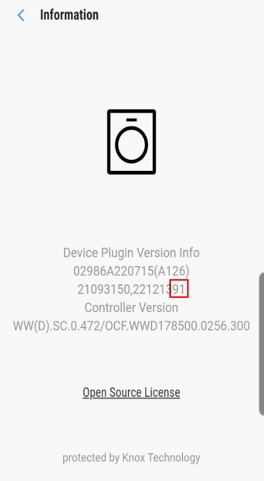 4. Check the version information. If your version is "-85" or higher, your washer has received this important software update
4. Check the version information. If your version is "-85" or higher, your washer has received this important software update
How To Update Your Software
1. SmartThings app installation and network check
➀ To get started, please ensure you have SmartThings* app installed on your mobile device [Android, iOS] and are successfully logged in with your Samsung account.
➁ Check the Wi-Fi details:
• Please use 2.4GHz for Wi-Fi connections.
• The Wi-Fi name must consist of only letters and numbers.
• Make sure the power cord of the connected device is plugged in.
* SmartThings is an app that connects your smart home devices, including Samsung Home Appliances.
2. Start connecting SmartThings app
Follow the steps below to connect your SmartThings app to the washer. Once connected, the software will automatically update to the latest version.


** SmartThings app screen may vary upon app version and mobile device
Add the washer using the steps below:
➀ Select the device type from the list
➁ Search for your model name
➂ Scan the QR code here
➃ Find devices to connect with Search nearby
For more detailed instruction, please click here.
3. Follow the instructions below to update the washer software
█ Automatic update
➀ If you have successfully connected the washer to SmartThings app, please turn off the washer for 30 minutes.
➁ After 30 minutes, briefly turn the washer on, and then off again.
➂ Even though the washer is off, the update will automatically begin in about 60 minutes.
➃ After 60 minutes, please turn on your washer and check the software version to verify the update has been completed.
* If software is not updated, please re-attempt step 2
Caution
• Do not unplug the power cord while automatic update is in progress
• You cannot use the washer while it is updating
• If your washer will not turn on after waiting 60 minutes, please wait an additional 15 minutes for the update to complete.
1. Make sure your washer is plugged in and connected to Wi-Fi network.
2. Once your have successfully connected the washer to SmartThings app, please turn off the washer for 30 minutes.
3. Turn on the washer to start the manual update process.
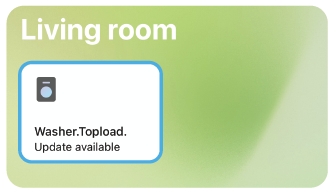
4. Go to SmartThings app → Select Device → Select Washer. Check the update notification.
• Update notification may take up to 50 minutes to display
• If the Update notification won't display, either the update has been finished or is in progress.
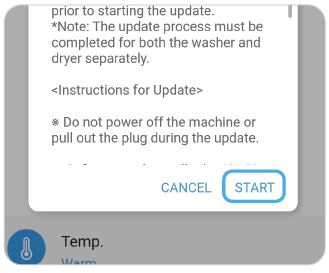
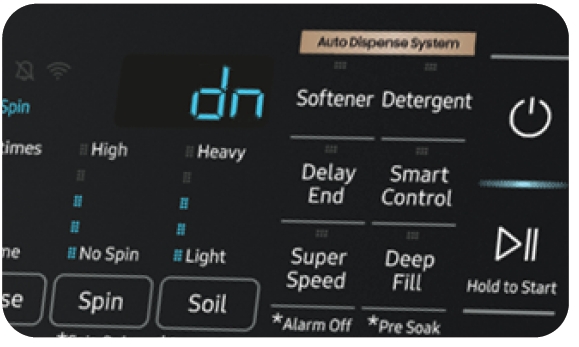
6. The washer will start to update and automatically turn off once it's completed.
• As the update begins, you will see the letters dn briefly displayed on the washer's screen.
• You cannot use the washer while it is updating
Caution
• When updating manually, do not turn off the washer or unplug the power cord while the update is in progress.Our Commitment
By providing the first-ever over-the-air software recall remedy in the home appliances industry, we're working to ensure customers can continue to use their washers with minimal disruption. If, after downloading the update, an affected washer's control panel requires a physical repair, we will promptly repair it at no cost to you.
We remain committed to delivering top-quality, innovative products that enhance the lives of our customers and we are grateful for your continued loyalty and patience.
You may also contact us through Chat or E-Mail (washer@email.support.samsung.com) with questions regarding this matter.
Frequently Asked Questions
Q9. How to create Samsung Account in SmartThings app?
Please tap specific buttons and follow the steps on your SmartThings app.
Open SmartThings app > Sign in > Create Account > Agree Terms and Conditions > Fill in your information [Email, Password, First name, Last name and Date of Birth] > Create Account > OK > Go to Inbox (Sign-in to your Email and find an Email sent by Samsung Account) > Verify account
Contact Samsung Support


-
Mobile 8 AM - 12 AM EST 7 days a week
-
Home Electronics & Appliance 8 AM - 12 AM EST 7 days a week
-
IT/Computing 8 AM - 12 AM EST 7 days a week
-
Text Support 24 hours a day 7 days a week

You Are About To Be Redirected To Investor Relations Information for U.S.
Thank you for visiting Samsung U.S. Investor Relations. You will be redirected via a new browser window to the Samsung Global website for U.S. investor relations information.Redirect Notification
As of Nov. 1, 2017, the Samsung Electronics Co., Ltd. printer business and its related affiliates were transferred to HP Inc.For more information, please visit HP's website: http://www.hp.com/go/samsung
- * For Samsung Supplies information go to: www.hp.com/go/samsungsupplies
- * For S.T.A.R. Program cartridge return & recycling go to: www.hp.com/go/suppliesrecycling
- * For Samsung printer support or service go to: www.hp.com/support/samsung
Select CONTINUE to visit HP's website.







