Samsung Notes
About Samsung Notes
Find solutions
-
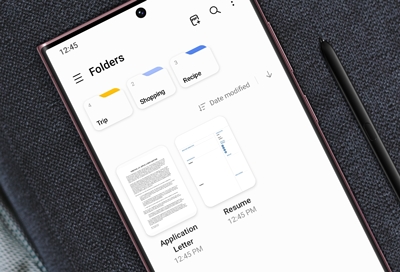 Organize notes and imported PDFs in Samsung Notes
Organize notes and imported PDFs in Samsung NotesThe Samsung Notes app on your Galaxy phone has been improved: you can now organize your notes into folders and subfolders. Studying for an exam and need your notes in a separate place? No problem, just add as many folders as you need to keep all of your lecture notes in one spot. Or, add a few subfolders to narrow down certain topics and ideas. You can also choose from twelve new page templates when writing a note, like grids or lined paper.
Note: Some of these features may be grayed out or unavailable if you don't have the most recent version of Samsung Notes. It's always a good idea to keep your apps up-to-date.
-
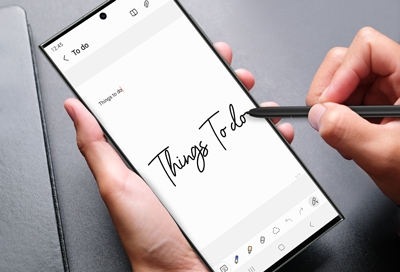 Use Samsung Notes handwriting functions with your S Pen
Use Samsung Notes handwriting functions with your S PenHandwriting mode in the Samsung Notes app makes it easier than ever to copy down your ideas or draw a picture any time your muse inspires you. While you can use your finger to draw or write in the app, an S Pen truly enhances the experience! Handwriting in notes can be altered, moved, and converted to text as well so you'll be able to organize your notes and share them with your friends or associates via text or email.
Note: When Pen mode is selected, the S Pen may not be recognized in the Edge panel area.
-
 Use Samsung Notes on your Samsung PC
Use Samsung Notes on your Samsung PC -
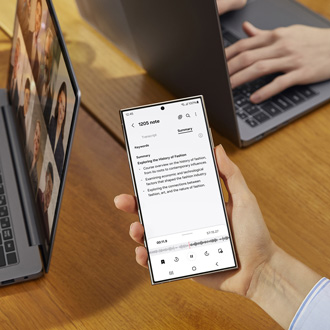 Sync your voice recordings with Samsung NotesEven if you’re a quick note taker, it doesn’t hurt to have some assistance. With the Samsung Notes app on Galaxy phones and tablets, you can sync live voice recordings to your notes and save them for future use. Just record your own voice or someone else’s while taking your notes. You can type on the notes using the keyboard, draw on them with your finger, or write on them with the always handy S Pen. Your writing will automatically sync to the audio. You can follow along with your notes while playing back the recording. Whether you’re in the middle of a lecture or attending a meeting, you’ll never miss an important discussion again!
Sync your voice recordings with Samsung NotesEven if you’re a quick note taker, it doesn’t hurt to have some assistance. With the Samsung Notes app on Galaxy phones and tablets, you can sync live voice recordings to your notes and save them for future use. Just record your own voice or someone else’s while taking your notes. You can type on the notes using the keyboard, draw on them with your finger, or write on them with the always handy S Pen. Your writing will automatically sync to the audio. You can follow along with your notes while playing back the recording. Whether you’re in the middle of a lecture or attending a meeting, you’ll never miss an important discussion again! -
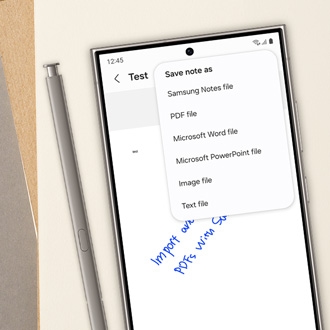 Import and export PDFs with Samsung Notes
Import and export PDFs with Samsung NotesThe Samsung Notes app on your Galaxy phone and tablet lets you import PDF documents. You can write on, draw on, and annotate your PDFs right from the app and then save them for future use. There are additional options for exporting PDFs and notes as well, such as PowerPoint presentations or Microsoft Word documents, if you need to add the contents elsewhere.
-
 Use Samsung Notes handwriting functions with your S PenHandwriting mode in the Samsung Notes app makes it easier than ever to copy down your ideas or draw a picture. While you can use your finger to draw or write in the app, an S Pen truly enhances the experience! Handwriting in notes can be altered, moved, and converted to text as well so you'll be able to organize your notes and share them with your friends via text or email.
Use Samsung Notes handwriting functions with your S PenHandwriting mode in the Samsung Notes app makes it easier than ever to copy down your ideas or draw a picture. While you can use your finger to draw or write in the app, an S Pen truly enhances the experience! Handwriting in notes can be altered, moved, and converted to text as well so you'll be able to organize your notes and share them with your friends via text or email. -
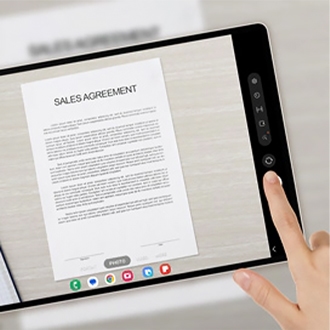 Scan and edit documents on your Galaxy phone or tabletIf you need to bring an important document with you but don’t want to carry a heavy book or stack of files, you can scan and save the document using your Galaxy phone or tablet. Your device will create an exact replica of the document, so you’ll always have access to it in your Gallery app when you need to view it. Your document can also be edited using the Samsung Notes app and exported as a PDF.
Scan and edit documents on your Galaxy phone or tabletIf you need to bring an important document with you but don’t want to carry a heavy book or stack of files, you can scan and save the document using your Galaxy phone or tablet. Your device will create an exact replica of the document, so you’ll always have access to it in your Gallery app when you need to view it. Your document can also be edited using the Samsung Notes app and exported as a PDF. -
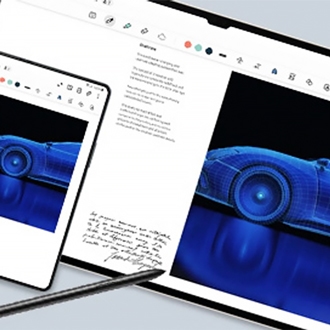 Collaborate with others using Samsung NotesNow it’s easy to share and collaborate with shared notes on your Galaxy phone or tablet. You can work together with up to nine other people on the same note at the same time.
Collaborate with others using Samsung NotesNow it’s easy to share and collaborate with shared notes on your Galaxy phone or tablet. You can work together with up to nine other people on the same note at the same time. -
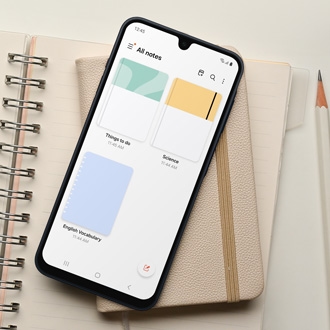 Organize notes and imported PDFs in Samsung NotesThe Samsung Notes app on your Galaxy phone has been improved: you can now organize your notes into folders and subfolders. Studying for an exam and need your notes in a separate place? No problem, just add as many folders as you need to keep all of your lecture notes in one spot. Or, add a few subfolders to narrow down certain topics and ideas. You can also choose from twelve new page templates when writing a note, like grids or lined paper.
Organize notes and imported PDFs in Samsung NotesThe Samsung Notes app on your Galaxy phone has been improved: you can now organize your notes into folders and subfolders. Studying for an exam and need your notes in a separate place? No problem, just add as many folders as you need to keep all of your lecture notes in one spot. Or, add a few subfolders to narrow down certain topics and ideas. You can also choose from twelve new page templates when writing a note, like grids or lined paper. -
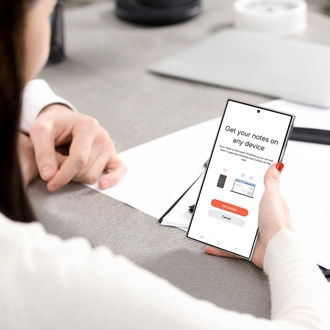 Sync Samsung Notes with Microsoft OneNoteIf your Samsung Notes app is full of important folders, notes, and tasks, you can make sure they'll never get lost by using Microsoft OneNote. This service allows you to sync your notes across all of your devices so you can view them from Microsoft Office on a PC. You’ll just need to make sure you’re signed in to your Microsoft account on your Galaxy phone or tablet. You can sync the Reminder app with Microsoft To Do as well, if you’d like to view both your notes and reminders using Office.
Sync Samsung Notes with Microsoft OneNoteIf your Samsung Notes app is full of important folders, notes, and tasks, you can make sure they'll never get lost by using Microsoft OneNote. This service allows you to sync your notes across all of your devices so you can view them from Microsoft Office on a PC. You’ll just need to make sure you’re signed in to your Microsoft account on your Galaxy phone or tablet. You can sync the Reminder app with Microsoft To Do as well, if you’d like to view both your notes and reminders using Office. -
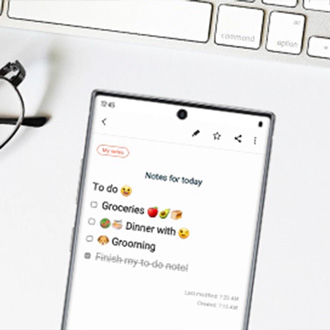 Frequently asked questions about Samsung NotesSamsung Notes is like having a handy dandy notebook on your phone. You can write digital or handwritten notes whenever you get an idea and save them for later. This app has so many features, it can be difficult to keep up with them all. Don't worry, we have all the answers for frequently asked questions right here.
Frequently asked questions about Samsung NotesSamsung Notes is like having a handy dandy notebook on your phone. You can write digital or handwritten notes whenever you get an idea and save them for later. This app has so many features, it can be difficult to keep up with them all. Don't worry, we have all the answers for frequently asked questions right here. -
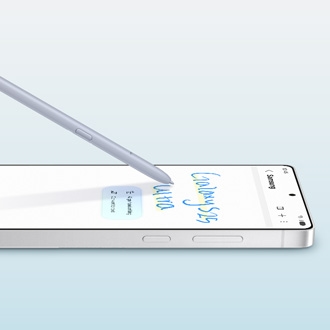 Use Note Assist with Galaxy AI on Galaxy phones or tabletsThe Galaxy AI tools on select Galaxy phones and tablets will help improve your writing and note-taking skills with automatic formatting, summarizing, and spell checking in the Samsung Notes app. If you're bilingual, you can instantly translate your notes into your preferred language, as well as create customized Note Covers to further organize your thoughts. You can also convert voice memos into transcripts that can be saved to Samsung Notes for future reference. When using these features on the Galaxy Z Fold6 or the Galaxy Tab S10, you can turn your phone sideways to enable landscape mode for a side-by-side experience.
Use Note Assist with Galaxy AI on Galaxy phones or tabletsThe Galaxy AI tools on select Galaxy phones and tablets will help improve your writing and note-taking skills with automatic formatting, summarizing, and spell checking in the Samsung Notes app. If you're bilingual, you can instantly translate your notes into your preferred language, as well as create customized Note Covers to further organize your thoughts. You can also convert voice memos into transcripts that can be saved to Samsung Notes for future reference. When using these features on the Galaxy Z Fold6 or the Galaxy Tab S10, you can turn your phone sideways to enable landscape mode for a side-by-side experience. -
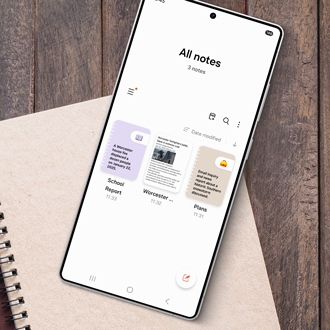 Use Samsung Notes features and settingsEveryone relies on their phone and their personal notes. Well, you can get the best of both with the Samsung Notes app on your Galaxy phone or tablet. It lets you take notes on your device whenever you want, and it also has some important features and settings that you should know about.
Use Samsung Notes features and settingsEveryone relies on their phone and their personal notes. Well, you can get the best of both with the Samsung Notes app on your Galaxy phone or tablet. It lets you take notes on your device whenever you want, and it also has some important features and settings that you should know about.



