Samsung DeX
Samsung DeX
Find solutions
-
 DeX's Fan Runs Continuously
DeX's Fan Runs ContinuouslyDeX lets you create a PC-like experience on your phone. And just like a PC, DeX comes with a built-in fan for active cooling and it's normal to hear it running sometimes.
-
 External Memory Details for DeX
External Memory Details for DeXWith DeX's PC-like experience, accessing external memory is simple. Lucky, you can add external memory, transfer files, and more on your Samsung DeX by using its two USB-A 2.0 ports. If you want to, move files onto it using a USB drive.
-
 Can't connect to the internet in DeX mode
Can't connect to the internet in DeX modeJust like with any computer or phone, your DeX Station can connect to the Internet. However, there are multiple different ways to obtain a connection. Keep reading to learn about the different methods for connecting to the internet and how to fix any potential issues with them.
-
 Keyboard and mouse issues in DeX mode
Keyboard and mouse issues in DeX modeSamsung DeX gives you what you want from a PC experience. Not only does DeX mode have an on-screen keyboard and mouse function, you can also connect a wired or Bluetooth keyboard or a mouse directly to a DeX accessory using the USB ports.
-
 External speaker issues with DeX
External speaker issues with DeXWhen you're using Samsung DeX, audio will play from either the phone's speakers or an external audio device, such as wired, Bluetooth, or connected display speakers. If sound is coming from the phone's speakers but not from the external device, the external speakers may not be connected properly.
-
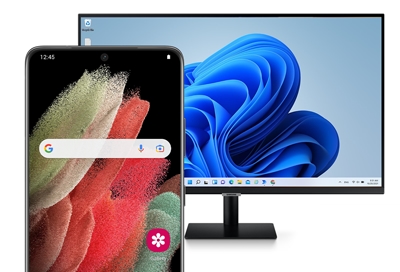 Samsung DeX for PC screen not appearing
Samsung DeX for PC screen not appearingIf the Samsung DeX feature is not letting you connect your Galaxy device to your PC, there are a few things you can try. You may need to update the app or approve the permissions necessary to display the DeX screen.
-
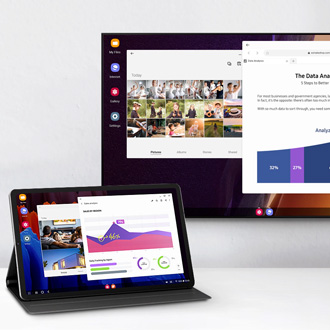 Frequently asked questions about Samsung DeX
Frequently asked questions about Samsung DeXSamsung DeX lets you connect your phone or tablet to a PC or TV so you can view your device’s screen on a larger display. This makes it easy to see your apps and messages, as well as transfer content from one device to another. If you have questions about using Samsung DeX, you can review our guide to learn more.
-
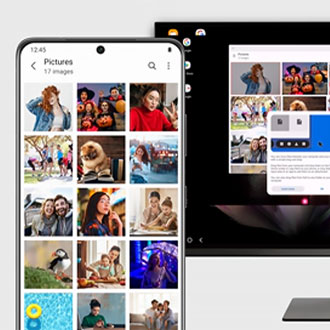 Transfer your files with Samsung DeX for PCSamsung DeX makes it simple to move files between your phone or tablet and PC. You can copy and paste your files or drag and drop them to create duplicates. This way, you'll be able to view your documents and images on both your mobile device and PC! You can also delete files from your phone or tablet using Samsung DeX.
Transfer your files with Samsung DeX for PCSamsung DeX makes it simple to move files between your phone or tablet and PC. You can copy and paste your files or drag and drop them to create duplicates. This way, you'll be able to view your documents and images on both your mobile device and PC! You can also delete files from your phone or tablet using Samsung DeX. -
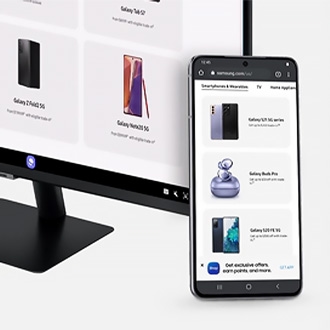 Use Wireless DeX with a Samsung Smart MonitorAside from being the perfect companion to your PC, the Smart Monitor and Odyssey Ark gaming screen can also connect to your Galaxy phone or tablet! Use the DeX feature to wirelessly control your device through your monitor when you need to multitask or view something that's difficult to see. DeX will display your device's apps (such as Gmail or PowerPoint) in a desktop view, so you can enjoy them on a larger screen. Your phone or tablet will also double as a mouse and touchpad, making the DeX experience even more streamlined.
Use Wireless DeX with a Samsung Smart MonitorAside from being the perfect companion to your PC, the Smart Monitor and Odyssey Ark gaming screen can also connect to your Galaxy phone or tablet! Use the DeX feature to wirelessly control your device through your monitor when you need to multitask or view something that's difficult to see. DeX will display your device's apps (such as Gmail or PowerPoint) in a desktop view, so you can enjoy them on a larger screen. Your phone or tablet will also double as a mouse and touchpad, making the DeX experience even more streamlined. -
 Use a keyboard and mouse with Samsung DeXSamsung DeX lets you connect your phone or tablet to a PC, monitor, or TV for a desktop mode experience. Plus, wired and wireless accessories like a keyboard and mouse can be connected to your devices at the same time for easy navigation. You’ll be able to move around the DeX screen, open apps, and view your files just as you normally would on your phone!
Use a keyboard and mouse with Samsung DeXSamsung DeX lets you connect your phone or tablet to a PC, monitor, or TV for a desktop mode experience. Plus, wired and wireless accessories like a keyboard and mouse can be connected to your devices at the same time for easy navigation. You’ll be able to move around the DeX screen, open apps, and view your files just as you normally would on your phone! -
 Check your phone's notifications in Samsung DeXIn any given day, you use multiple devices like your phone and laptop or PC separately. But when you have work to do, you connect your phone to your computer's larger screen through Samsung DeX. That way, when you're working on a presentation or just playing a game, you can check your phone's messages and alerts at a glance without interrupting the action.
Check your phone's notifications in Samsung DeXIn any given day, you use multiple devices like your phone and laptop or PC separately. But when you have work to do, you connect your phone to your computer's larger screen through Samsung DeX. That way, when you're working on a presentation or just playing a game, you can check your phone's messages and alerts at a glance without interrupting the action. -
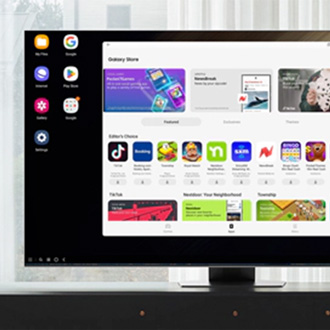 Download apps in Samsung DeXWith Samsung DeX, you have the option of downloading apps right from your desktop. Just like on your phone, you can download apps from the Play Store or Galaxy Store in DeX mode and enjoy them on a bigger screen.
Download apps in Samsung DeXWith Samsung DeX, you have the option of downloading apps right from your desktop. Just like on your phone, you can download apps from the Play Store or Galaxy Store in DeX mode and enjoy them on a bigger screen. -
 Access apps in Samsung DeXMade for multitasking, Samsung DeX projects your phone's or tablet's screen to your PC, laptop, or monitor, so you can get more done with your devices. Once everything is connected, the apps on your phone or tablet can be used in Samsung DeX, and it's easy to access them. It's almost the same as opening apps on a Mac or PC.
Access apps in Samsung DeXMade for multitasking, Samsung DeX projects your phone's or tablet's screen to your PC, laptop, or monitor, so you can get more done with your devices. Once everything is connected, the apps on your phone or tablet can be used in Samsung DeX, and it's easy to access them. It's almost the same as opening apps on a Mac or PC. -
 Lock and unlock Samsung DeXLocking and unlocking Samsung DeX is easy! You just need to select the Lock DeX option in the Samsung DeX screen on your connected device, such as your monitor. If you have Facial recognition or another type of Lock screen set up to get into your phone or tablet, for instance, you will need to use it to get back into DeX.
Lock and unlock Samsung DeXLocking and unlocking Samsung DeX is easy! You just need to select the Lock DeX option in the Samsung DeX screen on your connected device, such as your monitor. If you have Facial recognition or another type of Lock screen set up to get into your phone or tablet, for instance, you will need to use it to get back into DeX. -
 Samsung DeX mode will not startOn phones that were set up by Knox Customization Configurator, Samsung DeX may fail to start. Typically, only phones that are issued and administered by a business will be customized with Knox. When trying to use DeX, the phone will simply mirror its screen to the monitor. You'll need to check if the phone was configured this way, and if it was, you'll have to download a patch to fix it.
Samsung DeX mode will not startOn phones that were set up by Knox Customization Configurator, Samsung DeX may fail to start. Typically, only phones that are issued and administered by a business will be customized with Knox. When trying to use DeX, the phone will simply mirror its screen to the monitor. You'll need to check if the phone was configured this way, and if it was, you'll have to download a patch to fix it. -
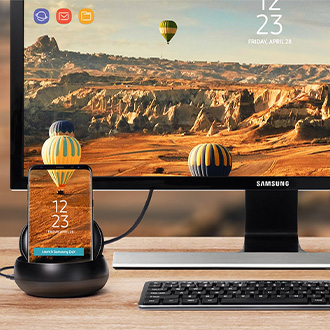 External display troubleshooting for Samsung DeX
External display troubleshooting for Samsung DeXThere are several factors that can affect how the display appears when using Samsung DeX. For example, the screen size may be incorrect, blurry, the wrong color, or there may be problems with the resolution.
-
 Samsung DeX for PC screen not appearingIf the Samsung DeX feature is not letting you connect your Galaxy device to your PC, there are a few things you can try. You may need to update the app or approve the permissions necessary to display the DeX screen.
Samsung DeX for PC screen not appearingIf the Samsung DeX feature is not letting you connect your Galaxy device to your PC, there are a few things you can try. You may need to update the app or approve the permissions necessary to display the DeX screen. -
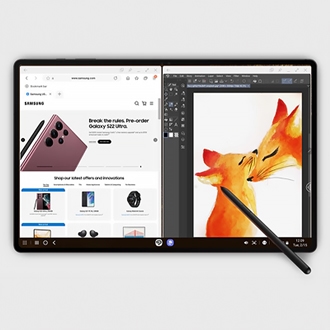 Multitask with Samsung DeX and your Galaxy tabletDo you want to use DeX mode but donât have an extra monitor lying around? That wonât be a problem if you have a Galaxy tablet. Newer tablets, including the Galaxy Tab S10, Tab S10 FE, and Tab S10 FE+ have DeX built right into them. This means you can use DeX without connecting the tablet to a monitor or TV! Just open up DeX mode on your tablet to start multitasking.
Multitask with Samsung DeX and your Galaxy tabletDo you want to use DeX mode but donât have an extra monitor lying around? That wonât be a problem if you have a Galaxy tablet. Newer tablets, including the Galaxy Tab S10, Tab S10 FE, and Tab S10 FE+ have DeX built right into them. This means you can use DeX without connecting the tablet to a monitor or TV! Just open up DeX mode on your tablet to start multitasking. -
 Use the Samsung DeX screen on your Galaxy phone or tabletAre you tired of squinting to get a better look at images? When you want to see every detail of an image or video, use Samsung DeX. It lets you connect your phone or tablet to a monitor or TV for a larger and clearer view in desktop mode. It's also perfect for multitasking or using productivity apps, such as PowerPoint, that are easier to use on a big screen. You just need to set it up with a compatible DeX accessory. Some phones can even launch DeX wirelessly as well.
Use the Samsung DeX screen on your Galaxy phone or tabletAre you tired of squinting to get a better look at images? When you want to see every detail of an image or video, use Samsung DeX. It lets you connect your phone or tablet to a monitor or TV for a larger and clearer view in desktop mode. It's also perfect for multitasking or using productivity apps, such as PowerPoint, that are easier to use on a big screen. You just need to set it up with a compatible DeX accessory. Some phones can even launch DeX wirelessly as well.



