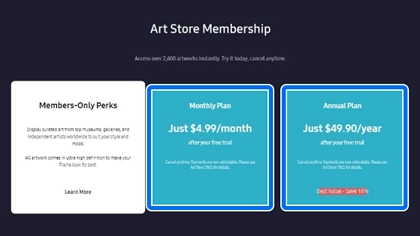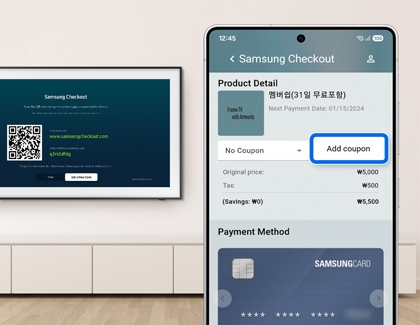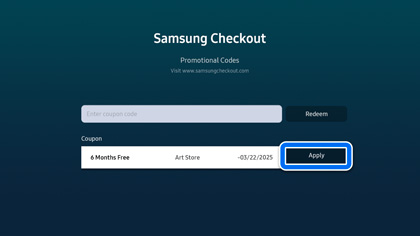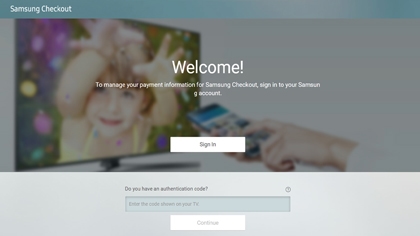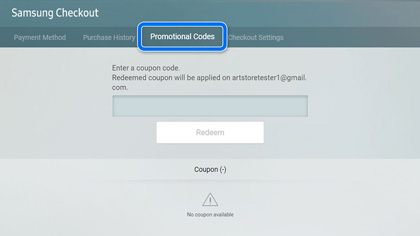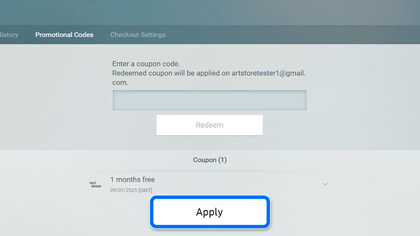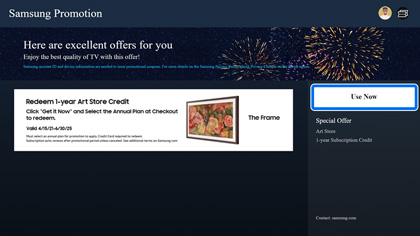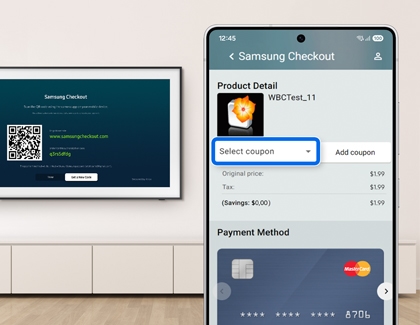How to register and use Art Store coupons
Art Mode lets you transform your Samsung TV into a beautiful work of art using digital versions of paintings, photographs, and other works in the Samsung Art Store. If you have an Art Store membership, you can redeem and apply Art Store coupons. The instructions in this guide will walk you through managing your Art Store coupons.

How to register and use Art Store coupons
Note
Artworks in the Art Store are subject to change without prior notice.
Art Store requirements
The following requirements must be met to use the Art Store:
- Your TV must be connected to a network.
- You must have a Samsung account.
- You must agree to the Smart Hub Terms and Conditions and Privacy Notice.
- You must agree to the Art Store Terms of Use (includes the Samsung Art Store Terms of Service, information about viewing history, advertising services that collect personal data, and personalized art recommendations based on collected personal data).
Read less
Sign up for a membership and register Art Store coupons
To use Art Store coupons, you must first sign up for an Art Store membership and register your payment card. When you finish using the Art Store coupon, the amount corresponding to the selected membership will be automatically charged to the registered card.
- From the TV’s Home screen, select Art on the left sidebar, and then select Membership in the My Art Store section.

- Select your desired plan. You can choose Monthly Plan or Annual Plan.
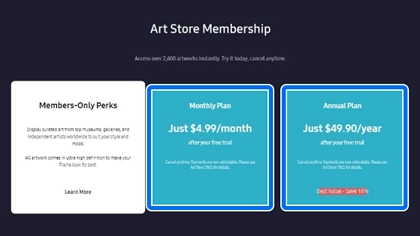
- Using your phone, scan the provided QR code. You can also visit the provided website instead.
- Tap Add Credit/Debit Card and then enter your card information.
- If you have a coupon code, tap Add coupon to enter the coupon code.
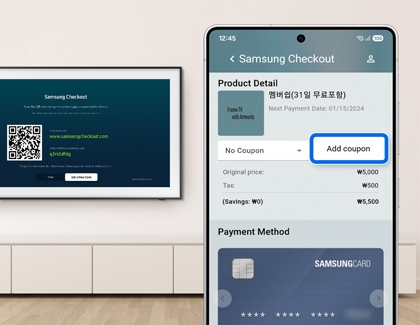
- Tap Pay Now.
Note: After signing up for a membership, you can also register your coupon using the TV’s menu. - Next, log into your Samsung account.
- Create a new payment PIN.
Read less
Register Art Store coupons on your TV
Note
Even if you register a coupon on your TV, you must sign up for a membership and register your card information to use the coupon. You can redeem only one coupon at a time. If you have another coupon, you may use it during the last month of your free trial.
The following steps will help you redeem an Art Store coupon on your TV.
- From the TV’s Home screen, select Art on the left sidebar, and then select Payment Info in the My Art Store section.

- Select Promotional Codes, and then enter the coupon code.
- Select Redeem to register the coupon.

- Select OK on the redemption pop-up message.
- Next, select Apply on the Samsung Checkout screen to apply the coupon.
Note: If you do not have a membership, you may receive a message stating that the coupon does not exist after selecting Apply. Please redeem the coupon after registering for a membership.
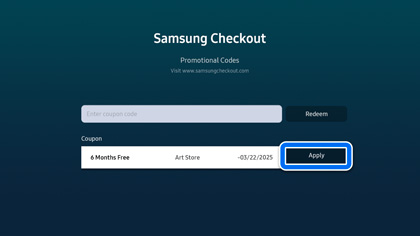
- You can refer to your current plan on the Membership page if needed.
Read less
Register Art Store coupons on the Samsung website
The following steps will help you redeem an Art Store coupon on the Samsung Checkout website.
- Using a web browser, navigate to the Samsung Checkout website and sign in using your Samsung account credentials.
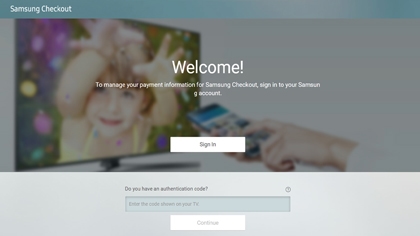
- Select Promotional Codes at the top of the screen.
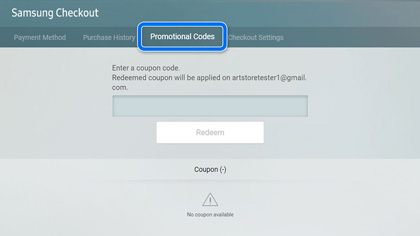
- Enter your coupon code.
- Select Redeem to register the coupon.
- Select Apply.
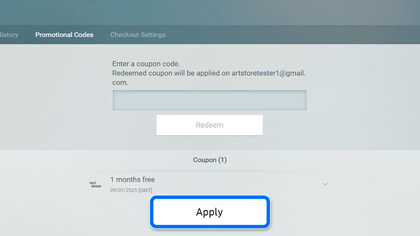
- You can refer to your current plan on the Membership page if needed.
Read less
Register Art Store coupons through the Samsung Promotion app
Note
Coupon availability is subject to promotions in effect at the time of purchase and may vary. Select the Search icon on the left side of the screen to search for the Samsung Promotion app if needed.
If you received a coupon offer from the Samsung Promotion app, you will need to install the app on your TV before signing up for an Art Store membership.
- From the TV’s Home screen, navigate to and select Apps. Select the Samsung Promotion app.

- Select Install, and then open the app.
- Select Get it Now on the promotion banner screen, and then select Confirm.
- Select Use Now on the promotion offer screen.
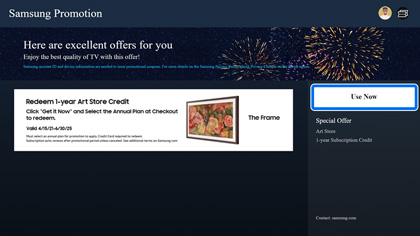
- You will be prompted to open the Art Store; select Open App.
- Next, select the membership that matches the promotion. If the promotion is monthly, select Monthly Plan; if the promotion is annual, select Annual Plan.
- Using your phone, scan the provided QR code. You can also visit the provided website instead.
- Tap Add Credit/Debit Card and then enter your card information.
- Tap the coupon drop-down menu and choose your coupon.
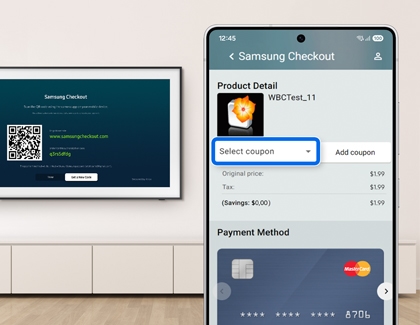
- Next, log into your Samsung account.
- Create a new payment PIN. You’ll then see a “Payment Complete” screen.
Read less
Recommended Articles

Use Samsung Wallet on your Galaxy phone
Use Samsung Wallet on your Galaxy phone Samsung Pass and Samsung Pay are getting better by coming together to make the new Samsung Wallet app! But hang on, Samsung's Blockchain Wallet app will also be joining them later on. Whether you're a long-time Samsung Pay user or a new Galaxy customer who wants a digital wallet, migrating to and using the ne

Frequently Asked Questions about the Galaxy Store
Frequently Asked Questions about the Galaxy Store The Galaxy Store is Samsung's exclusive app store for Galaxy customers. You can use it to browse through tons of apps for your Galaxy phone, tablet, or watch. The Galaxy Store features apps and discounts you won't find anywhere else. Frequently Asked Questions about the Galaxy Store Galaxy Store for

Use Samsung Pay outside of the United States
Use Samsung Pay outside of the United States One of the great things about Samsung Pay and Samsung Wallet is that it's the most widely accepted mobile payment. So, you should be set no matter where you go. However, there may be some restrictions when you are outside of the United States, such as not being able to redeem Samsung Reward points. Use S
We're here for you
Contact Samsung Support
Contact us online through chat and get support from an expert on your computer, mobile device or tablet. Support is also available on your mobile device through the Samsung Members App.