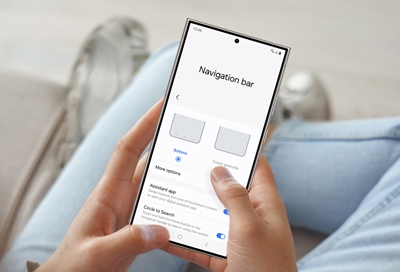Customize the Navigation bar on your Galaxy phone or tablet
Customize the Navigation bar on your Galaxy phone or tablet The Navigation bar is the menu that appears on the bottom of your screen - it's the foundation for navigating your device. However, it isn't set in stone; you can customize the layout and order of the Recent button, Home button, and Back button, or even make it disappear entirely and use g