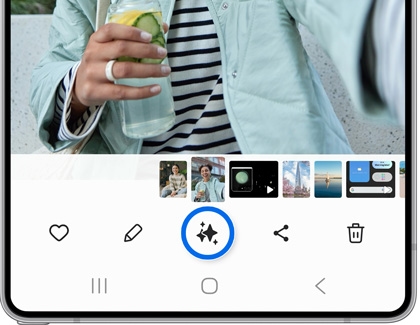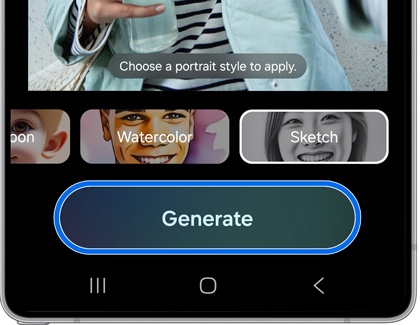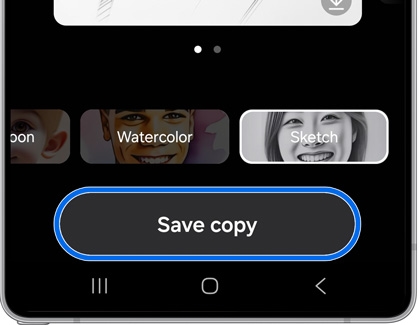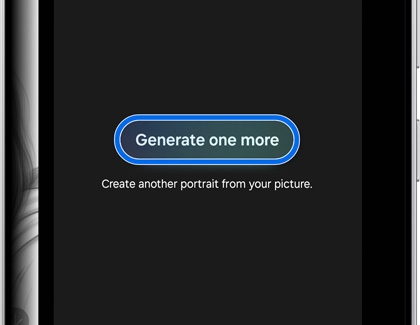Use Portrait Studio
If you’d like to change up your portraits using unique styles, just follow the steps below.
- Navigate to open the Gallery app, and then select a portrait photo you’d like to edit.
- Tap the Photo assist icon (the stars), and then swipe to Portrait studio at the bottom of the screen.
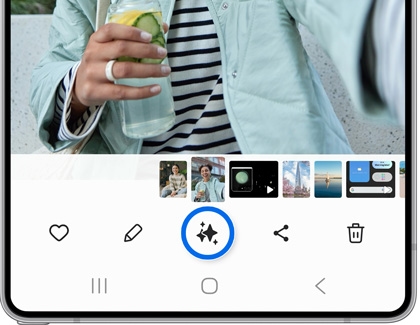
- Next, select your desired portrait style, such as Comic, 3D cartoon, Watercolor, or Sketch.
- Tap Generate. The results will differ depending on the portrait style that has been selected.
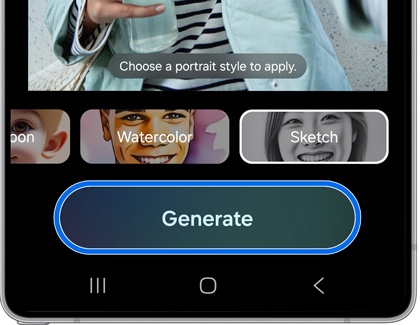
- Once your portrait has been generated, you can tap the Download icon on the portrait to save it to the Gallery, or tap Save copy to save a copy of your portrait.
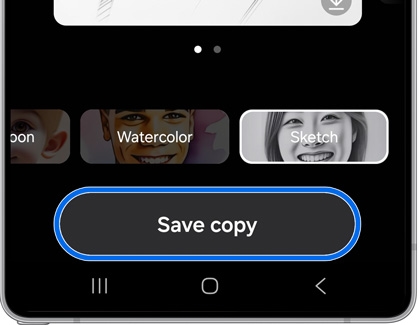
- Swipe left on the portrait and tap Generate one more to generate another portrait using the same style.
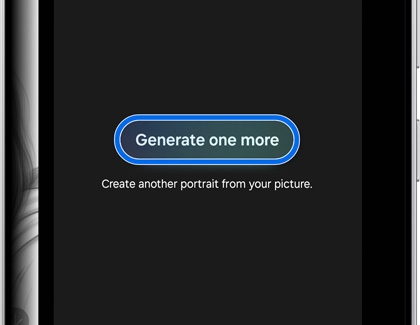
Note: You can continue generating additional portraits if desired.
- You can select a different style as well. Swipe through the style options at the bottom of the screen, select a style, and then tap Generate.
- When you're finished, tap Back, and then tap Leave if prompted.