Create your Avatar
When you’re ready to make your very own Galaxy Avatar, you can follow the steps below.
- Navigate to and open Settings, then tap Advanced features, and then tap Galaxy Avatar.
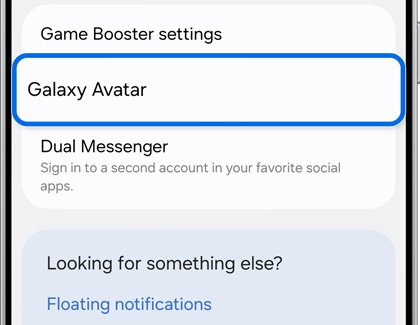
- Tap Create new avatar (the plus sign), then swipe through the premade avatar options. Tap the checkmark under Start with this avatar. You can also tap Create avatar with camera or Create avatar from image instead.
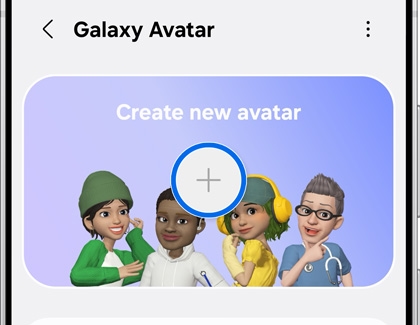
- Follow the on-screen prompts. The instructions will differ depending on your selection.
- Next, you’ll be taken back to the Galaxy Avatar menu. Tap More options (the three vertical dots) in the top right corner, and then tap Settings to access options for Galaxy Avatar. Tap Back.
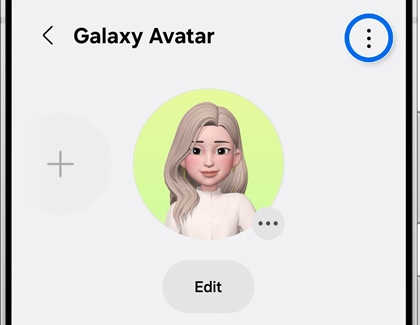
- Tap More options (the three horizontal dots) under your avatar’s image to duplicate or delete your avatar, tap Edit to edit your avatar, and tap Add (the plus sign) to create another avatar.
- Tap the switch next to Sync with Samsung account to sync your avatar across all Galaxy devices that are signed into the same Samsung account. Tap About synced data to view what can and cannot be synced.
- Tap Back, and then select from the following additional options:
- Avatar Sticker: Create custom stickers with your avatar to send through messaging apps like Messages, WhatsApp, and more.
- Avatar Camera: Take photos and videos with your avatar using the Camera app.
- Clothes designer: Design outfits for your avatar. You can select from tops, bottoms, and shoes.
- Profile: Edit your avatar’s profile picture and call screen card.
- Create an avatar video: Create dance videos with your avatar, which can be shared with others or applied to your call, lock, or alarm screens.
- Watch face: Connect a Galaxy watch to your phone to apply avatar watch faces.






