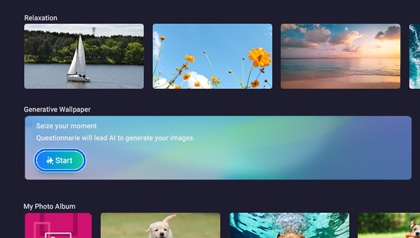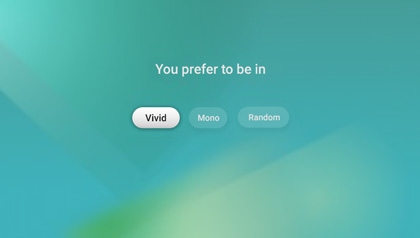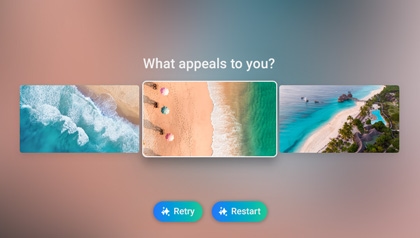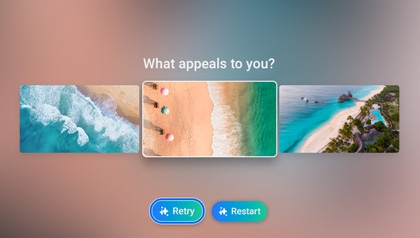Generative Wallpapers on your Samsung TV

Generative Wallpapers on your Samsung TV
Use Generative Wallpapers
The following steps will help you generate your ideal wallpaper!
- From the TV’s Home screen, select Ambient or Art on the left side (depending on your TV model and year), and then select Start in the Generative Wallpaper section.
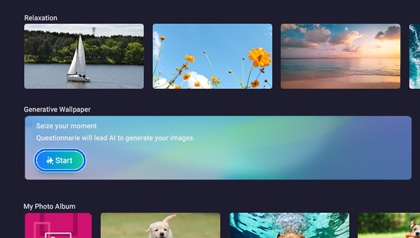
- Answer the provided questions to generate an image that suits your taste. There may be a few different questions with unique response choices and keywords.
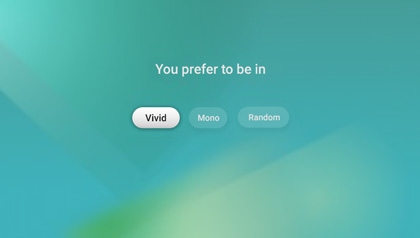
- Three images will be generated based on your responses, under the header “What appeals to you?” Select your desired image to use it as a wallpaper.
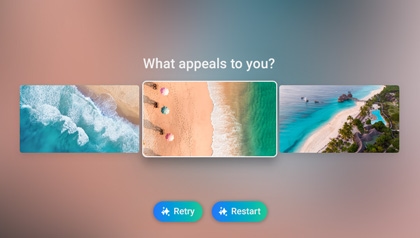
- You can select Retry to see different images, or select Restart to restart the Generative Wallpaper process from the beginning.
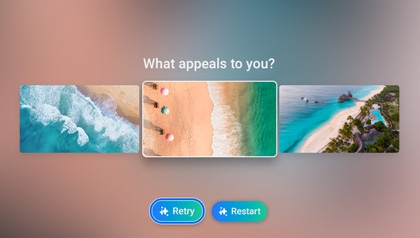
Generative Wallpapers FAQs

If you’d like to learn more about Generative Wallpapers, you can check out our frequently asked questions and answers below.
How can I get started with Generative Wallpapers?
From the TV’s Home screen, select Ambient or Art on the left side (depending on your TV model and year), and then select Start in the Generative Wallpaper section.

Does the keyword at the bottom of each question change every time?
The categories or keywords in the first step are fixed. Keywords from subsequent steps will rotate. The available categories will be updated in the future.
Is there a daily limit for the number of images that can be generated?
10 images can be generated daily.
How do I save a favorite image among the three generated images? How many can be saved?
You can save your favorite image among the three generated images by selecting it. You can save one image per each image generation.
How many images can be saved in one Generative Wallpaper row?
Up to 40 images can be saved.
Can I return to the previous question in the image generation process?
There is no “Back” option available during the image generation process. However, you can restart the process by selecting Restart after completing the image generation process.

What types of event or holiday images can be generated?
You can generate images related to Christmas and New Year’s events. Additional events and holidays will be added in the future.
How can I delete a saved image?
After an image is saved, select the image, and then press the up arrow on the TV’s remote control. Select Delete.
How do I view a generated image?
After selecting your desired image, the image will be enlarged to fit the TV’s screen. You can use the directional buttons on the TV’s remote control to view the image.
Is it possible to generate an image through voice commands?
Voice commands are not currently supported.
Is there a charge for using Generative Wallpapers?
Currently, Generative Wallpapers are provided free of charge. The pricing policy may change in the future.



Contact Samsung Support