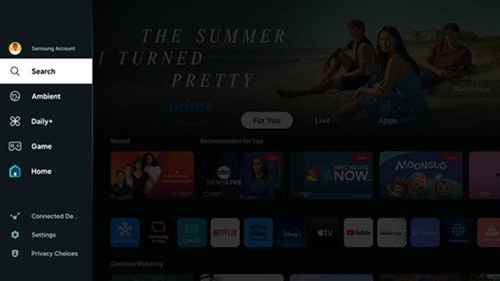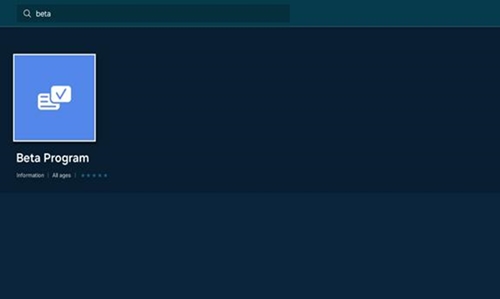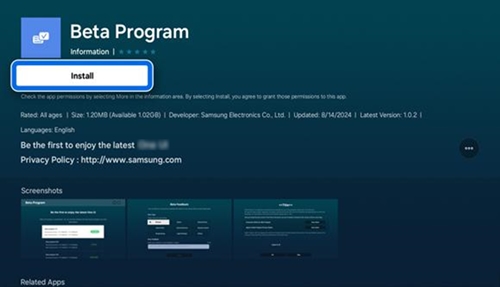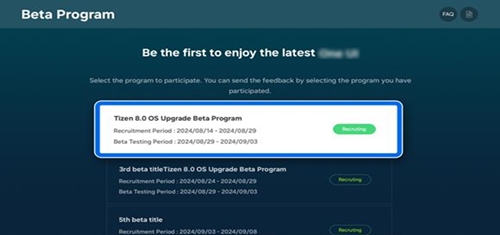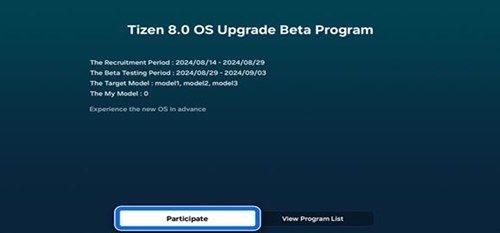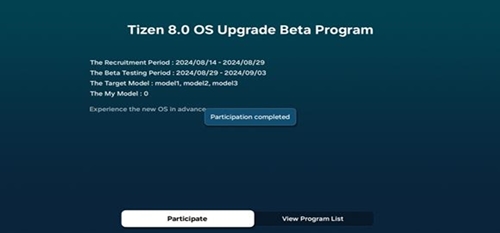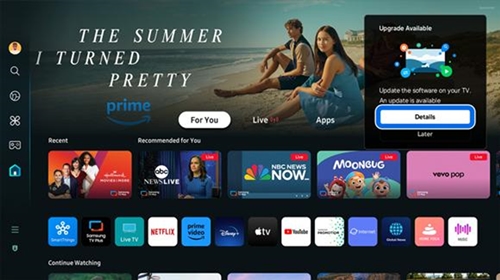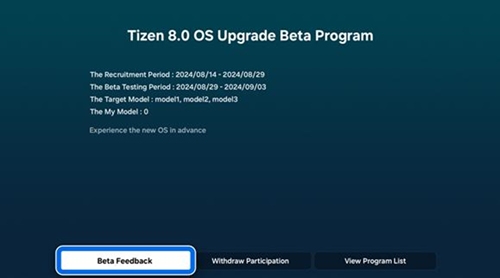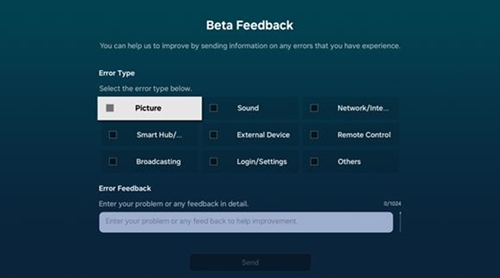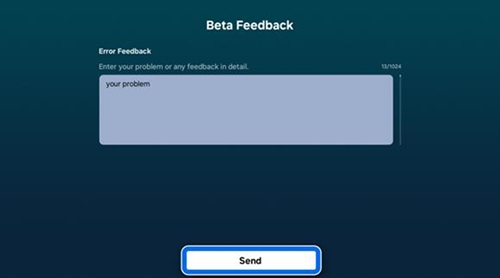How to use the OS Beta Program on your Samsung Smart TV

How to use the OS Beta Program on your Samsung Smart TV
What is the OS Beta Program?
Samsung Electronics conducts OS Beta Programs before the new OS is officially released in order to provide better software through communication with customers. As part of the OS Beta Program, you'll be among the first to experience new features and user experiences, and you'll be able to send feedback directly to Samsung about usability and quality.
Beta software is intended for testing purposes only and may contain bugs, errors, and inaccuracies or behave unexpectedly. Some software features may also be incomplete or missing. Your use of the Beta software is at your own discretion and risk, and Samsung will not be liable for damages arising out of or relating to participating in the OS Beta Program.
OS Beta Program details:
- Beta test models: 2023 TV models (Q80C~QN95C, OLED)
- Application period: 9/16/2024 until 9/25/2024
- Test period: 9/19/2024 until 9/26/2024
- Eligibility: Customers who purchased Samsung Smart TVs released in 2023 (within 1 year of purchase)
Notes:
- After registration, the beta software will be released sequentially, so there may be user-specific delays.
- In order to use the beta software, you must install the latest related software (T-PTMCAKUC-2000 and later versions).
Beta Program installation guide
If you are eligible to participate in the OS Beta Program, you must first install the Beta Program’s app on your TV.
- Press the Home button on the TV’s remote control, and then select Search.
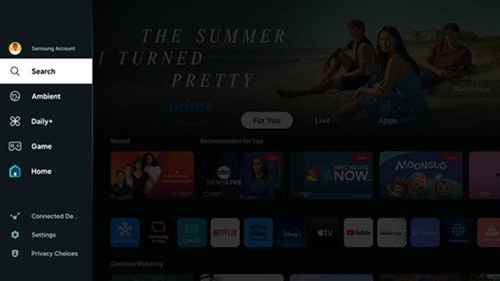
- Search for and select Beta Program in the search bar.
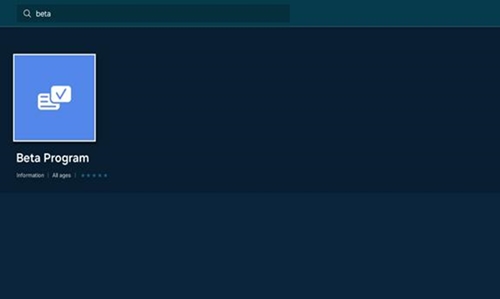
- Then, select Install. The app will start installing on your TV.
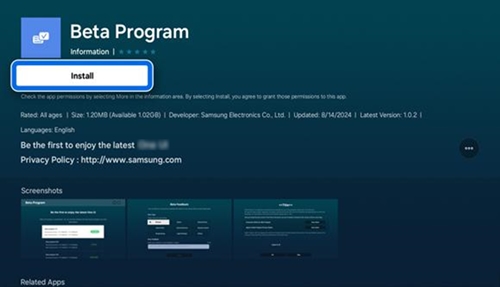
- After installing the app, you can find it by navigating to Apps on the Home screen and then selecting the Beta Program app in the Downloaded App section.
Join the Beta Program
After installing the program’s app, you will need to register and agree to participate in the Beta Program.
- Navigate to and select the app.
- Select the program you’d like to join. Select Recruiting.
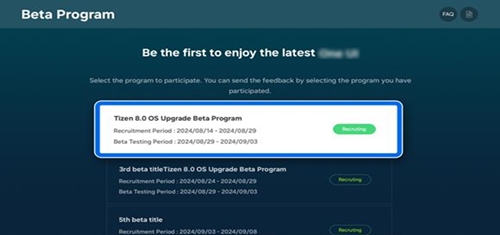
- After confirming the details of the application, select Participate to agree to the application.
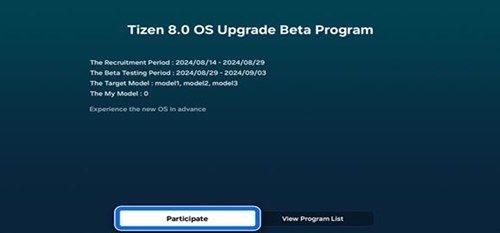
- Registration will be complete.
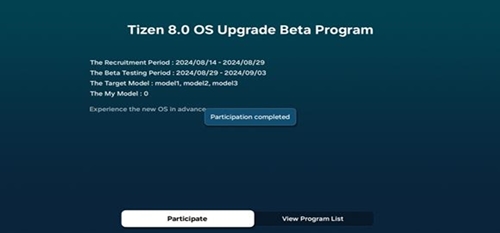
Notes:
- To use the OS Beta Program, you must have agreed to the Smart Hub Terms and log in with a Samsung account of an actual Beta Program user.
- In order to use the beta software, you must install the latest related software (T-PTMCAKUC-2000 and later versions).
- After installing a new OS, you cannot revert to the previous version.
- The OS Beta Program has a limited number of participants, so recruitment is handled on a first-come, first-served basis.
Who is eligible to participate in the OS Beta Program?
Customers using 2023 Samsung Smart TVs are eligible to participate. Additional details are below:
- Customers who have purchased the product within 1 year.
- Only certain TV models are eligible. Detailed model names can be found in the OS Beta Program supported models list.
- You must have a Samsung account or agree to link your Samsung account during the OS Beta Program registration process.
How can I check the OS Beta Program supported models list?
On your TV, navigate to Settings, then select All Settings, and then select Support. Select About This TV and check if your model supports the Beta Program. For detailed model names, please refer to the following model list:
Supported models:
QN50Q80CAFXZA, QN55Q80CAFXZA, QN65Q80CAFXZA, QN75Q80CAFXZA, QN85Q80CAFXZA, QN98Q80CAFXZA, QN55Q80CDFXZA, QN65Q80CDFXZA, QN75Q80CDFXZA, QN85Q80CDFXZA, QN98Q80CDFXZA, QN85LST7CAFXZA, QN85LST9CAFXZA, QN55QN85CAFXZA, QN65QN85CAFXZA, QN75QN85CAFXZA, QN85QN85CAFXZA, QN55QN85CDFXZA, QN65QN85CDFXZA, QN75QN85CDFXZA, QN85QN85CDFXZA, QN43QN90CAFXZA, QN50QN90CAFXZA, QN55QN90CAFXZA, QN65QN90CAFXZA, QN75QN90CAFXZA, QN85QN90CAFXZA, QN55QN90CDFXZA, QN65QN90CDFXZA, QN75QN90CDFXZA, QN85QN90CDFXZA, QN65QN95CAFXZA, QN75QN95CAFXZA, QN85QN95CAFXZA, QN83S90CAEXZA, QN55S90CAFXZA, QN65S90CAFXZA, QN77S90CAFXZA, QN77S89CBFXZA, QN55S90CDFXZA, QN65S90CDFXZA, QN77S90CDFXZA, QN55S95CAFXZA, QN65S95CAFXZA, QN77S95CAFXZA
How can I upgrade the TV’s OS?
- When you turn your TV off and on again, select Details on the notification message that appears in the upper right corner of the screen.
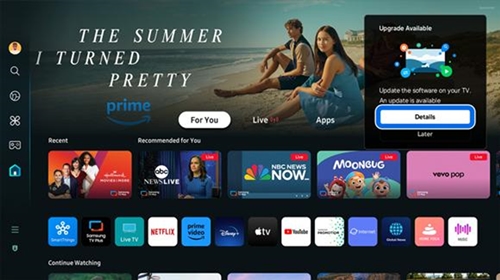
- Select Upgrade Now. The update will proceed automatically. The update will take at least 10 minutes, and the TV will automatically turn off and on.
Notes:
- The TV must be connected to a network in order to upgrade the OS.
- After installing a new OS, you cannot revert to the previous version.
- After registration, the beta software will be released sequentially, so there may be user-specific delays.
How can I send feedback if I have a problem with the beta software?
The beta software may encounter unexpected errors due to the nature of the OS version. If you encounter any of these issues, you can send feedback. From the program’s app, select Beta Feedback to send an error report.
- Navigate to and run the program’s app.
- Choose the program you’re participating in and then select Beta Feedback.
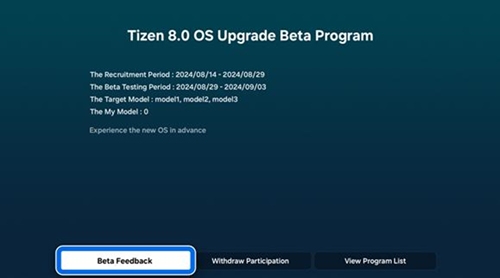
- Select the Error type or enter your problem or feedback in detail.
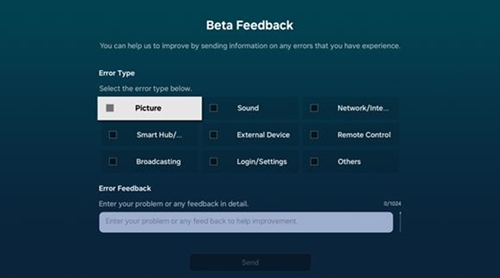
- Select Send to send your feedback to us.
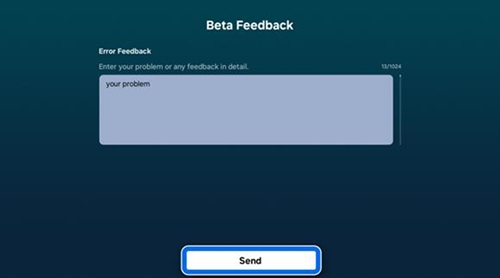
Note: We apologize for the hassle of collecting logs when reporting an error. Please select Beta Feedback immediately after the error occurs.
Are there any rewards for participating in the OS Beta Program?
How do I revert to a previously released OS version?
Contact Samsung Support


-
Mobile 8 AM - 12 AM EST 7 days a week
-
Home Electronics & Appliance 8 AM - 12 AM EST 7 days a week
-
IT/Computing 8 AM - 12 AM EST 7 days a week
-
Text Support 24 hours a day 7 days a week

You Are About To Be Redirected To Investor Relations Information for U.S.
Thank you for visiting Samsung U.S. Investor Relations. You will be redirected via a new browser window to the Samsung Global website for U.S. investor relations information.Redirect Notification
As of Nov. 1, 2017, the Samsung Electronics Co., Ltd. printer business and its related affiliates were transferred to HP Inc.For more information, please visit HP's website: http://www.hp.com/go/samsung
- * For Samsung Supplies information go to: www.hp.com/go/samsungsupplies
- * For S.T.A.R. Program cartridge return & recycling go to: www.hp.com/go/suppliesrecycling
- * For Samsung printer support or service go to: www.hp.com/support/samsung
Select CONTINUE to visit HP's website.