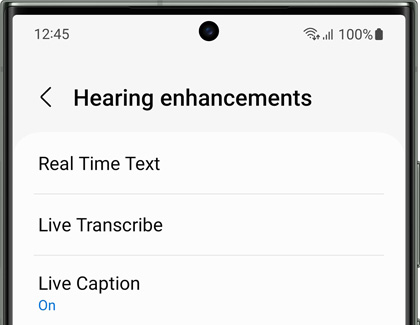Use Live Caption and Live Transcribe on your Galaxy device

Use Live Caption and Live Transcribe on your Galaxy device
Live Caption
Live Caption automatically detects audio streams from your phone once it's on. You can use it on media such as videos, podcasts, phone calls, video calls, and audio messages. Live Caption will even caption your voicemails in real time when you use the *86 method for accessing your voicemails. A text box will appear on your screen and you can use your finger to move the box if it’s blocking part of the screen you want to see. Drag the box to the bottom of your screen to dismiss it entirely.
The Caption preference menu lets you tweak your caption's appearance and language. But since Live Caption only works for select devices, you might experience limited functionality. Captions may not work on media apps that don't support closed captioning, for example. You also might be unable to change captions to your preferred language.
To turn on Live Caption follow these steps:
- Navigate to Settings, tap Accessibility, and then tap Hearing enhancements.
- Tap Live Caption, and then tap Use Live Caption to turn it on.
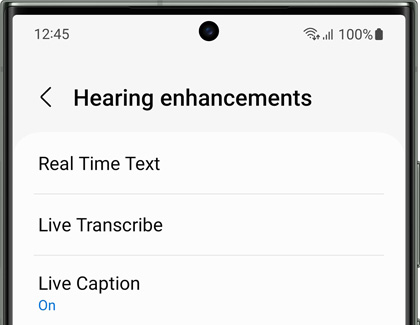
- Call your voicemail using the *86 method to access your current voicemails.
- When playing voicemails, Live Caption will now present transcription of your voicemail messages in real time.
Live Transcribe
The Live Transcribe feature uses the external speaker of your phone to provide a transcript of conversations taking place around the phone. This feature also provides descriptions for non-verbal elements, like when music is playing. You can even create a transcript of your voicemails using the visual voicemail app, if the audio is played on speakerphone.
To turn on Live Transcribe follow these steps:
- Navigate to Settings, tap Accessibility, and then tap Hearing enhancements.
- Tap Live Transcribe, then tap Open Live Transcribe.
Note: You can add a shortcut to Live Transcribe by tapping Live Transcribe shortcut. - With Live Transcribe opened, tap Recent apps and tap and hold Live Transcribe to add it to Multi-Window.
- You can open voicemail in the other window and play voicemails on speaker. Live Transcribe will create transcripts of your voicemails in real time.



Contact Samsung Support