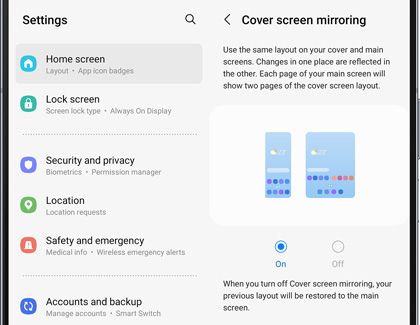Customize the screens on your Galaxy Z Fold5

Customize the screens on your Galaxy Z Fold5
About Cover screen mirroring

By default, the Galaxy Z Fold5 will feature unique Home screens for the cover and main screens. Both screens will include different apps.
If you’d prefer to keep all your most-used apps at your fingertips whether the phone is opened or closed, then you can use the mirrored layout, which will keep your apps and widgets in the same order.
When your Home screen is mirrored, every two pages of the Cover screen will equate to one page on the main screen.
Enable or disable Cover screen mirroring
You can easily enable or disable Cover screen mirroring from the Settings menu.
- From the Cover screen, navigate to and open Settings.
- Swipe to and tap Home screen.
- Tap Cover screen mirroring.
- Tap On or Off, and then tap Apply.
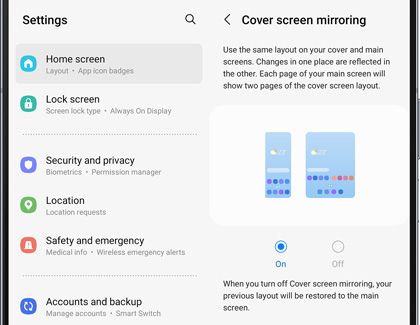
Customize your Home screens

Whether you are mirroring your screens or not, you’ll want to make sure your frequently used apps and widgets are available. For tips and additional information, you can check out our guide to organizing your Home screens.
You’ll also have access to the latest news, articles, and podcasts in Samsung News and content from Google Discover on your Home screen.
The Edge panels are full of useful tools and shortcuts, and are your key to the powerful multitasking capabilities available on your Z Fold5.
If there's a set of apps you’ll always need to access, you can utilize the Taskbar on your Z Fold5.



Contact Samsung Support


-
Mobile 8 AM - 12 AM EST 7 days a week
-
Home Electronics & Appliance 8 AM - 12 AM EST 7 days a week
-
IT/Computing 8 AM - 12 AM EST 7 days a week
-
Text Support 24 hours a day 7 days a week

You Are About To Be Redirected To Investor Relations Information for U.S.
Thank you for visiting Samsung U.S. Investor Relations. You will be redirected via a new browser window to the Samsung Global website for U.S. investor relations information.Redirect Notification
As of Nov. 1, 2017, the Samsung Electronics Co., Ltd. printer business and its related affiliates were transferred to HP Inc.For more information, please visit HP's website: http://www.hp.com/go/samsung
- * For Samsung Supplies information go to: www.hp.com/go/samsungsupplies
- * For S.T.A.R. Program cartridge return & recycling go to: www.hp.com/go/suppliesrecycling
- * For Samsung printer support or service go to: www.hp.com/support/samsung
Select CONTINUE to visit HP's website.