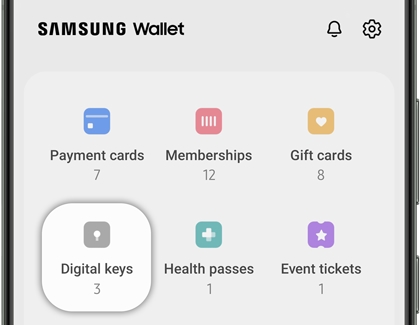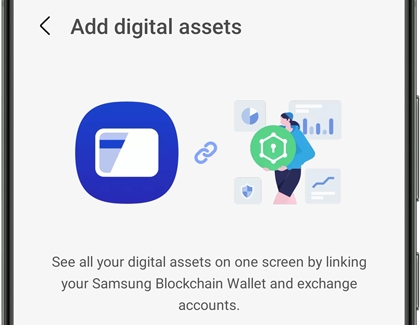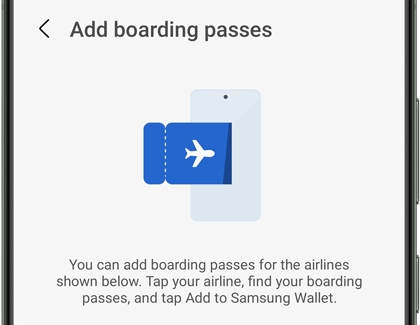Check out Samsung Wallet's new features

Check out Samsung Wallet's new features
Payments

Adding credit and debit cards to Samsung Wallet will let you easily make in-store purchases by scanning your phone! Samsung Wallet supports several types of credit card companies, such as American Express and MasterCard, as well as PayPal accounts and gift cards. You can also add a payment card to your Galaxy watch.
Samsung Pass

Samsung Wallet now includes Samsung Pass functionality. Samsung Pass lets you use biometric data, such as your fingerprints, to authenticate your identity when logging in to accounts, websites, and apps.
Digital keys
There’s no need to carry your keys around when you can use digital versions in Samsung Wallet instead.
- Navigate to and open the Samsung Wallet app, and then tap Menu at the bottom.
- Tap Digital keys, and then tap Add (the plus sign).
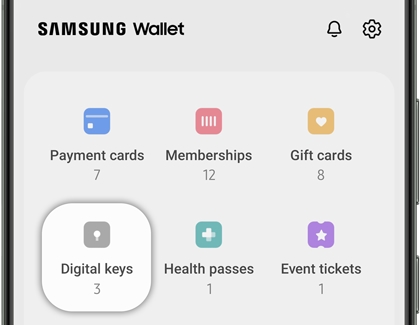
- You can add SmartThings door locks or car keys from manufacturers like Genesis and Kia. Tap your desired option, and then download the appropriate app when prompted.
Note: You must have a door lock already set up in the SmartThings app to use the SmartThings option. - When it’s finished downloading, follow the prompts to add your digital key.
Digital assets
You can keep all of your cryptocurrency assets in one place by linking your Samsung Blockchain Wallet and accounts.
- Navigate to and open the Samsung Wallet app, and then tap Menu at the bottom.
- Tap Digital assets, and then tap Add (the plus sign).
- Select your desired service, such as Samsung Blockchain Wallet or Coinbase.
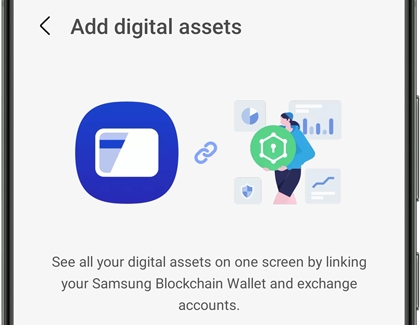
- Follow the prompts to set up and link your cryptocurrency. You may be required to sign in to the selected service or install an app.
Boarding passes
Samsung Wallet can store your boarding pass so you don’t need to give it a second thought when you’re at the airport. Then, simply scan it before boarding your flight.
- Navigate to and open the Samsung Wallet app, and then tap Menu at the bottom.
- Tap Boarding passes, and then tap Add (the plus sign).
- Tap your desired airline company, and then download the appropriate app when prompted.
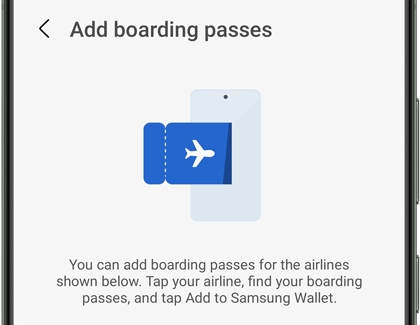
Note: If the app is already installed on your phone, it will open automatically. - When it’s finished downloading, follow the prompts to sign in and add your boarding pass.
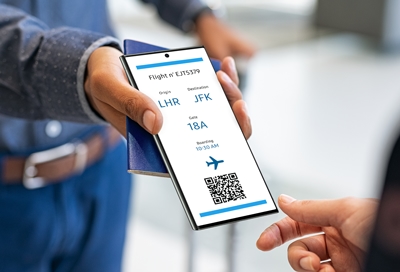


Contact Samsung Support