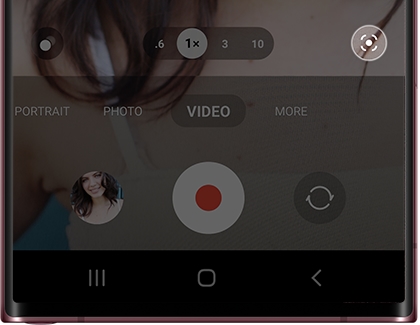Use Auto framing
Sometimes, getting all of your friends into a picture at the same time can be tough. Instead of squishing everyone into the frame, just use the Auto framing feature to record a video.
- Navigate to and open the Camera app on your phone or tablet.
- Tap VIDEO, and then line up your device to record someone.
- Next, tap the Auto framing icon on the bottom right (it looks like a circle with four lines around it). The icon will glow yellow when turned on.
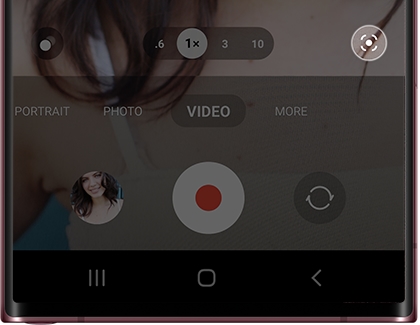
Note: To turn off Auto framing, tap the icon again.
- Then, tap Capture. The camera will automatically zoom in to track the first person you are recording, and then zoom out and continue tracking when another person enters the frame.
- You can move your device around while recording; Auto framing will make sure to capture everyone as they move in and out of the frame.
- When you’re finished filming, tap Stop, and then tap the Gallery thumbnail to view your video.
Auto framing can also be used in Flex mode on your Galaxy foldable phone! Unfold your phone, then open the Camera app, and then tap VIDEO. Tap the Auto framing icon, then prop up your phone on a table or other flat surface, and then allow Auto framing to follow your movements.