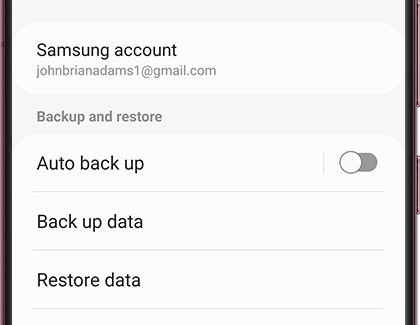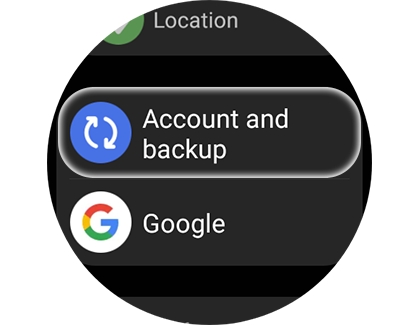Prevent data loss on your Samsung smart watch
If you are switching phones or resetting your Samsung smart watch, backing up your watch’s data is important in order to prevent data loss. There are two ways to backup your data: using the Galaxy Wearable app on your connected phone, or using your Samsung account on the watch itself. Both of these methods will ensure your data is safe.

Prevent data loss on your Samsung smart watch
Note
Samsung is not responsible for any loss of data stored on the watch. If you are restoring data from a watch running Samsung's Tizen OS to a watch featuring Wear OS, such as the Galaxy Watch6, some data may not transfer. Available screens and settings may vary by the watch, carrier, and software version.
Supported backup data
Here's the type of watch data that can be backed up to your Samsung account:
- App data and settings for preloaded apps on your watch, including their layout on the Home screen.
- A list of apps installed on your watch.
- Watch face settings, including the current watch face, custom watch faces, and recently used watch faces.
- System settings, such as display, input, and sound and vibration settings.
Note: Music saved on your watch cannot be backed up, but songs saved on your phone can be manually transferred onto your watch.
Back up and restore your watch data from a phone
One way of backing up your watch’s data is by using the Galaxy Wearable app on your connected phone.
Back up your data
- Using your phone, navigate to and open the Galaxy Wearable app. Tap Watch settings, and then tap Account and backup. If you are using a Gear Fit, tap SETTINGS, and then tap About Gear.
- Tap Backup settings or Back up data. Select the data you want to backup, and then tap Back up.
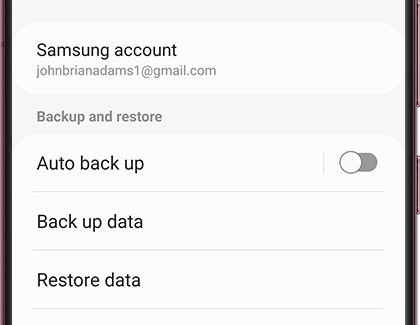
- The time to back up your data will vary based on the amount of data being backed up and your network connection. When the backup is complete, tap Done.
Restore your data
- Using your phone, navigate to and open the Galaxy Wearable app. Tap Watch settings, and then tap Account and backup. If you are using a Gear Fit, tap SETTINGS, and then tap About Gear.
- Next, tap Restore or Restore data. Select the data you want to restore, and then tap Restore.
- The time to restore your data will vary based on the amount of data being restored and your network connection. When the restoration is complete, tap Done.
Read less
Back up and restore your watch data without a phone
Note
Backup and restore is unavailable on the Gear Fit2 or Fit2 Pro. Wear OS models can only be backed up from the paired phone with the Galaxy Wearable app, as described in the previous section.
If you did not set up your watch with a phone, you will have to back up your watch’s data to your Samsung account.
- From the watch's Home screen, swipe down the Status panel, and then tap the Settings icon.
- Swipe to and tap Account and backup or Accounts and backup, and then tap Backup and restore. The backup and restore time will vary based on the amount of data being backed up and your network connection.
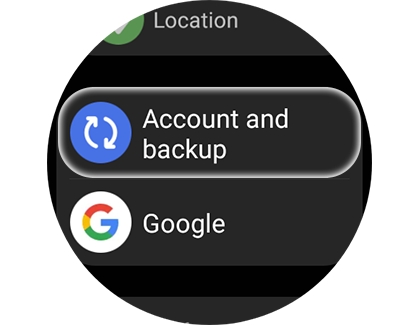
- Tap Back up to back up your current watch data to your Samsung account.
- Tap Restore to select the desired restore point to retrieve your watch data.
Read less
Recommended Articles
We're here for you
Contact Samsung Support
Contact us online through chat and get support from an expert on your computer, mobile device or tablet. Support is also available on your mobile device through the Samsung Members App.