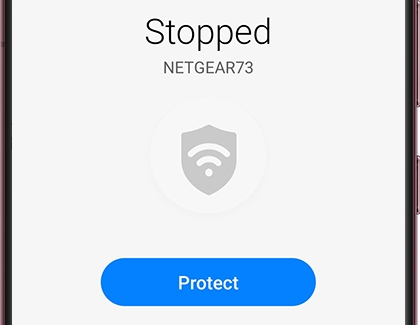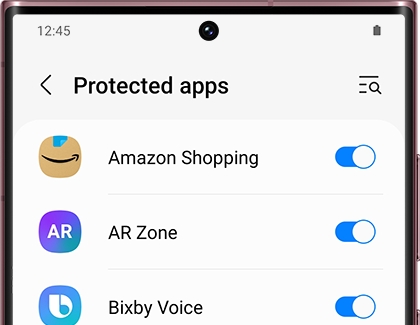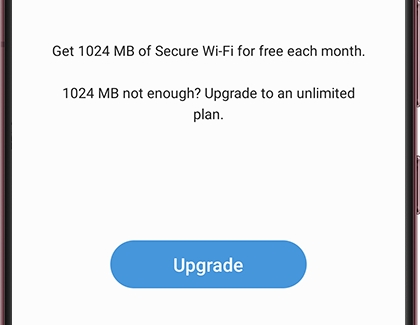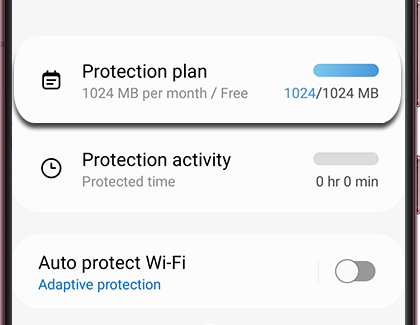Use Secure Wi-Fi on your Galaxy phone

Use Secure Wi-Fi on your Galaxy phone
Enable and use Secure Wi-Fi
Secure Wi-Fi can be used when you’re out shopping at the mall, catching a flight at the airport, or staying at a hotel. To begin, you must be logged into your Samsung account and have a stable Wi-Fi connection.
- Navigate to and open Settings, and then tap Security and privacy.
- Swipe to and tap Secure Wi-Fi.
- Review the information, and then tap Start free plan or Cancel. For this example, tap Cancel.
- To begin protecting yourself while browsing the internet, tap Protect.
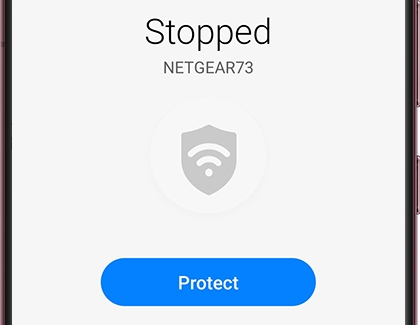
- Tap Protection plan to view your current plan. Tap Start free plan to immediately begin a free protection plan for 6 months. Tap Start free plan again.
Note: The default free plan offers 1024 MB of Secure Wi-Fi per month. - From the Secure Wi-Fi main page, tap Auto protect Wi-Fi. This will let you choose to automatically protect your connection when using public, unsecured, or vulnerable networks, or any network. Tap the switch to turn it on if desired.
- If you want to exclude some apps from Secure Wi-Fi, or allow streaming media apps to use Secure Wi-Fi, tap More options (the three vertical dots) from the Secure Wi-Fi main page, and then tap Settings. Tap Protected apps, and then tap the switch next to your desired app.
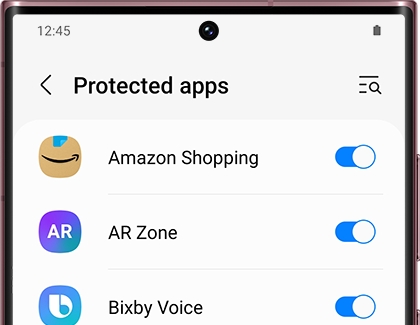
- Tap Protection activity from the Secure Wi-Fi main page to view your Secure Wi-Fi usage over the last 7 days. Tap Month to view the data for the month instead.
Secure Wi-Fi settings
Some extra options are available when you’re using Secure Wi-Fi. For instance, you can add a Secure Wi-Fi icon to your Apps screen for quick access, or turn off your usage data tracking. You can also leave Secure Wi-Fi by deleting your personal data.
Navigate to and open Settings, tap Security and privacy, and then swipe to and tap Secure Wi-Fi. Tap More options (the three vertical dots), and then tap Settings. The following options will be available:
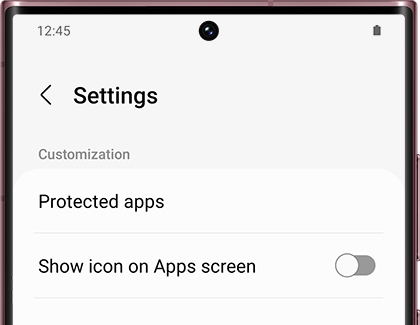
- Protected apps: You can choose which apps will use data via Secure Wi-Fi.
- Show icon on Apps screen: Add the Secure Wi-Fi icon to your Apps screen, so you can find it easily.
- Enhanced privacy protection: Route your internet traffic through two separate relays so no one can access your IP address.
- Deny access to usage data: Secure Wi-Fi will automatically collect usage data. To disable this, tap Deny access to usage data, tap Settings on the popup, and then tap the switch next to your desired app or service.
- Erase personal data: This will turn off Secure Wi-Fi by erasing all of your data. Review the information on the screen, then agree to the terms, and then tap Erase and leave.
- About Secure Wi-Fi: View the current version, Terms and Conditions, Privacy Notice, and Open source licenses.
Subscription plans
When using secure Wi-Fi, your default protection plan will cover 250 MB per month. This is a free plan that can be upgraded at any time.
- To choose a new protection plan, navigate to and open Settings, and then tap Security and privacy.
- Tap Secure Wi-Fi.
- Tap Protection plan to see your current plan. To change it, tap Upgrade. You can choose from two different plans.
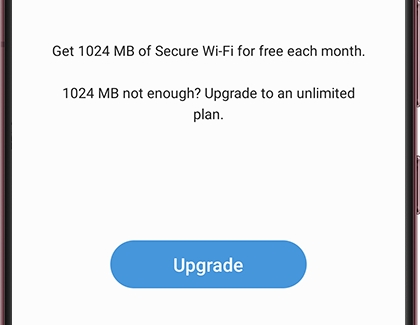
- 1-month unlimited protection: This plan costs $1.99 and will automatically renew each month. It will continuously protect your device, no matter how much data you use. Tap Subscribe to begin, and then follow the on-screen prompts. When you purchase this plan, a receipt will be sent to your email once your credit card is charged.
- 24-hour unlimited protection: This plan costs $0.99 and will begin as soon as you purchase it. You'll have an unlimited amount of protection for a full 24 hours. This is ideal if you are going on a trip and need temporary protection. After the 24 hours ends, your phone will automatically switch back to the free plan. Tap Buy to select this plan, and then follow the on-screen prompts.
Note: This plan can only be used for one device at a time.
You can view your purchase history and subscriptions as well. Tap Back and then tap More options (the three vertical dots). Tap Purchase history to see all of your past purchases so you can keep track of each one. Or, tap Subscriptions to check your existing subscription plans.
Cancel your subscription plan
If you need to cancel your 1-month plan, you can do so within seven days of your monthly purchase date. If you’ve subscribed to the 24-hour plan, you can receive a refund if you’ve used less than 1 MB of your secure data.
- Navigate to and open Settings, and then tap Security and privacy.
- Tap Secure Wi-Fi.
- Tap Protection plan, and then choose the free Protection plan. This will cancel your current paid plan.
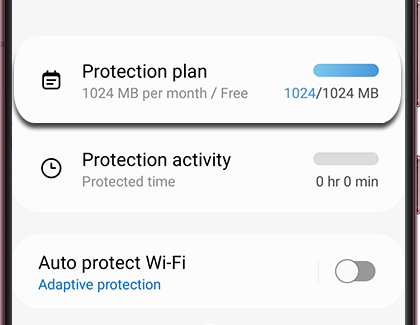
Frequently asked questions about Secure Wi-Fi
Do I need a Samsung account to use Secure Wi-Fi?
Yes, you need to create and sign in to your Samsung account to use Secure Wi-Fi because the service is tied to your Samsung account. If you delete your Samsung account on your device, your Secure Wi-Fi data will also be deleted. However, if you sign back in with the same Samsung account, you can restore your previous plan.
Can I use a valid purchased plan on multiple devices?
Each purchased plan is available on only one device. However, with the 1-month unlimited plan, you can move the protection plan to another device once per month. The payment date and plan details of the subscription will not change. To do this, open Settings, tap Security and privacy, and then tap Secure Wi-Fi. Tap Protection plan, tap More options (the three vertical dots), and then tap Subscriptions. Tap Import on one of the plans, and then follow the on-screen instructions.
How do I cancel my purchase of a Wi-Fi protection plan?
You can cancel a protection plan from the Secure Wi-Fi menu. Even if a plan is canceled, the protection will last for 24 hours or 1 month depending on the plan. With the 1-month unlimited plan, you will be unsubscribed from the next payment date. To do this, open Settings, tap Security and privacy, and then tap Secure Wi-Fi. Tap Protection plan, and then select the free 250 MB per month option in the available plans.
What is a Service ID?
The Service ID consists of device-specific information and your Samsung account information. Secure Wi-Fi provides an estimated data-per-month value based on the Service ID. If you use Secure Wi-Fi on multiple devices, you will be issued with multiple Service IDs. This means that if you use Secure Wi-Fi on multiple devices with one Samsung account, you will be provided with 250 MB of free data protection for each Samsung mobile device.



Contact Samsung Support