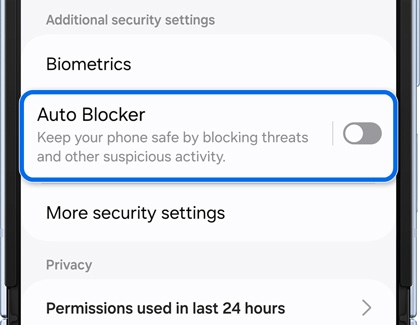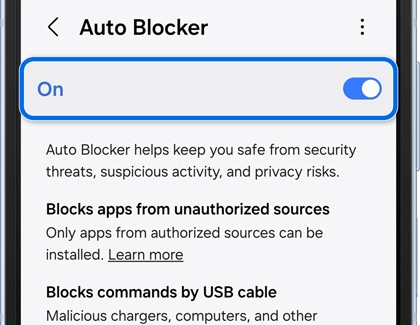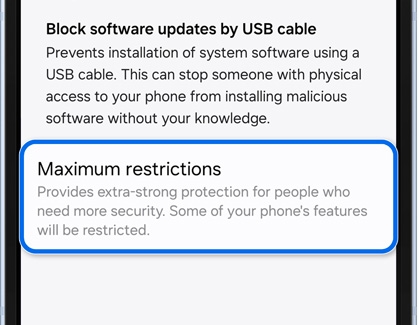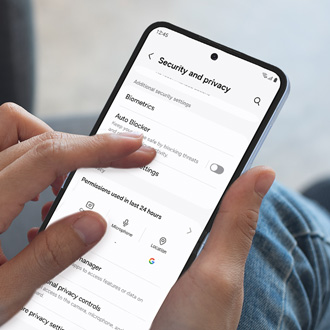Protect your Galaxy phone or tablet from malware
Protect your Galaxy phone or tablet from malware It's very unlikely that your phone or tablet will be affected by any sort of malware because all Galaxy and Play Store apps are scanned before they're downloaded. However, sneaky ads or emails can try to download harmful software onto your phone or tablet. Don't worry, there are a couple of things yo