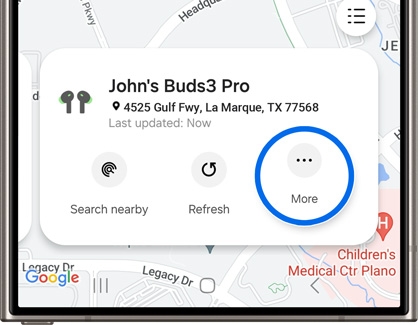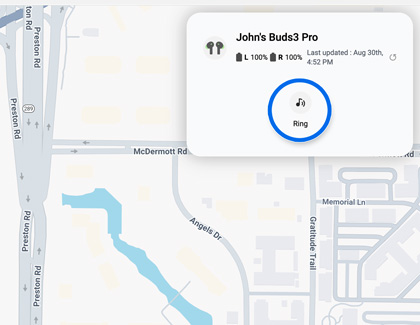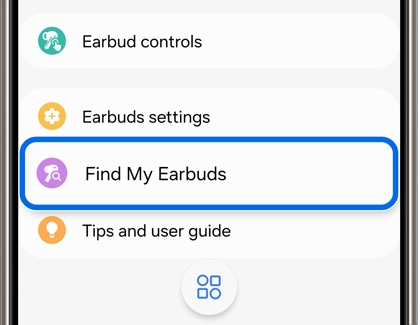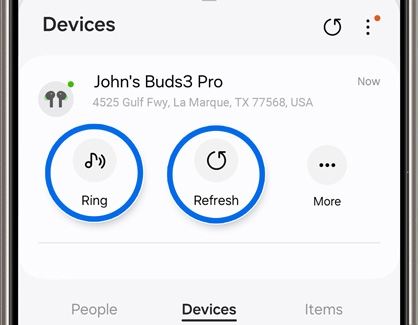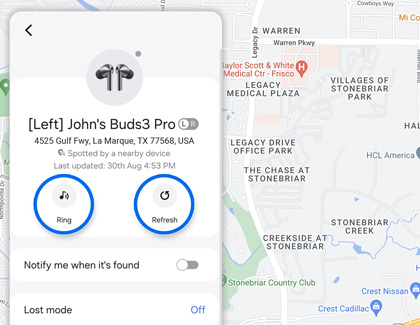Find your lost Samsung Galaxy earbuds
If your Galaxy Buds have gone missing, you can easily locate them using SmartThings Find or Samsung Find. Both services let you narrow down your buds’ location on a map, enable a ringing sound, and receive notifications when they’ve been found.

Find your lost Samsung Galaxy earbuds
Use SmartThings Find
If you've misplaced your Galaxy buds, you can find them using SmartThings Find in the SmartThings app, or by using the SmartThings Find website.
SmartThings app
- On your phone, navigate to and open the SmartThings app, and then tap the Life tab. Tap Find to open SmartThings Find.
- Next, select your buds from the bottom of the screen. You’ll see the buds’ location on the map. You can also tap the Menu on the right side (the three horizontal lines) to select from all of your devices.
- From here, you can tap Search nearby to search for the buds, or Refresh to reload the location.
- Tap More for additional options, such as Navigate, Notify when left behind, and Share this device’s location. You can also turn on Lost mode.
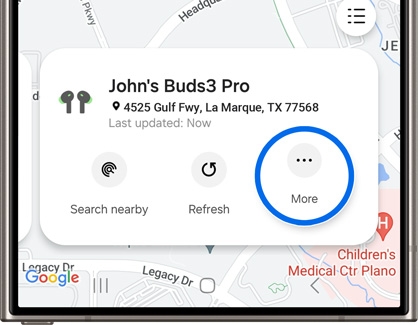
SmartThings Find website
- Using a browser, navigate to the SmartThings Find website, and then sign in using your Samsung account credentials.
- Select your buds from the left side of the screen to view their location on the map.
- From here, you can select Ring to make your buds play a sound.
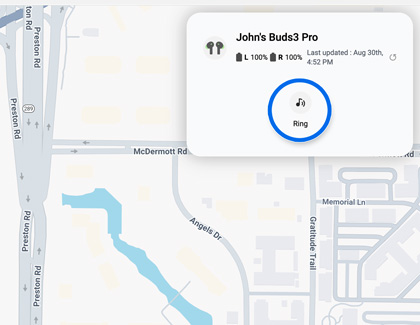
Read less
Use Samsung Find
Samsung Find is similar to SmartThings Find and lets you view and search for your missing Galaxy buds. You can use this feature from its app or website.
Samsung Find app
- Navigate to and open the Galaxy Wearable app, and then tap Find My Earbuds to open the Samsung Find app.
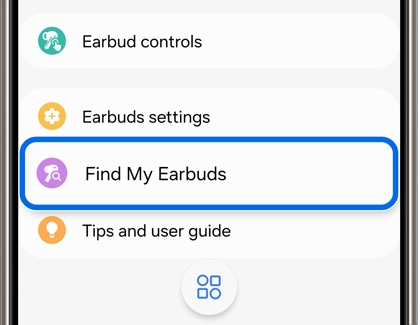
Note: You can also open the Samsung Find app directly. Open Settings, then tap your Samsung account name, and then tap Samsung Find. - Tap the Devices tab, and then swipe to and select your buds to view their location on the map.
- From here, you can tap Ring to make your buds play a sound, or Refresh to reload the location.
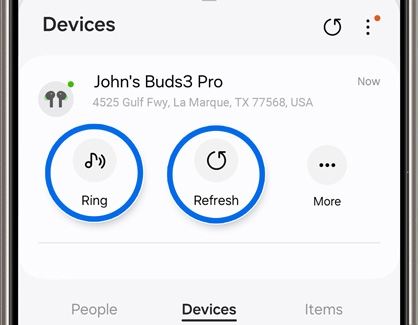
- Tap More to use additional options, such as Notify when left behind. You can also check the watch’s battery life and turn on Lost mode.
Samsung Find website
- Using a web browser, navigate to the Samsung Find website, and then sign in using your Samsung account credentials.
- Select the Devices tab on the left side of the screen.
- Select your buds to view their current location on the map. From here, you can select Ring to make your buds play a sound, or Refresh to reload the location.
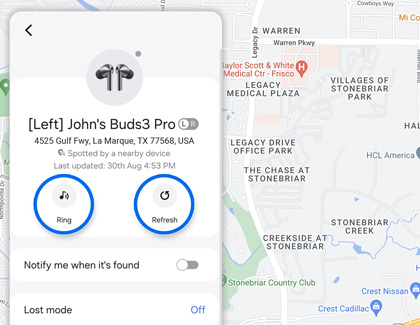
- Select the switch next to Notify me when it’s found to receive an email when your buds have been located. Enter your email address, and then select Turn on.
- You can also select Device information to view the buds’ model number and MAC address.
Read less
Recommended Articles
We're here for you
Contact Samsung Support
Contact us online through chat and get support from an expert on your computer, mobile device or tablet. Support is also available on your mobile device through the Samsung Members App.