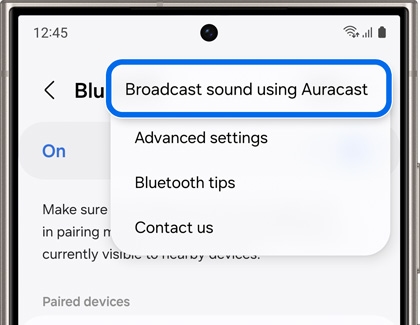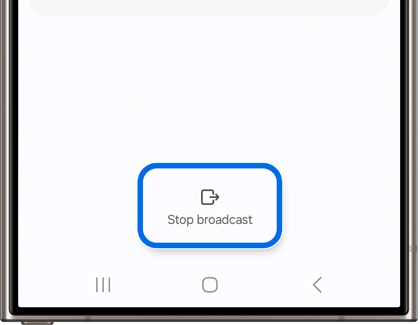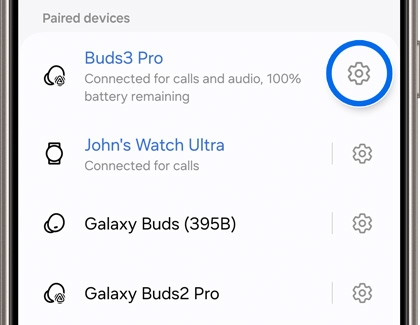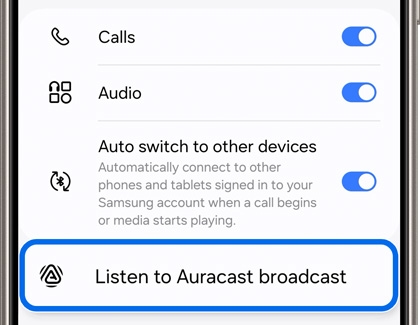Use Auracast to broadcast audio from your Galaxy phone
Use Auracast to broadcast audio from your Galaxy phone Auracast is a Bluetooth feature on the Galaxy phones that allows you to share your phone's sound with other nearby audio devices, such as the Galaxy Buds3 or Buds3 Pro. For example, if your friend is using compatible Bluetooth headphones, they'll be able to listen in on your podcast, music play