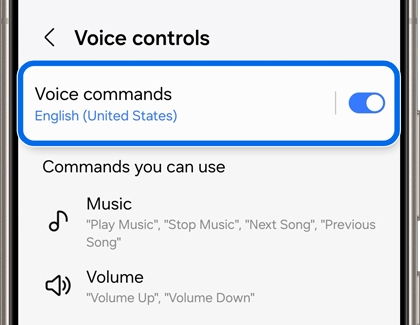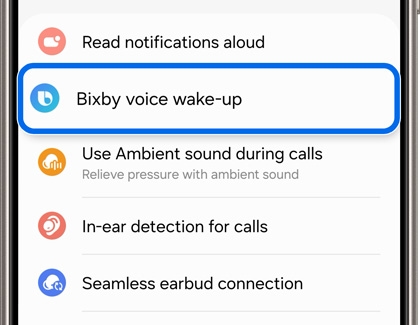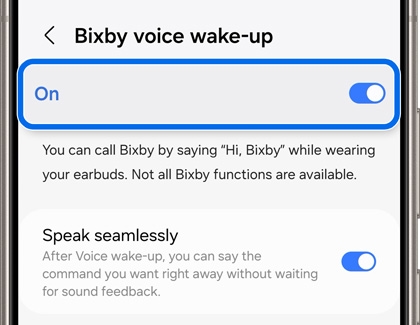Use voice commands with your Galaxy Buds

Use voice commands with your Galaxy Buds
Voice commands for the Galaxy Buds3 and Galaxy Buds3 Pro
Your Galaxy Buds3 and Galaxy Buds3 Pro include their own voice commands that can be turned on in the Galaxy Wearable app.
- Navigate to and open the Galaxy Wearable app on your connected phone, then tap Earbuds settings, and then tap Voice controls.
- Tap the switch at the top to enable voice commands.
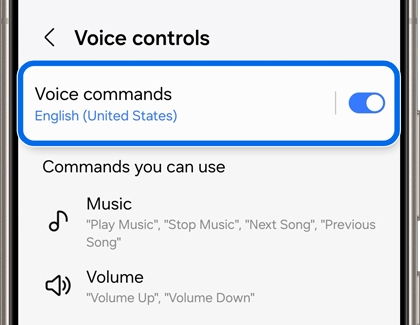
- Once enabled, you’ll be able to use the following commands:
- Music: “Play music,” “Stop music,” “Next song,” or “Previous song.”
- Volume: “Volume up” or “Volume down.”
- Phone: “Answer call” or “Reject call.”
Voice commands and Bixby
When voice commands are set up in the Galaxy Wearable app, all you need to do is touch and hold your buds to launch your preferred voice assistant. Your buds’ voice assistant will match the assistant on your connected phone. This may be Bixby or Google Assistant, depending on your choice.
However, if you’re using Bixby on your phone, you can turn on the voice wake-up option for Bixby in the Galaxy Wearable app.
- Navigate to and open the Galaxy Wearable app on your connected phone, and then tap Earbuds settings.
- Tap Bixby voice wake-up.
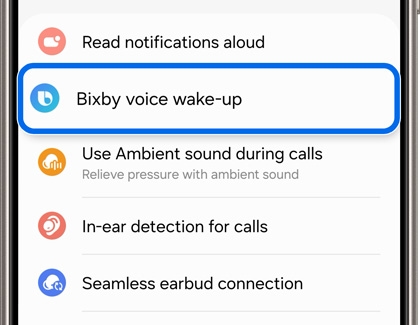
Note: For some models, you may need to tap Voice controls, and then tap Bixby voice wake-up. - Tap the switch at the top to enable voice wake-up.
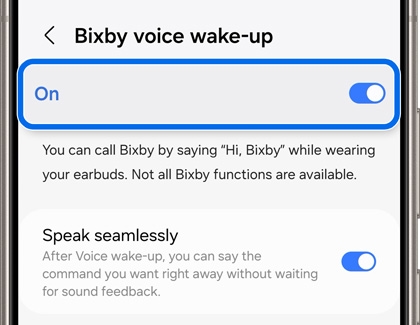
- The Buds3 Pro and Buds2 Pro include the speak seamlessly feature, which means you don’t need to wait for Bixby’s feedback to start giving your command. Tap the switch next to Speak seamlessly to turn it on.
You can also set up touchpad commands for your buds. The available commands differ slightly for each earbud model. You can check out our touchpad commands guide for complete instructions.
Contact Samsung Support