Use the Galaxy Z Fold6 S Pen edition

Use the Galaxy Z Fold6 S Pen edition
- The Galaxy Z Fold6 S Pen is compatible with the Galaxy Z Fold6 and Z Fold5. It is not compatible with any other devices, including the Z Flip6.
- It is not supported on the front screen of the Z Fold6 or Z Fold5.
Galaxy Z Fold6 S Pen specifications and features
You’ll find the Galaxy Z Fold6 S Pen specs below, such as its design and charging information.
The Galaxy Z Fold6 S Pen is similar in size and shape to the S Pen Fold Edition model. It includes a slim pen tip for smooth writing and drawing, and can be easily integrated with the Z Fold6 via its convenient case. This S Pen is both dust and water resistant, doesn’t need to be charged, and doesn’t require batteries to use all its functions!

The Galaxy S Pens are known for their handwriting functions, and the Z Fold6 S Pen is no different. You can jot down notes and instantly convert your handwriting into text, as well as use Galaxy AI and Samsung Notes handwriting features.

In addition to handwriting features, you can use Air Command’s shortcuts and options with the Z Fold6 S Pen. All you need to do is hover the S Pen over the screen and then press the button on the side of the S Pen, which will open the Air Command menu. You can then begin using shortcuts such as Smart select, Screen write, Live messages, Translate, and Bixby Vision.
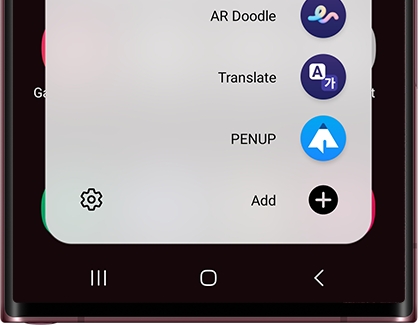
The S Pen will really shine when you use it with Drawing Assist. You’ll be able to turn quick sketches and drawings into illustrations with the power of Galaxy AI.
Contact Samsung Support



