Play music on two Bluetooth devices from your Galaxy phone
Sharing your favorite songs or videos with friends just got easier with your Galaxy phone's Dual audio feature. Say goodbye to the inconvenience of sharing earbuds and hello to streaming audio to two different Bluetooth devices simultaneously. Here's how you can set it up, whether you're on the latest One UI 6 or using an older version.

Play music on two Bluetooth devices from your Galaxy phone
For Phones with One UI 2 and Later (Android 10 Q and Above)
Note
Connecting a third Bluetooth device will disconnect one of the paired devices due to the two-device limit.
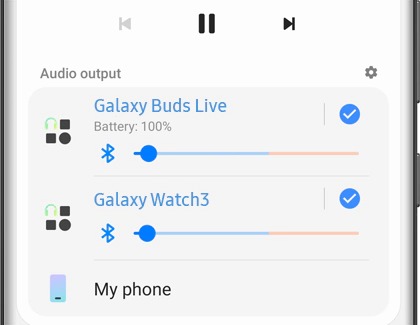
- Connect Two Bluetooth Devices: Pair your phone with two audio devices, such as Bluetooth speakers or earbuds.
- Access the Media Panel: Swipe down from the top to open the Quick settings panel and tap on Media.
- Select Your Devices: In the Media panel, you'll see your connected devices. Check the circles next to the devices you want to use for Dual audio.
- Adjust Volume: Use your phone's volume keys for simultaneous adjustment or the individual volume sliders in the Media panel for separate control.
- Switching Back: To revert to a single device, uncheck the one you want to disconnect from Dual audio.
Read less
For Phones with One UI 1 and Earlier (Android 9 Pie and Below)
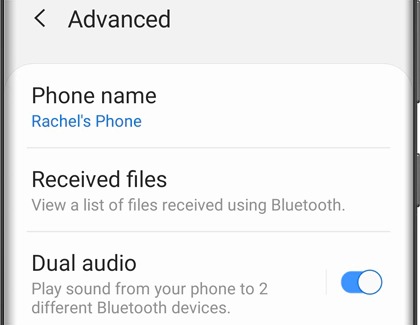
- Bluetooth Pairing: Connect your Galaxy phone to two Bluetooth audio devices.
- Enabling Dual Audio: Go to Settings > Connections > Bluetooth. Tap on More options (the three vertical dots) > Advanced, and then enable Dual audio. If asked, disable Media volume sync.
- Volume Control: On Android 9, the volume for both devices adjusts simultaneously with the phone’s volume keys.
Read less
Recommended Articles
We're here for you
Contact Samsung Support
Contact us online through chat and get support from an expert on your computer, mobile device or tablet. Support is also available on your mobile device through the Samsung Members App.



