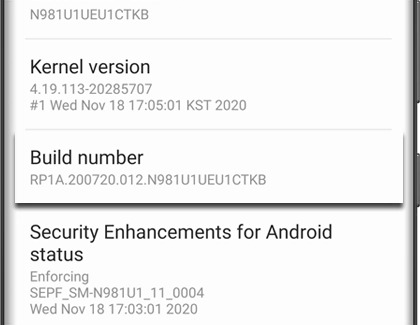Turn on the Developer options menu on your Galaxy phone

Turn on the Developer options menu on your Galaxy phone
Using Developer options
Because they are advanced settings that most customers don’t normally need or use, the Developer options are hidden by default. To access all the hidden settings, you have to turn it on. Remember, you should only use Developer mode if you are familiar with Android app development.
- First, navigate to and open Settings. Tap About phone, and then tap Software information.
- To enable Developer mode, rapidly tap Build number seven times in a row.
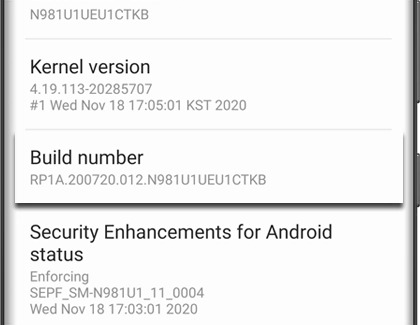
- A popup message will appear when you are close to enabling the mode. If you have a lock screen set, you’ll be asked to enter your security credentials.
- The Developer options will be activated; you can now access it at the very bottom of the main Settings menu.
You can disable the Developer options and hide the menu by opening Settings, and then tapping Developer options. Tap the switch at the top of the screen to turn off Developer options.
You can also report an error through the Samsung Members app if you're having issues with your phone. Just tap Support and select Error reports under Send feedback. Follow the on-screen instructions to describe your issue and send a report.
If you're interested in developing apps for Galaxy devices, visit Android Developers and Samsung Developers for more information.
Contact Samsung Support