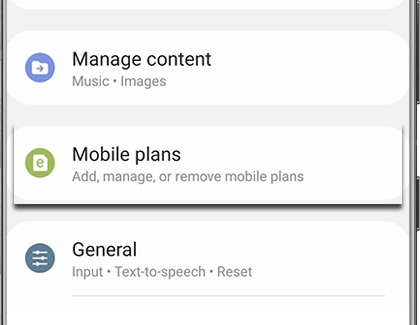Manage mobile networks on your Samsung LTE smart watch
If you have an LTE watch, you can enjoy all the benefits of a mobile network, such as making calls. And just like on a phone, you can manage your mobile network settings so that they suit your needs.

Manage mobile networks on your Samsung LTE smart watch
Note
Mobile network features and options may not be available if mobile network service for the watch has not been activated.
Access mobile network settings via watch

You can easily manage your cellular network settings directly from your watch.
- On your watch, navigate to Settings.
- Tap Connections, and then tap Mobile networks.
- If prompted, tap the check mark to confirm that your watch and phone share the same service provider.
- From here, you can manage Mobile networks, Mobile data, Data roaming, Network operators, and Access Point Name. Be sure to speak with your carrier for network support and settings.
Please review our guide to learn more about activating LTE service for your Galaxy Watch. If you have further questions concerning mobile network service and plans, we recommend contacting your carrier.
Read less
Access mobile network settings via the Galaxy Wearable app
Note
You may not be able to adjust the mobile plan settings if you do not have active service on the paired phone.
Your watch's network settings can also be managed using the Galaxy Wearable app on the connected phone.
- Open the Galaxy Wearable app on your phone.
- Tap Watch settings or tap the Home tab.
- Tap Mobile plans.
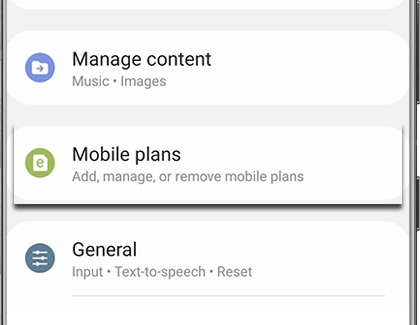
- From here, you can add, remove, or manage your mobile plan settings.
The “Mobile plans” option may not appear if your watch is not an LTE model.
Please review our guide to learn more about activating LTE service for your Galaxy Watch. If you have further questions concerning mobile network service and plans, we recommend contacting your carrier.
Read less
Recommended Articles

Activate LTE service for your Samsung Galaxy Watch
Activate LTE service for your Samsung Galaxy Watch Samsung's range of smart watches includes both Bluetooth and LTE-compatible models, offering users a versatile wearable tech experience. The LTE models stand out by allowing users to receive calls and messages without needing to be tethered to a smartphone. However, activating the LTE service requi
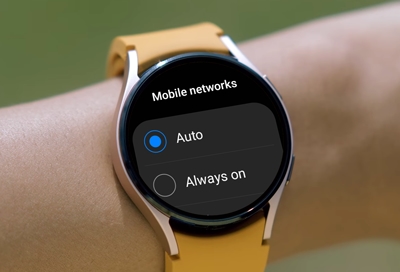
Manage mobile networks on your Samsung LTE smart watch
Access mobile network settings via watch You can easily manage your cellular network settings directly from your watch. On your watch, navigate to Settings. Tap Connections, and then tap Mobile networks. If prompted, tap the check mark to confirm that your watch and phone share the same service provider. From here, you can manage Mobile networks, M

Share your phone number with your Samsung LTE smart watch
Share your phone number with your Samsung LTE smart watch Have you ever forgotten your phone at home, but needed to make a call? Next time, use number sharing to make that call with a Samsung Smart Watch. With this feature, your phone and smart watch can share the same phone number. You'll be able to make and take calls, get app notifications, and
We're here for you
Contact Samsung Support
Contact us online through chat and get support from an expert on your computer, mobile device or tablet. Support is also available on your mobile device through the Samsung Members App.