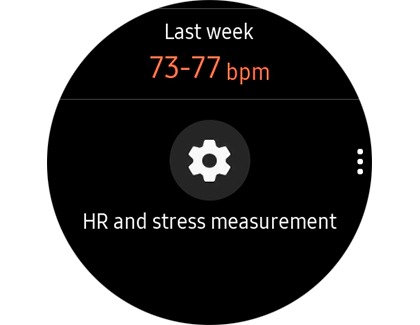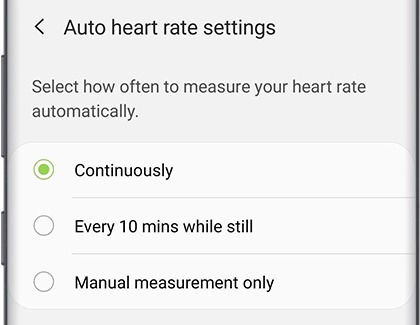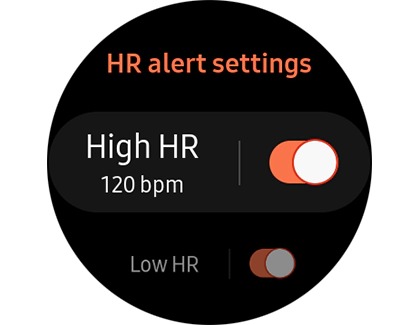Monitor your heart rate on your Samsung smart watch

Monitor your heart rate on your Samsung smart watch
The information gathered from your device, Samsung Health, or related software is not intended to diagnose, cure, mitigate, treat or prevent disease or other health conditions. Users should not interpret or take clinical action based on the device output without consulting a healthcare professional.
The accuracy of your device and its related software, including heart rate readings, may be affected environmental conditions, skin condition, activity performed while using the device, device settings, user configuration/user-provided information, placement of the sensor, and other end-user interactions.
For the best measurement results
Samsung Health measures your heart rate using lights and sensors located on the back of your watch. But you’ll need to make sure you're doing things properly to get the best measurement results. Check out the following information:
- For a mid-workout measurement, take a brief break before taking your heart rate.
- Take measurements when seated and when you are relaxed for the most accurate reading.
- Do not move your body while taking heart rate measurements. Doing so may cause your heart rate to be recorded inaccurately.
- If the measurement is very different from the expected heart rate, rest for 30 minutes and then measure it again.
- If your heart rate is extremely high or low, measurements may be inaccurate. Wear the watch snugly above the wrist. Do not fasten the watch band too tightly. Avoid attaching third-party bands to your watch, and only use the band included with your watch or a Samsung-approved band specifically designed for it.
- Measurements may need to be repeated at least five times for the most accurate results.
- Remove the protective plastic from the heart rate measurement sensor before taking measurements.
- If the heart rate sensor is not working properly, wipe the sensor, and adjust the position of the watch to sit above your wrist.
Factors that cause heart rate inaccuracy
Environmental factors that cause inaccuracy
- The heart rate figures may not be accurate depending on measurement conditions and surroundings.
- If heart rate measurements are taken at low temperatures, the results may be inaccurate. Keep yourself warm when measuring your heart rate.
- If the heart rate sensor is dirty, wipe the sensor with a soft, clean, dry cloth and try again.
- Obstructions between the watch band and your wrist, such as body hair, dirt, or other objects may prevent the light from reflecting evenly.
Other factors
- Smoking or consuming alcohol before taking measurements may cause your heart rate to be different from your normal heart rate.
- Do not talk, yawn, or breathe deeply while taking heart rate measurements.
- Users with thin wrists may receive inaccurate heart rate measurements with the watch.
- Heart rate measurements taken for infants and toddlers may be inaccurate.
If your smart watch or fitness band still isn’t reading your heart rate correctly, there are a couple things you can try to fix the problem.
Manually measure your heart rate
Want to see if your heart rate has become faster or slower after a workout? You can manually measure your heart rate any time you need to. Just remember to read the guidelines mentioned above before measuring.

- Galaxy Watch models: On your watch, navigate to and tap Samsung Health. Swipe to and tap Heart rate, and then tap Measure.
- Fitness bands: Swipe to and tap the Heart rate tracker, and then tap Measure.
If your watch or fitness band is set to always measure your heart rate, your current measurement will display instead of "Measure."
Continuously measure your heart rate
Maybe frequent or manual heart rate measurements aren’t enough. Maybe you want to know your heart rate at all times. No worries, you can set your smart watch or fitness band to continuously measure your heart rate.
- Navigate to the heart rate settings in the Samsung Health app on your watch. Depending on which watch you have, the steps may be different:
- Wear OS models: Navigate to and open Samsung Health on your watch. Swipe to the very bottom of the screen, and then tap Settings. Tap Heart rate.
- Previous smart watch models: Press the Home key (Power key) on the watch, and then navigate to and tap Samsung Health. Swipe to and tap Heart rate, and then swipe to the bottom of the screen. Tap HR and stress measurement or Auto HR settings.
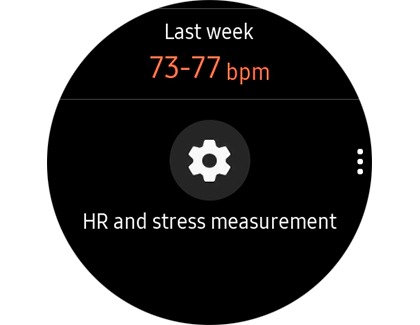
- Galaxy Fit and Galaxy Fit2: On the connected phone, open the Galaxy Wearable app, and then tap Health settings. Tap Auto heart rate settings.
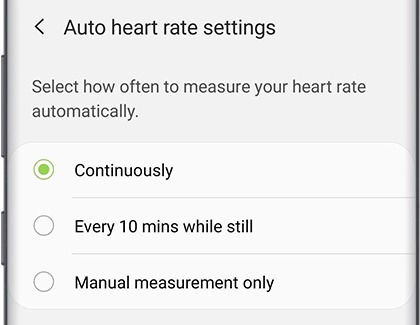
- Gear Fit2 and Gear Fit2 Pro: Press the Power key on the watch, and then swipe to and tap Auto HR.
- Once you get to the heart rate settings screen, options for measurement may vary depending on your watch. Select your desired one:
- Measures continuously or Always: Measures your heart rate continuously. Choose this option if you don't want to worry about your watch missing your measurements.
- Every 10 mins while still or Frequent: Measures your heart rate every 10 minutes when you're still.
- Manual measurement only or Never: Measure your heart rate manually.
Manage heart rate alert settings
On Wear OS models:
- Swipe up on the screen to open Apps.
- Navigate to and tap Samsung Health.
- Swipe to and tap Settings.
- Tap Heart rate.
- Then, make sure the heart rate tracker is not set to Manual.
- Scroll down to the Heart rate alert section.
- High HR and Low HR will automatically be turned on. Tap the switch next to each option to turn the alert on or off.
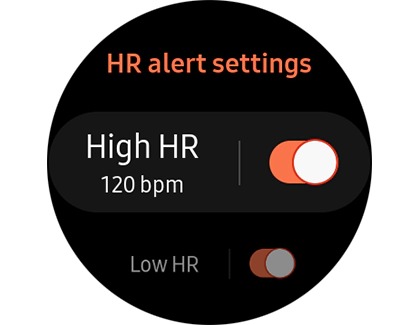
- You can also tap High HR or Low HR, and then swipe up or down to set the heart rate measurement you want to receive alerts for.
On Previous watches:
- To set up HR alerts, press the Power button or swipe up on the screen.
- Navigate to and tap Samsung Health.
- Swipe to and tap Settings, and then swipe to the bottom of the screen.
- Tap HR and stress measurement.
- Then, make sure the heart rate tracker is not set to Manual.
- Next, tap More options (the three vertical dots), and then tap HR alert settings.
- High HR and Low HR will automatically be turned on. Tap the switch next to each option to turn the alert on or off.
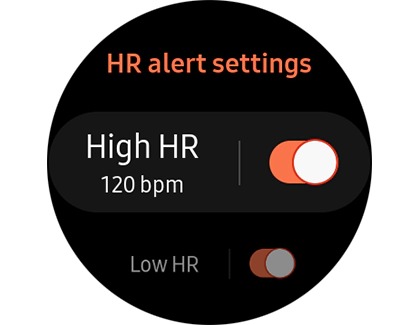
- You can also tap High HR or Low HR, and then swipe up or down to set the heart rate measurement you want to receive alerts for.
For a Galaxy Fit or Fit2, you can only manage High HR alert settings. To do so, open the Galaxy Wearable app on your phone, tap Samsung Health setting, and then tap High heart rate alerts.
Track your heart rate measurement trends
Sometimes you feel like your heart rate has improved during your jogs, but other times you feel out of breath. You can view your overall heart rate trends to find patterns and enhance your performance.
- On the connected phone, navigate to and open the Samsung Health app, and then swipe to and tap Heart rate.
- If your Galaxy phone has a built-in heart rate sensor, you can tap Measure to calculate your heart rate using the heart rate sensor on the phone.
- Otherwise, the Samsung Health app will sync your heart rate data from your Samsung account when you measure your heart rate with a compatible accessory like a Samsung smart watch.
- To see a summary of your past heart rate measurements, swipe through the chart. You can select the date you want to view your heart rate trends and measurements throughout the day.
- Below the chart you can see each reading and the associated activities, such as General or Resting, while your heart rate was recorded.
- Alternatively, you can track your heart rate trends for the week directly on the watch. From the watch screen, swipe left until you see the Heart rate widget, and then tap it.
- Then, swipe up to view your heart rate trends.



Contact Samsung Support