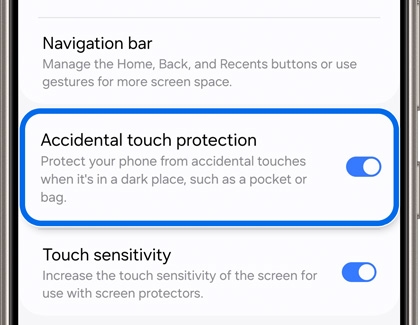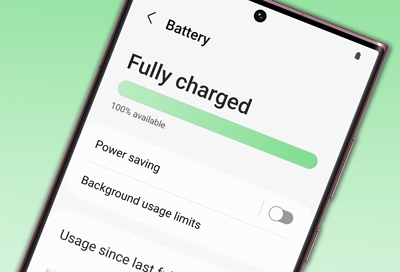Turn on Accidental touch protection
Since you probably keep your phone in your pocket or bag most of the time, you should turn on Accidental touch protection. This will prevent any accidental screen touches while your phone’s stashed away.
- Navigate to and open Settings, then tap Display, and then tap the switch next to Accidental touch protection to turn it on.
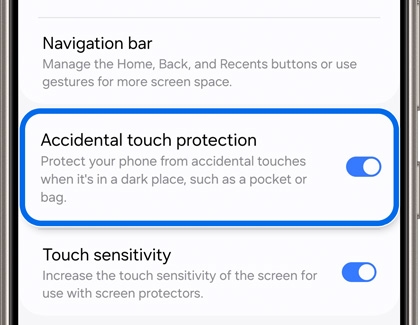
- If you are in a particularly dark place and need to use your phone, just swipe the lock icon to the left or right to dismiss Accidental touch protection.
- On Galaxy Z Flip models, you can also turn off the Fingerprint always on setting to avoid being locked out by accidental fingerprint touches. Navigate to and open Settings, and then search for and select Fingerprint always on.
- If you already have a fingerprint saved, you can disable the feature by tapping Off. Or, you can select a different option such as Cover screen, Main screen, or Cover and main screens.
You can adjust additional settings if your phone’s screen continues to wake up in a pocket or bag.