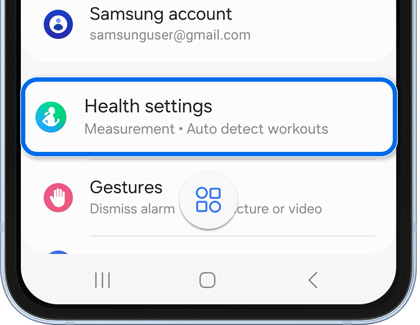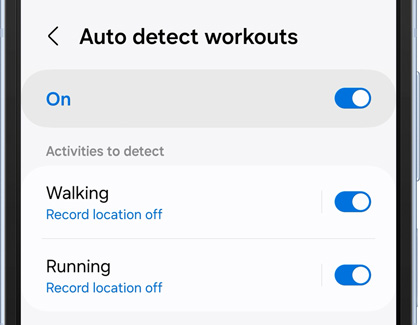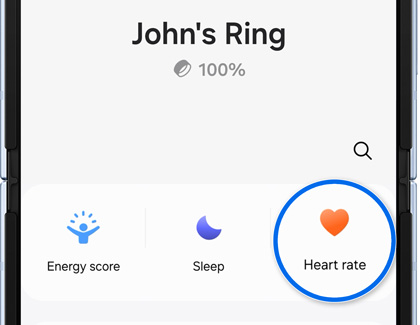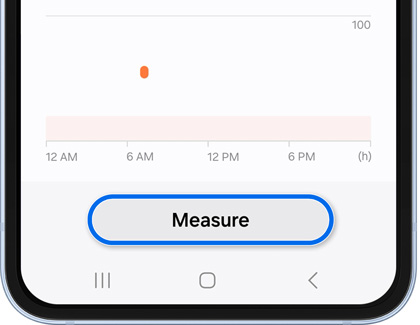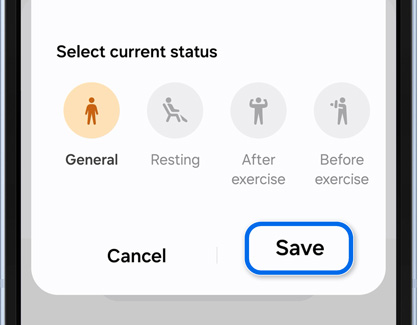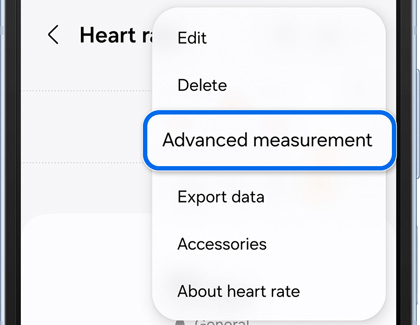Keep track of your workouts with the Galaxy Ring

Keep track of your workouts with the Galaxy Ring
Use the Auto detect feature

If you’re wearing the Galaxy Ring for an extended period of time, it will automatically register certain exercises and record your fitness data. This includes the exercise type, workout duration, and calories burned.
- To find the supported exercises, navigate to and open the Galaxy Wearable app on your phone, then tap Health settings, and then tap Activities to detect.
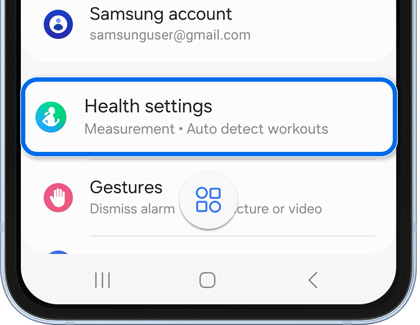
- Turn on the Auto detect feature, and then enable your desired exercise type(s) by tapping the switch(es).
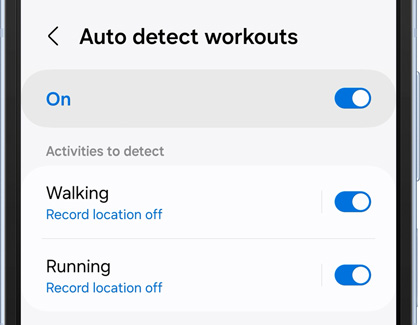
- You can view your recorded data in the Samsung Health app.
Measure your heart rate

The Galaxy Ring will automatically measure and record your heart rate. You can also manually measure your heart rate.
- To view automatic measurements, navigate to and open the Galaxy Wearable app on your phone, and then tap Heart rate. You can tap View all to see all of the current day’s measurements.
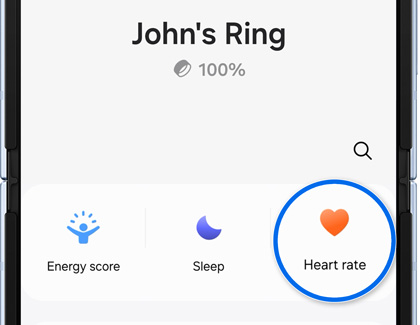
- To manually take a measurement, swipe up on the screen and tap Heart rate.
- Tap Measure, and allow the ring to measure your heart rate.
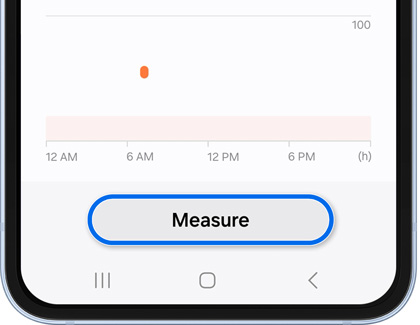
- Tap Save to save the record. You can view your recorded data in the Samsung Health app.
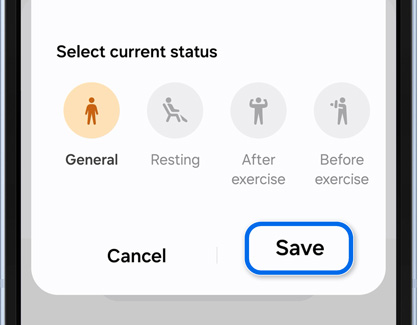
- You can also set heart rate alerts. When enabled, the Samsung Health app will send an alert when your heart rate is higher or lower than your resting rate for more than ten minutes.
- From the Heart rate screen, tap More options (the three vertical dots), then tap Advanced measurement, and then set the range under Heart rate alert. You can adjust the High HR and Low HR.
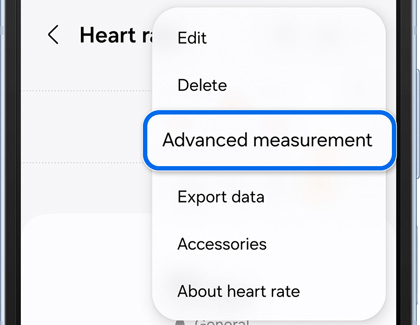
View your Energy score

Your personal Energy score is based on a comprehensive analysis of your daily measured sleep, activities, and heart rate data. It will provide you with guidance for healthy daily living.
To locate and monitor your Energy score, navigate to and open the Galaxy Wearable app on your phone, and then tap Energy score. You’ll see your daily score, score factors, and relevant guidance tips. Your daily score will let you know if you’re well rested, and your score factors will show your average sleep time. You can also find your energy score details in the Samsung Health app.

Contact Samsung Support