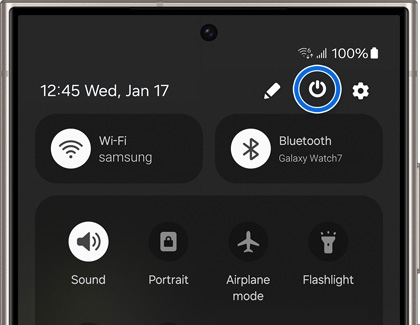Power your Galaxy phone or tablet on or off

Power your Galaxy phone or tablet on or off
Power off with the buttons
Depending on your device model, you’ll have a separate Power and Bixby buttons, or a combined Side button. Either of these buttons can be used when you want to power down your phone or tablet.

Just press and hold the Side and Volume down buttons simultaneously for a few seconds. When the Power menu appears, tap Power off, and then tap Power off again to confirm. To power the device back on, press and hold the Side button.
If your device has a dedicated Power button, simply press and hold the Power button until the Power menu appears. Tap Power off, and then tap Power off again to confirm. To power the device back on, press and hold the Power button.
You can also customize the Side button to have it open something else, like Bixby or the Camera app.
If your device isn’t turning on, the battery may be depleted. If it’s fully depleted, it may take several minutes for the device to show signs of charging. Allow your device to fully charge before trying to turn it on.
Power off using the Quick settings panel
On many newer Galaxy phones and tablets, a Power icon has been added to the Quick settings panel. This makes it easy to turn off your device if it does not have a dedicated Power button.
- Swipe down from the top of the screen using two fingers to open the Quick settings panel.
- Tap the Power icon in the upper right of the screen (next to the Settings icon), and then tap Power off.
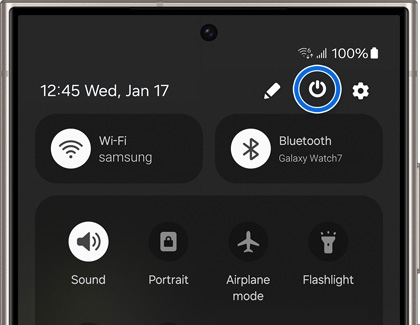
- Tap Power off again to confirm.
- To power your device back on, press and hold the Side button.
Power off using Bixby
Bixby is always helping you out throughout the day, and it can also help you turn off your phone or tablet. You just need to set up Bixby Voice. After Bixby Voice has been set up, press and hold the Side button to call Bixby, and then say "Turn off the phone” or “Turn off the tablet.”

However, you will need to use the Power button or Side and Volume down buttons to turn your device back on. Please see the first section in this article for more information.

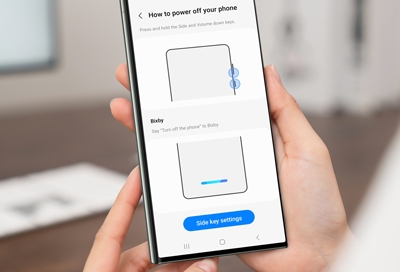

Contact Samsung Support