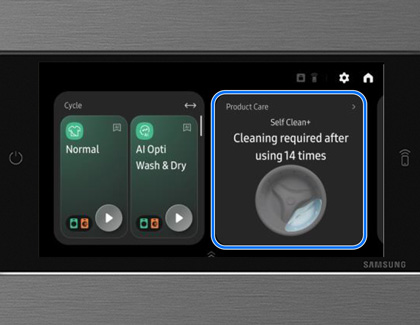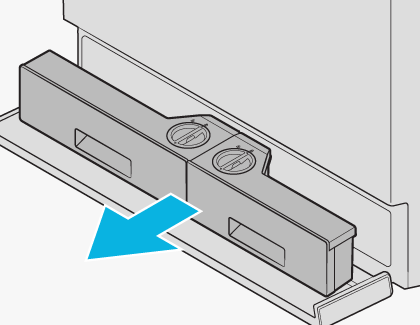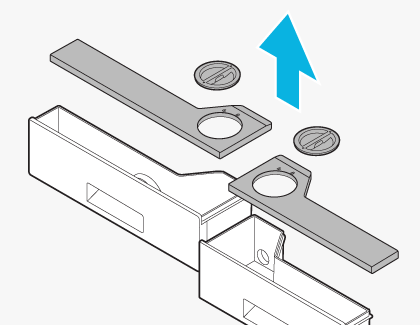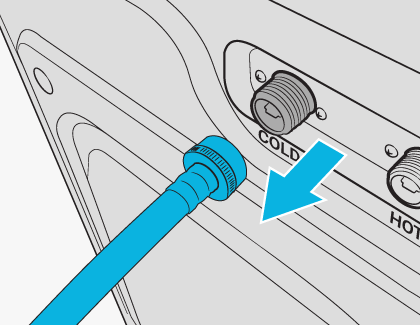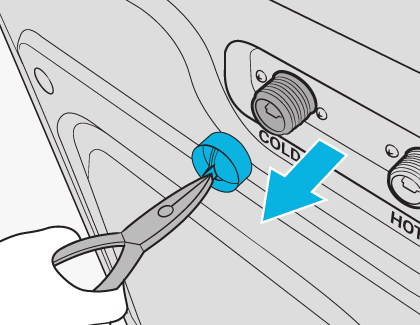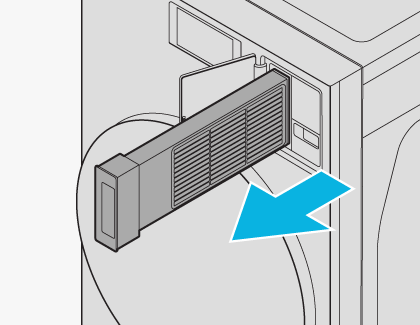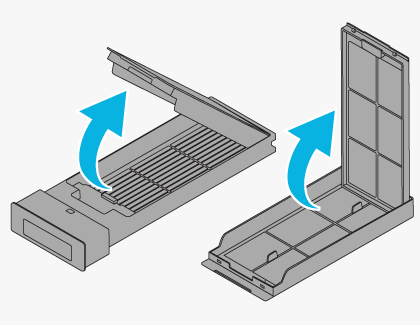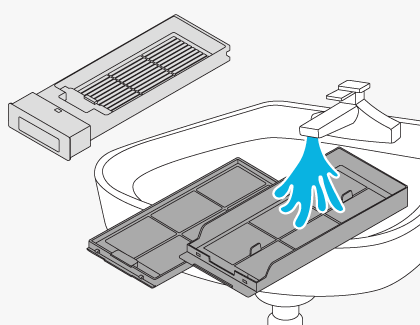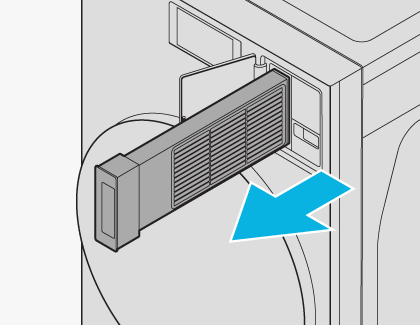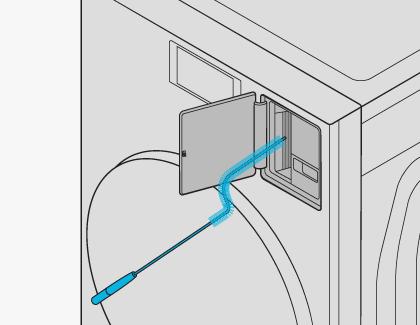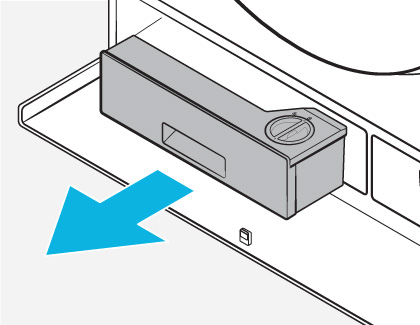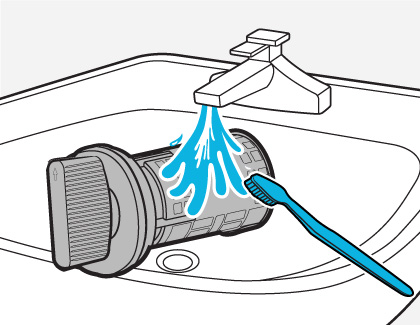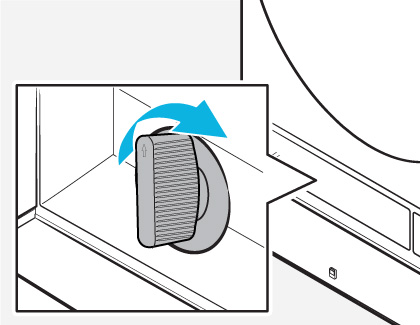Clean and maintain the Bespoke AI Laundry Combo

Clean and maintain the Bespoke AI Laundry Combo
Follow the Product Care prompts
The Product Care screen offers maintenance tips to keep your Laundry Combo clean while prolonging its lifespan. You can use the prompts on this screen to check the remaining number of cycles until the next Self Clean+ or Self Dry cycle should be used.
- Navigate to the Home screen, and then tap Product Care to open the Product Care screen.
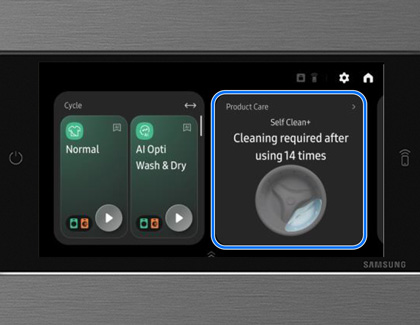
- Tap Clean now or Start cleaning under your desired option to begin the cycle.
- Tap the Home icon to return to the Home screen if needed.
Clean the auto dispensers

Cleaning the Auto dispensers once or twice per month will prevent detergent residue buildup. You should also clean the Auto dispensers whenever you refill or change the detergent or softener.
- Turn off the Laundry Combo and unplug the power cord.
- Press the Compartment cover to open it, and then pull out the Auto dispensers.
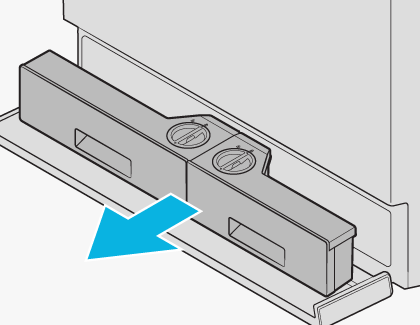
- Remove the dispenser lids using the pull tabs at the rear of each lid.
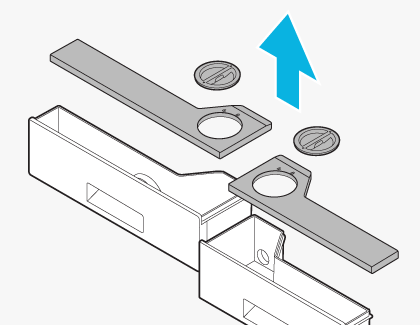
- Clean the dispensers and their components using warm, running water and a soft brush. Dry the dispensers and components using a towel or cloth. Ensure all parts are completely dry.
- Remove the dispenser tray and rinse it in running water to remove detergent or softener buildup. Then, reinsert the tray.
- Push the Auto dispensers back into position.
- Close the Compartment cover. Ensure the cover is closed tightly to prevent detergent leaks.
- Plug in the power cord and turn on the Laundry Combo.
Clean the mesh filters
Your Laundry Combo includes a mesh filter in the water hose that should be cleaned once or twice per year.
- Turn off the Laundry Combo and unplug the power cord.
- Close the water tap, and then loosen and disconnect the water hose from the rear of the Laundry Combo.
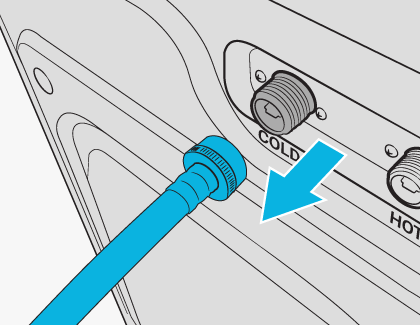
- Cover the end of each hose with a towel or cloth to prevent water from leaking.
- Using pliers, pull out the mesh filter from the inlet valve.
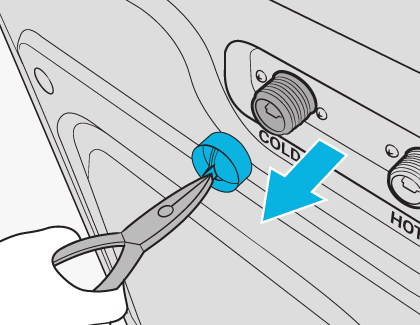
- Submerge the mesh filter in water. Make sure the threaded connector is also fully submerged.
- Allow the mesh filter to dry completely.
- Reinsert the mesh filter into the inlet valve, and reconnect the water hose to the inlet valve.
- Open the water tap.
- Plug in the power cord and turn on the Laundry Combo.
Wipe the exterior clean

You can use a soft cloth and a non-abrasive household detergent to wipe down the exterior of your Laundry Combo. This will remove smudges and fingerprints from its surface.
Do not spray water directly onto the Laundry Combo or LCD display, and do not apply household cleaners to the LCD display.
Clean the lint filter

The Lint filter must be cleaned after each dryer cycle.
- Open the Lint filter cover, and then pull out the Lint filter. Make sure you do not accidentally remove the rubber seal on the filter.
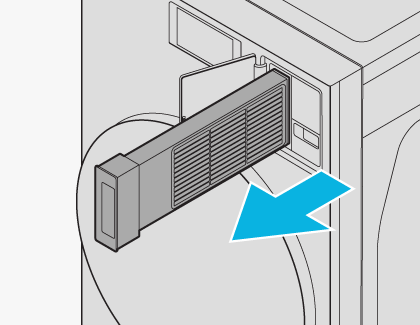
- Open the outer filter, and then remove the inner filter.
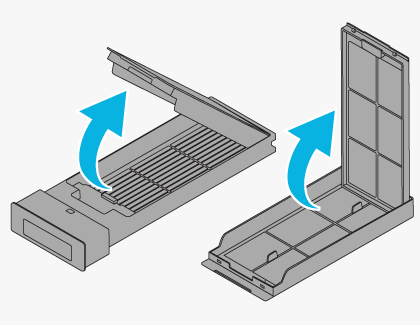
- Remove the lint on both the inner and outer filters. Then, rinse the filters in running water and allow them to dry completely.
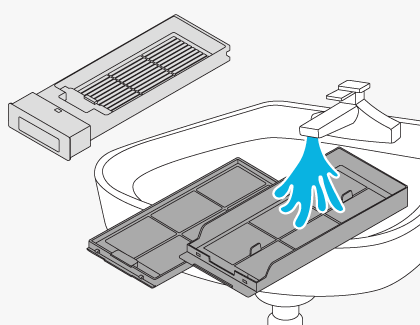
- Place the inner filter into the outer filter in the correct direction, and then reinsert the assembled lint filter.
Clean the door seal

The door seal, or gasket, can be cleaned using a mixture of bleach and water. Make sure to use caution when handling the mixture.
- Open the door, and then empty the drum.
- Combine 3/4 cups of liquid chlorine bleach and 1 gallon of warm tap water.
- Make sure you are wearing rubber gloves, and then dip a soft, clean cloth into the bleach and water mixture. Use the dampened cloth to clean the door seal.
- Allow the mixture to set for five minutes, and then wipe it away using a clean cloth.

- Allow the seal to dry before closing the door.
Self Clean and Self Dry

The Self Clean+ cycle prevents product buildup and odors from occurring and keeps the drum clean. You can perform a Self Clean+ cycle once per month or every 40 cycles. You can also perform a Self Dry cycle to thoroughly dry the drum’s interior and prevent odors. Make sure to empty the drum before using these cycles.
Self Clean+
- Tap the Power icon, and then select Product Care on the cycle screen.
- Select Self Clean+.
Note: The water temperature for the Self Clean+ cycle defaults to Extra Hot. This cannot be changed. - Do not add any detergent or chemicals. Tap Clean now to begin the cycle.
Note: If you have persistent residue in the drum, you can use bleach during Self Clean+ cycle by pouring it in the manual detergent compartment, but you must not put bleach in that compartment during any other cycle. - If there is remaining residue after the cycle finishes, run a Rinse+Spin cycle after the Self Clean+ cycle to remove it.
Important: If you used bleach during the clean cycle, be sure to wipe out any residue. Leaving rust in the drum for long periods of time can cause rust.
After every 40 cycles, the Laundry Combo will display the following message for one hour: “Time to run Self Clean+. Press Clean now to start the Product Care cycle.” This reminder message will appear for five consecutive cycles. The next reminder will not appear until another 40 cycles have been completed.
Self Dry
- Tap the Power icon, and then select Product Care on the cycle screen.
- Select Self Dry.
- Tap Clean now to begin the cycle.
Note: A Self Dry alert message will appear after every 30 cycles.
Clean the heat exchanger
A dirty heat exchanger will hinder the product's performance and should be cleaned regularly. An alert message appears every 180 uses to remind you to clean the heat exchanger. Clean the heat exchanger when you see the alert message.
You will need to purchase a flexible cleaning brush designed to bend for cleaning the heat exchanger. (Minimum length: 680mm.)
- Press the right side of the lint filter cover to open it.
- Pull out the lint filter.
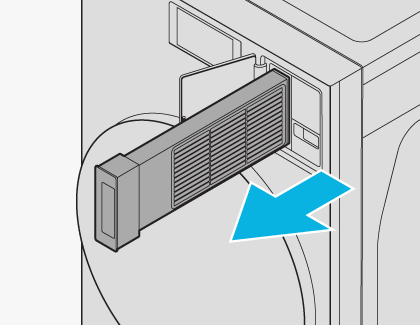
- Clean the heat exchanger using the appliance brush you purchased.
Note: When cleaning the heat exchanger, be careful not to damage the fins.
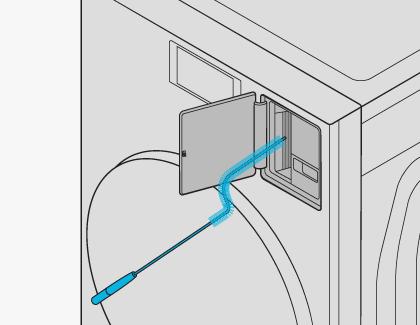
- Use a vacuum to remove loose debris, if necessary.
- Wipe the outer area with a damp cloth.
- Reinsert the lint filter, and then close the lint filter cover.
Clean the drain filter
The drain filter should be cleaned every two months to prevent clogs.
- Turn off the Laundry Combo and unplug the power cord.
- Drain the remaining water from the drum.
Note: If needed, you can drain the drum using the emergency drain tube. Open the Compartment cover, pull out the Auto dispenser, and then place a large, empty container next to the cover. Allow excess water to drain into the container through the emergency drain hose. - Press the Compartment cover to open it, and then pull out the Auto dispenser.
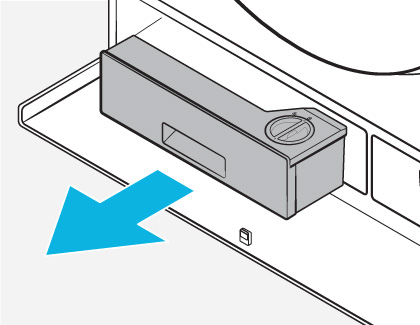
- Turn the drain filter knob to the left, and drain the remaining water.
- Clean the drain filter using a soft brush. While the drain filter is removed, make sure the impeller inside the drain pump is free of debris as well.
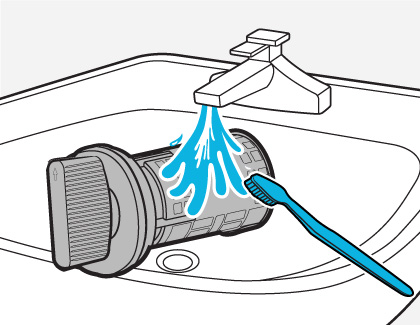
- Reinsert the drain filter and turn the filter knob to the right.
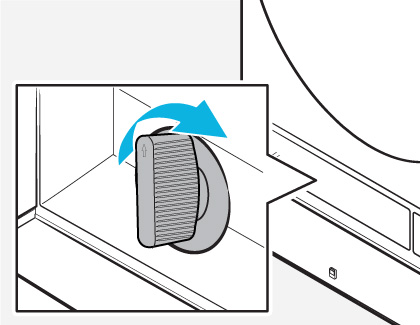
- Reinsert the Auto dispenser and close the Compartment cover.
- Plug in the power cord and turn on the Laundry Combo.



Contact Samsung Support