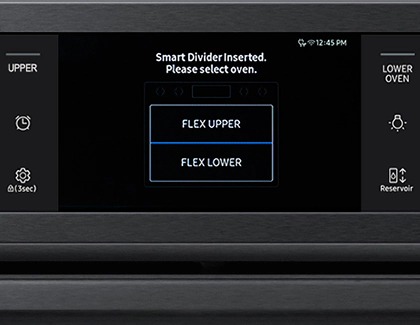Use Flex Duo in your Samsung wall oven or range
Cooking two completely different recipes with the same oven is no longer a challenge. Flex Duo (or Twin mode) on your Samsung wall oven or range lets you use different settings for the upper and lower compartments, such as different cooking modes, cooking times, and temperatures just by inserting the oven divider. Now, you can make two delicious dishes in half the time.

Use Flex Duo in your Samsung wall oven or range
Use Flex Duo with a wall oven
When you want to use Flex Duo or Twin mode with your wall oven, it's a matter of inserting the divider, selecting your preferred compartment and cooking mode, and then placing your food in the oven. That's it!
- To use Flex Duo, first insert the Smart Divider into the wall oven.
- Tap either FLEX UPPER or FLEX LOWER to select the compartment you want to use.
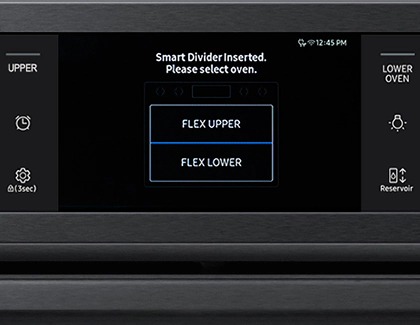
- Next, turn the Mode knob to the desired cooking operation and then set the desired temperature.
- To begin cooking, tap START.
The two compartments will have different temperatures and settings when Twin mode is being used. Please check your user manual for more details and information.
Read less
Use Flex Duo with a range
Note
Some Samsung ranges with Twin mode do not have a Flex Duo door, but work in the same way except for the door.
Many Flex Duo Samsung ranges have a unique door that is hinged in the middle. When using Twin mode, this hinged door makes it easy to access the top compartment while leaving the bottom compartment closed, which is convenient when cooking with two different temperatures.
- Insert the Smart Divider into the oven and push in until the range beeps. When the Smart Divider is properly inserted, the “-” icon will appear on the oven's display.

- Select a cooking mode, and let the oven preheat. The two compartments will have different temperatures and settings when Twin mode is being used. Please check your user manual for more details and information.
- When the oven is hot enough, you can place your food inside. Accessing and opening the compartments is different depending on which one you want to use.
- Access only the upper compartment: Hold the handle and the lever at the top of the door. Press the lever to release the door latch, and then pull the handle.

- Access the full oven: Hold the leverless area of the handle, and then pull. This will open the whole door.
Caution: When opening the whole door, make sure to grasp the handle by the leverless portion. If you press the lever halfway through opening the whole door, the upper door may open, causing physical injury.

- Access only the upper compartment: Hold the handle and the lever at the top of the door. Press the lever to release the door latch, and then pull the handle.
- Place the food in your desired compartment and close the door. If you are using both compartments, you'll be able to cook two meals at once.
Read less
Recommended Articles
We're here for you
Contact Samsung Support
Contact us online through chat and get support from an expert on your computer, mobile device or tablet. Support is also available on your mobile device through the Samsung Members App.