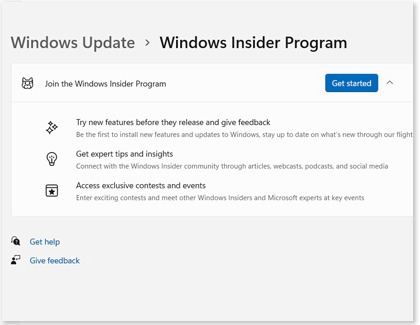Join the Windows Insider Program with your Samsung PC

Join the Windows Insider Program with your Samsung PC
About the program
The Windows Insider Program allows you to install and test out future Windows updates and operating system improvements before anyone else. These updates are known as builds. You can take part in these builds by joining one of three available channels, known as the Dev, Beta, and Release Preview channels. Please see the next section for more information about the channels.

Some of the new features you’ll see include things like Bluetooth audio adjustments and new keyboard languages. You can also connect with other members of the program to share opinions, read articles, and give feedback. If there’s an event going on, such as a conference or contest, you’ll be able to get involved and share your experience.
Available channels
There are three different channels you can join as a Windows Insider member, and these channels will give you access to new Windows builds. Joining a channel and testing its features is known as flighting. You can review additional information about the channel and flighting process if you are unsure which channel to choose.
- Dev Channel: This channel is ideal for tech-savvy users who enjoy seeing the latest that Microsoft has to offer, such as new OS features. Feedback from the Dev Channel will assist engineers with fixing and updating the features as well. Dev users may experience issues with their device, as the new features may not always be stable.
- Beta Channel: This channel is ideal for users who aren’t necessarily tech-savvy but are still interested in seeing the latest Windows features. Beta users will still receive certified Windows updates so they can continue using their device without any issues.
- Release Preview Channel: This channel is best for users who are not particularly tech-savvy. It will provide access to upcoming versions of Windows before they are mass released.
Sign up for the program
There are a few requirements for joining the Windows Insider Program. Check the list below to make sure you have everything you need to sign up. Once you register, you can begin flighting, or testing out the programs and features on your preferred channel.
- You must have a Microsoft account to register. If you don’t have an account, you can create one. You can also register for the program using a business account.
- Your device must be running a licensed version of Windows 10 or 11. Your account should be set as the administrator on the device as well.
Next, use the instructions below to register your account and device:
- On your device, click Start, begin typing Windows Insider Program settings, and click it when it appears.
- Select Get Started. Under "Pick an account to get started," select Link an account to connect to your Microsoft account. If you have more than one account added, choose your desired account.
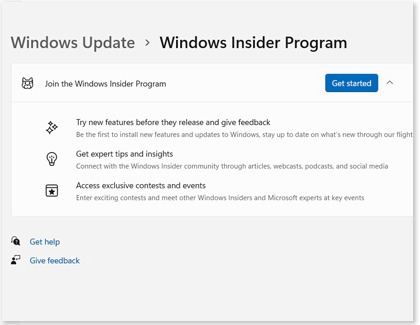
- Review and confirm the Privacy Statement and terms and conditions. Use the on-screen instructions to choose your preferred experience and channel, such as Dev.
- Select Restart now or Restart later to finish setting up your device.
- Once your device restarts, click Start, begin typing Check for updates, and click it when it appears.
- Select Check for updates to install the latest Insider Preview build and channel based on the settings you chose. Allow your device to update.
Note: It may take up to 24 hours for you to receive the Insider Preview build.
Provide feedback

You can use the Feedback Hub to provide Microsoft with your feedback after testing the new builds. The Feedback Hub can be opened by pressing the Windows key and the F key on your keyboard, or by searching for it in the search bar. The hub will help you keep track of your personal feedback as well as let you view feedback from other users in the program. You’ll also find additional sections for things like Announcements, Achievements, and Settings.
Leave the program
If you need to leave the Windows Insider Program, you have two options. Keep in mind you will need to visit Microsoft's website to leave the program.
You can leave the program entirely by unregistering your account and removing your Windows device. With this option, you will no longer receive email updates. However, if you are still interested in receiving emails from Microsoft about future updates and features, you can remain registered but unenroll your device from the channel program. With this option, you will still receive email updates.



Contact Samsung Support