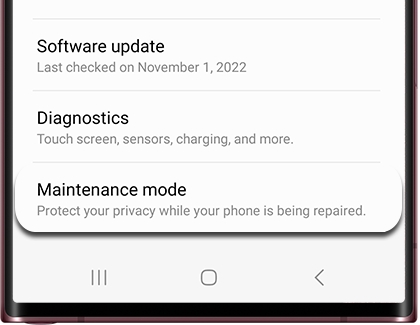Get your Samsung device ready for service

Get your Samsung device ready for service
Getting ready for mail-in service
You should have already received instructions on how to package your device, but what should you do before you put it in the box? The following checklists will help make sure you include everything necessary for service and don't accidentally pack up anything you need to keep. Please contact us if you need any additional assistance.
Getting ready for walk-in service
You may already know where to take your device for service, but what do you need to do before you take it in? The following checklists will help make sure you don't forget anything.
Use Maintenance mode
Before sending in your device for service, you can use Maintenance mode on your One UI 5 device. With Maintenance mode, you can rest assured that your personal data will be concealed before handing your device off for repairs. Maintenance mode creates a brand new account for the person handling your phone, so no one will be able to access your personal Samsung account.
- To begin using Maintenance mode, navigate to and open Settings, and then tap Device care.
- Tap Maintenance mode, and then tap Turn on. Follow the on-screen prompts, including setting up a Lock screen if you do not already have one.
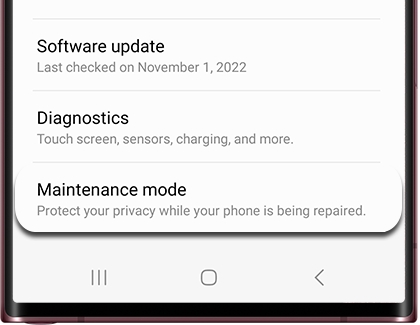
- You will then be able to send in your device for service. Please see the previous sections in this article for more information about getting ready for mail-in and walk-in services.
Request service

Now that you’ve prepared your device for mail-in or walk-in service, you can create a service request if you haven’t done so yet. Please visit our Support Center and select your desired service type.
For additional information about sending in your device for service, check out our instructional guide.



Contact Samsung Support