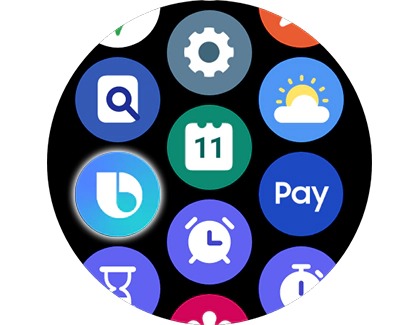Set up GPS on your Galaxy watch
Set up GPS on your Galaxy watch Your Galaxy watch includes a GPS sensor for tracking your real-time location data. You can easily turn on the GPS setting from your watch. You can also improve the location accuracy so it’s always updated with your current position. Set up GPS on your Galaxy watch Enable GPS on your Galaxy watch Note The steps may di