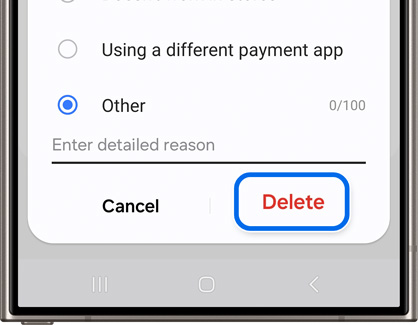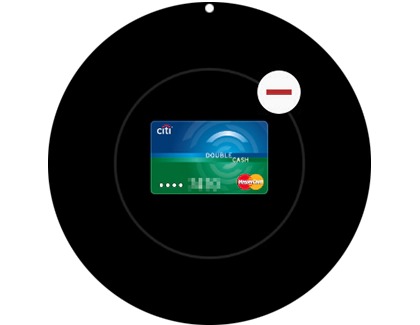Remove a payment card from Samsung Pay
Credit and debit cards are like most things in life - they come and go. If you want to delete a card from Samsung Wallet, you can do so at any time. Deleting a card will remove all of the payment information, including the digital card number from the phone. But if you have Samsung Wallet on your watch, those cards will need to be removed separately.

Remove a payment card from Samsung Pay
Note
To use Samsung Pay or Samsung Wallet on your watch with a non-Samsung phone, you must update to Android 6.0 or higher.
Remove a payment card on a phone
If there is a card you don't really use anymore, you can remove it from Samsung Wallet any time you want. But remember, when you delete a card in Samsung Wallet, your physical card will remain active. If you want to cancel your card, contact the card issuer.
- Open Samsung Wallet on your phone, then tap the All tab, and then tap Payment cards.
- Select the card you want to remove, and then tap More options (the three vertical dots).
- Tap Delete card, and then choose a reason for removing the card if prompted.
- Tap Delete, and then enter your Samsung Wallet PIN or biometrics.
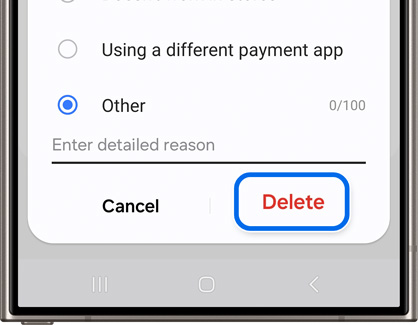
Read less
Remove a payment card on a watch
While the Samsung Wallet app on your watch and phone are similar, they are actually separate. That means payment cards need to be separately removed from both devices. If you want to delete a payment card on your watch, you can do it directly from the watch or from the Galaxy Wearable app.
Remove a card using your watch
- On the watch, press and hold the Back button until Samsung Pay/Wallet launches.
- When prompted, input your PIN. If you have multiple cards, swipe to the card you want to remove.
- Tap More options (the three vertical dots), tap Delete, and then tap the minus sign.
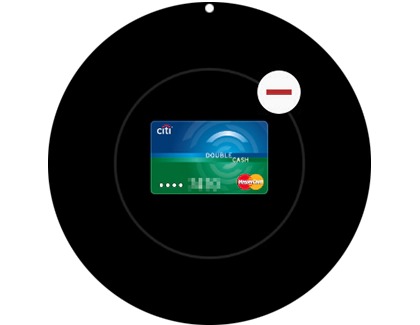
Remove a card from your watch using your phone
- To delete cards through your phone, navigate to and open the Galaxy Wearable app.
- The next step will vary slightly based on what watch model you have:
- Galaxy Watch5 and Galaxy Watch6 series: Tap Watch settings, and then tap Pay.
- Galaxy Watch4 series: Tap Watch settings, and then tap Apps. Tap App settings, and then tap Samsung Pay.
- Galaxy Watch3 and Galaxy Watch Active2: Tap Apps, and then tap Manage apps. Tap the Settings icon (it looks like a gear) next to Samsung Pay.
- Galaxy Watch and Galaxy Watch Active: Tap the Home tab, and then swipe to and tap Samsung Pay in the middle of the screen.
- Select the card you want to remove.
- Swipe up on the card details, tap the Delete icon, and then tap Delete.
Read less
Recommended Articles
We're here for you
Contact Samsung Support
Contact us online through chat and get support from an expert on your computer, mobile device or tablet. Support is also available on your mobile device through the Samsung Members App.