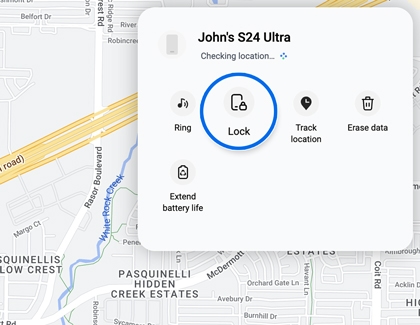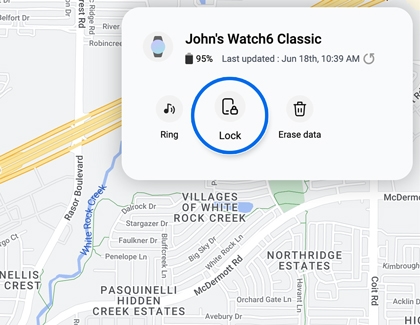Manage Samsung Pay if your phone or watch is missing

Manage Samsung Pay if your phone or watch is missing
Remotely lock Samsung Wallet and reset the phone
Ensure SmartThings Find is set up in advance for emergencies. Locking your phone via SmartThings Find also secures Samsung Wallet by suspending transactions until your identity is re-verified.
- Using a browser on a computer, navigate to the SmartThings Find website, and then sign in to your Samsung account.
- Select your phone from the left side of the screen, and then select Lock in the pop-up window on the right side of the screen. This will render your Samsung Wallet information inaccessible.
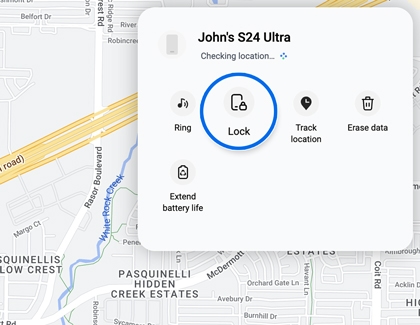
- You can also select Erase data to completely wipe the phone. However, remember to backup your data beforehand.
If the phone is reset, you will need to sign into your Samsung account on the phone to restore data from the backup. If a Google account is registered on the phone, you'll need to sign into the Google account on the phone before you can use the phone again.
Remotely lock or erase Samsung Wallet on your watch
You can also use SmartThings Find to lock your watch information, which suspends all added cards.
- Using a browser on a computer, navigate to the SmartThings Find website, and then sign in to your Samsung account.
- Select your watch from the left side of the screen, and then select Lock in the pop-up window on the right side of the screen. This will render your Samsung Wallet information inaccessible.
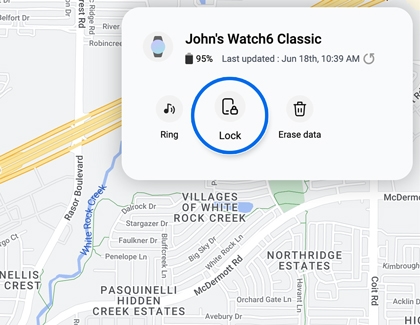
Note: For some watch models, it may just say "Lock." This means you can lock the watch's lock screen but cannot lock Samsung Wallet. - You can also select Erase data to completely wipe the watch.
Confirmation emails will be sent upon locking. Unlocking requires your PIN on the watch's Samsung Wallet app and verification on your phone. Erasing Samsung Wallet data is irreversible, and backup is not possible for this data.



Contact Samsung Support