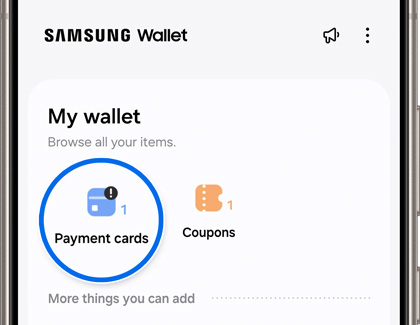Manage membership cards in Samsung Pay
We all have reward cards for our favorite stores, or for saving money on groceries. Besides credit or debit cards, you can also store membership and loyalty cards in Samsung Wallet. Almost every card with a barcode can be stored in the app, so you can add all the cards you want. Even if it doesn't initially show up in Samsung Wallet, you can still add a membership card manually.

Manage membership cards in Samsung Pay
Add a membership card digitally
Aside from their sheer convenience, virtual membership cards will never get lost or worn out.
Open Samsung Wallet on your phone, then tap the All tab, and then tap Memberships. Select your desired method, and then follow the on-screen instructions to add the membership card to Samsung Wallet:

- Import previously added memberships: Import membership cards that you have previously added to the app.
- Select from featured memberships: Browse the available memberships by selecting from categories and participating companies.
- Import from Gallery: Select your desired membership card photo.
- Scan with camera: Use your phone’s camera to scan a barcode or QR code.
- Enter membership information: Manually enter the membership information.
Read less
Use a membership card
It took you a long time to accumulate all those points, so make sure you use your membership card at the store.
Open Samsung Wallet on your phone, and then tap the Quick access tab. Tap Memberships, and then select the card you want to use. From there, the cashier will be able to apply your membership information to your transaction.

Read less
Remove a membership card
If you no longer use a certain membership card, you can easily delete it.
- Open Samsung Wallet on your phone. Tap the All tab, and then tap Payment cards.
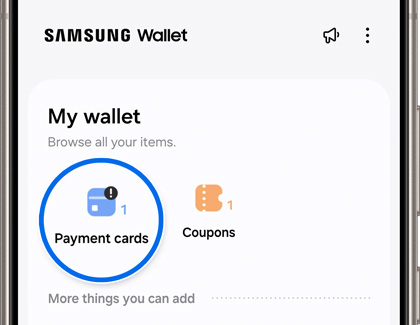
- Tap the Membership tab, and then select the card you want to remove.
- Tap More options (the three vertical dots), and then tap Delete. Tap Delete to confirm.
Read less
Recommended Articles

Add credit or debit cards to Samsung Pay
Add credit or debit cards to Samsung Pay You don't need that bulky wallet anymore. With Samsung Wallet, you can add your credit and debit cards right onto your phone. Once everything is set up, you'll be able to make purchases in-person, online, or in an app with only your phone. Soon, you'll be paying the easy way. Add credit or debit cards to Sam

Manage credit and debit cards in Samsung Pay
Manage credit and debit cards in Samsung Pay Samsung Wallet is more than just a digital storage space for credit and debit cards. It gives you everything you need to manage your added payment cards, such as viewing recent transactions and accessing important information. Manage credit and debit cards in Samsung Pay Activate or view card information

Remove a payment card from Samsung Pay
Remove a payment card from Samsung Pay Credit and debit cards are like most things in life - they come and go. If you want to delete a card from Samsung Wallet, you can do so at any time. Deleting a card will remove all of the payment information, including the digital card number from the phone. But if you have Samsung Wallet on your watch, those
We're here for you
Contact Samsung Support
Contact us online through chat and get support from an expert on your computer, mobile device or tablet. Support is also available on your mobile device through the Samsung Members App.