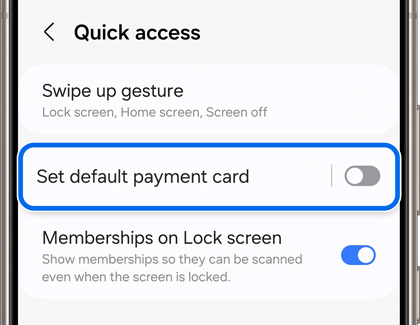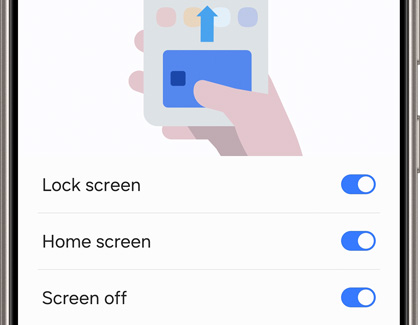Use Samsung Wallet on your Galaxy phone
Use Samsung Wallet on your Galaxy phone Samsung Pass and Samsung Pay are getting better by coming together to make the new Samsung Wallet app! But hang on, Samsung's Blockchain Wallet app will also be joining them later on. Whether you're a long-time Samsung Pay user or a new Galaxy customer who wants a digital wallet, migrating to and using the ne