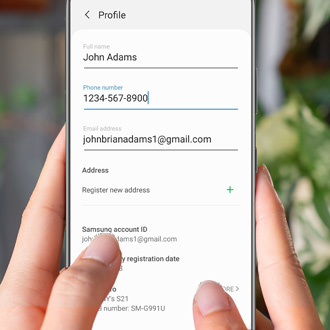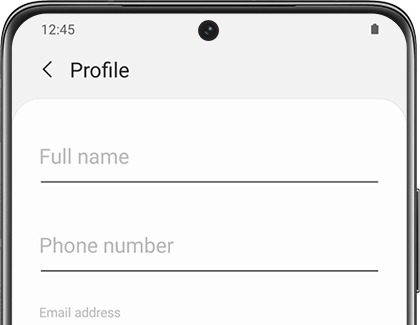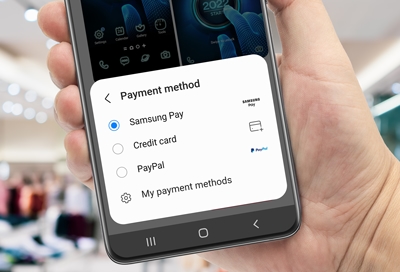Edit your profile
In order to use Samsung Wallet, you'll need to enter certain information in your profile, such as your name and address.
- To edit your profile, navigate to and open Samsung Wallet, and then tap the All tab.
- Tap More options (the three vertical dots), then tap Settings, and then swipe to and tap Profile.
- You can edit your full name, phone number, and email address by tapping the desired field. You can also view your Samsung account ID, Samsung Wallet registration date, and device information from this page.
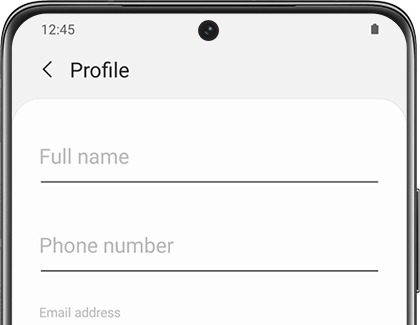
- Tap Register new address to add a new address. Up to three addresses can be saved.
- To set a particular address as your default, tap Edit (the pencil icon) next to your desired address, and then swipe to and select Default Address. Or, simply select Default Address when you are adding a new address.
- Once you're done editing the address, tap Save to apply your changes.