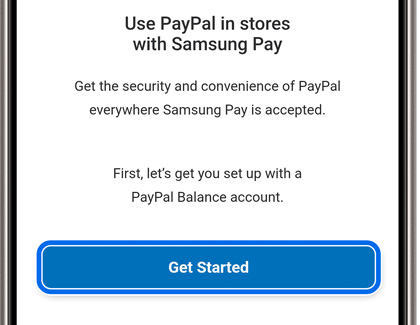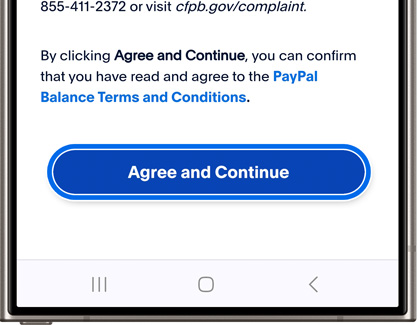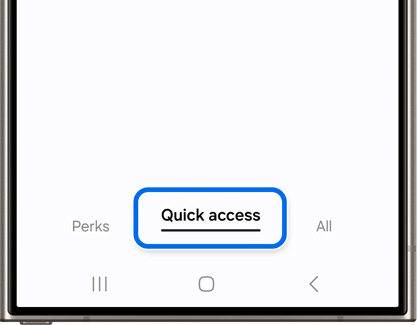Set up and use Samsung Money by SoFi in Samsung Pay
Set up and use Samsung Money by SoFi in Samsung Pay If Samsung Pay's digital wallet services weren't already awesome enough, the app now has a new addition. It's called Samsung Money by SoFi, and it lets you have your very own debit account in Samsung Pay. You'll even be sent a physical debit card. But first you need to set up an account and have i