Monitor port glossary

Monitor port glossary
All Samsung monitor ports
Click the image of the port you want to see more information about and scroll below to see more.











Audio (Headphone icon)
Connects to an audio output device such as headphones or earphones.

DC
Connects to the AC/DC adapter. The port will be labeled with the voltage that matches the model. (19V, 22V, 24V, etc.)

DP IN
Connects to a PC using a DP cable.
The DisplayPort connection transfers both the video and the audio of the connected external device. It is a better option compared to HDMI because it offers higher resolutions and refresh rates. Depending on the DisplayPort version and the external device being used, different resolutions will be achievable. Please check the user manual of the monitor to see which DP version comes with the monitor.
- Version 1.2: Up to 4k resolution at 60 Hz
- Version 1.4: Up to 4k resolution at 120 Hz; or up to 5k resolution at 60 Hz

HDMI IN
Connects to a source device using an HDMI cable or HDMI-DVI cable. Check the user manual of your device to see which HDMI version is supported.
Samsung monitors are equipped with an HDMI port that transfers the audio and video of the connected external device. Depending on the monitor being used and the external device with its respective settings, the available resolution and refresh rate may be different. For the best results, make sure to use a high-quality, high-speed HDMI cable.
- HDMI 2.0: Up to 4k resolution at 60 Hz
- HDMI 2.1: Up to 4k resolution at 120 Hz

PC IN
Connects to a PC using a USB cable. Compatible with USB cables version 3.0 or lower.
Note: This port can only connect to a PC.

POWER IN (Power icon)
Connects the power cord.

SERVICE
The USB port marked with SERVICE is the one to use when updating the firmware on the monitor.

USB (SS with lightning bolt icon)
This port charges devices faster than the port without the lightning bolt. The speed depends on the connected devices.

USB-C
Connects to a source device using a USB Type-C cable.
The USB-C port will support a resolution of up to 4k at 60 Hz.

VGA
Connect to a PC using a VGA cable.


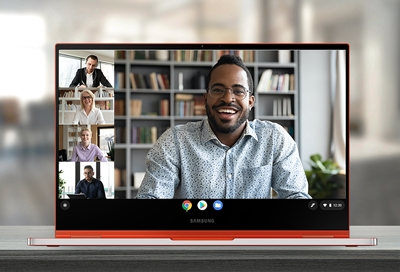
Contact Samsung Support



