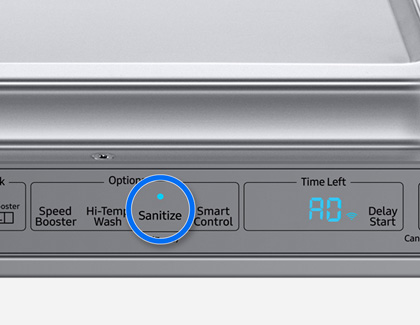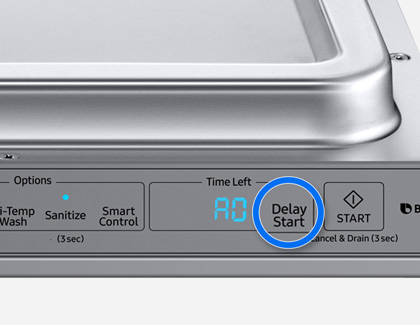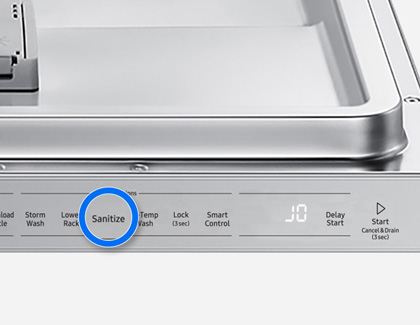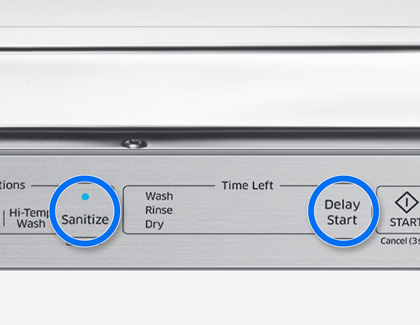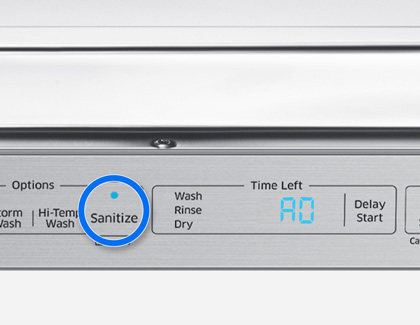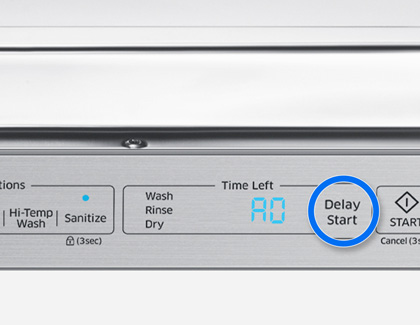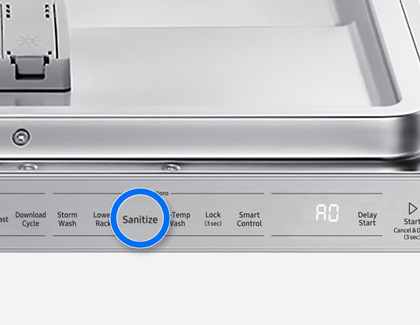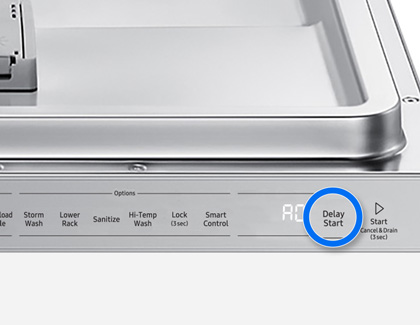Use the AutoRelease Dry feature on your Samsung dishwasher

Use the AutoRelease Dry feature on your Samsung dishwasher
- Once the door opens using AutoRelease Dry, the door cannot be manually closed for the next 2 minutes. The door is meant to remain open in order to let the steam out.
- Disabling AutoRelease Dry can affect drying results.
- Some dishwasher models include two different methods to enable and disable AutoRelease Dry.
AutoRelease Dry defaults to On because of the benefits it provides. However, the setting can be turned off if you prefer. Here is how to toggle the setting:
Model DW80R9950
- Turn on the dishwasher, and then press the Sanitize button until “A1” or “A0” is displayed.
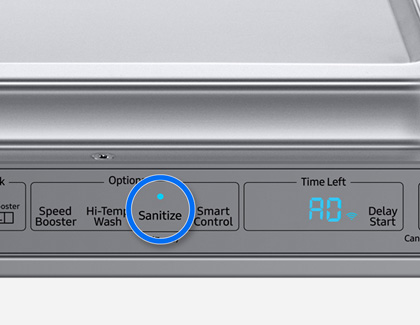
- Then, press the Delay Start button to enable (A1) or disable (A0) AutoRelease Dry.
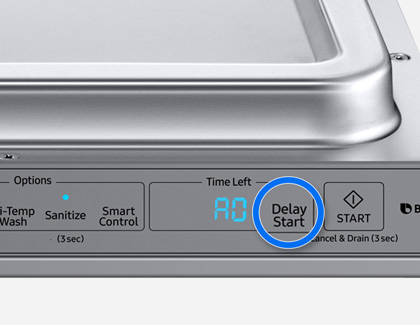
Alternate method:
Alternatively, you can press and hold the Lower and Hi-Temp Wash buttons for 3 seconds to enable (A1) or disable (A0) AutoRelease Dry.
Models DW80CG5020 and DW80CG5451
- Turn on the dishwasher, and then press the Sanitize button until “J1” or “J0” is displayed.
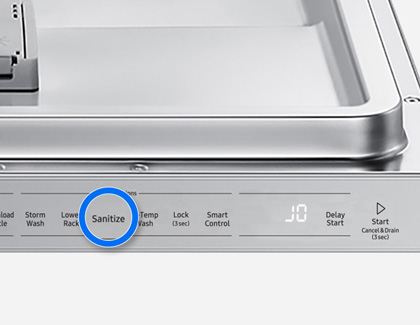
- Press the Sanitize and Delay Start buttons simultaneously to enable (J1) or disable (J0) AutoRelease Dry.

Model DW80R5060
- Turn on the dishwasher, and then press and hold the Delay Start and Sanitize buttons for 3 seconds.
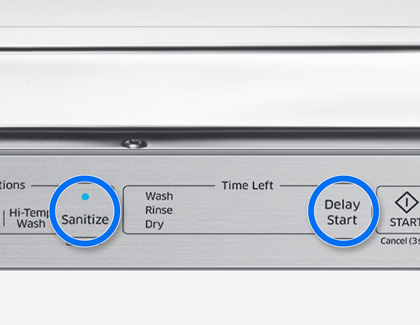
- Press the Sanitize button until “A1” or “A0” is displayed.
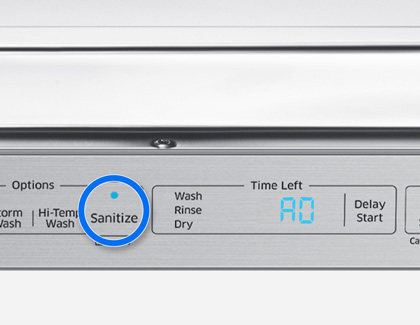
- Press the Delay Start button to enable (A1) or disable (A0) AutoRelease Dry.
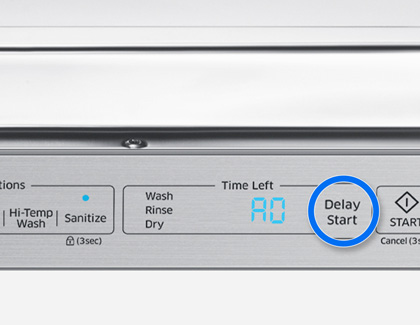
Alternate method:
Alternatively, you can press and hold the Lower and Hi-Temp Wash buttons for 3 seconds to enable (A1) or disable (A0) AutoRelease Dry.
Model DW80CG5450
- Turn on the dishwasher, and then press the Sanitize button until “A1” or “A0” is displayed.
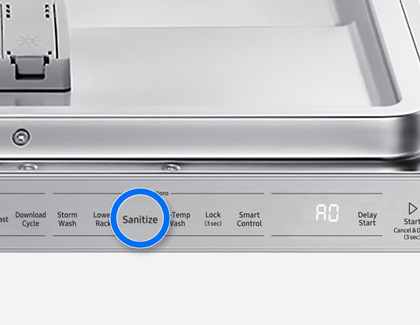
- Then, press the Delay Start button to enable (A1) or disable (A0) AutoRelease Dry.
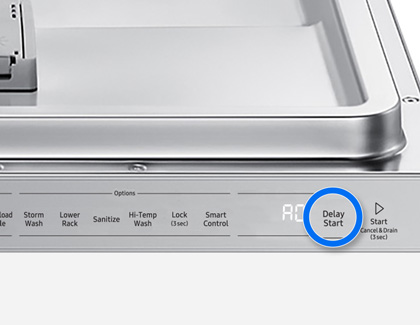
Alternate method:
Alternatively, press and hold the Storm Wash and Sanitize buttons for 3 seconds to enable (A1) or disable (A0) AutoRelease Dry.

Is your model not listed?
If your model has AutoRelease Dry, it may be covered by one of the previous sections even if your model code isn't listed.
Otherwise, please refer to your user manual for specific information on how to toggle the setting on your model.
If the user manual does not mention the feature, then your model does not have it.



Contact Samsung Support