How to watch Netflix on Family Hub
How to watch Netflix on your Samsung Family Hub fridge
Although the Netflix app itself is not available on Family Hub refrigerators, that doesn't mean you can’t enjoy Netflix shows in your kitchen. Your favorite programs and movies can be streamed from your TV or phone to your Family Hub panel with Smart View, so you can watch content while you’re preparing meals.
How to watch Netflix on your Samsung Family Hub fridge
Stream from a Samsung TV
To ensure the connection process is smooth, your Family Hub and TV must be connected to the same Wi-Fi network.
- To begin, turn on your TV, and then navigate to and open the Netflix app.
- Using your Family Hub, select Apps, and then open the Smart View app.
- Select your TV under Available devices, and your TV will begin connecting to the Family Hub. You may need to allow permissions on your TV.
- Then, browse Netflix on your TV and find a show or movie you’d like to watch. Your TV’s screen will appear on your Family Hub.
- When you tap the Family Hub panel, the available remote controls will appear. You can adjust the volume, navigate the screen, and turn off the stream.
- To end the stream and close Smart View, tap Back twice at the bottom of the Family Hub’s screen.
Read less
Stream from a Galaxy phone
Make sure your Family Hub and phone are connected to the same Wi-Fi network before streaming.
- Navigate to and open the Smart View app on both your Family Hub and phone.
- Using your phone, select your Family Hub in the Smart View list, and then tap Start now to begin casting your phone’s screen.
- Select Allow on your Family Hub.
- Next, on your phone, navigate to and open the Netflix app, and then choose a show or movie to watch. Your phone’s content will appear on the Family Hub panel.
- You can also change a few streaming settings using your phone. Tap the floating Smart View icon to adjust the following:
- App cast: Open your phone’s Apps screen to select a different app.
- Change aspect ratio: Select Full screen on phone or Full screen on connected device.
- Pause Smart View: Pause the stream.
- Disconnect: Disconnect Smart View and stop streaming to the Family Hub.
- You can use the Disconnect option to end the stream, or you can swipe down from the top of your phone’s screen and select the Smart View icon.
Read less
Recommended Articles

Watch Samsung TV Plus on your Family Hub refrigerator
Use TV Plus Turn your Family Hub fridge into a TV with the TV Plus app! From the Home screen, tap Apps, and then tap Samsung TV Plus. You’ll be able to select from three tabs at the top: Live, Discover, or My TV Plus. Live: Browse live channels and programs by swiping up and down, or select one of the available categories, such as Science & Nature

Keep track of what's in your smart fridge with Family Hub
Manage your Food List with View Inside Within the View Inside app, there is a Food List section that you can use to track items in your fridge or pantry. You can access View Inside to enter new items using the SmartThings mobile app on your phone or directly on the Family Hub panel itself. To quickly access View Inside on the Family Hub panel, swip
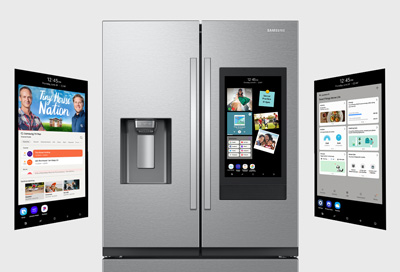
Update the software on your Samsung Family Hub smart fridge
Update the Family Hub panel itself Your Family Hub panel receives periodic software updates so new features can be added or bugs can be fixed. To check if the panel needs updates, use the instructions below. Swipe down from the top of the screen, and then tap Settings. Swipe to and tap About Family Hub. Tap Software update. If an update is availab
We're here for you
Contact Samsung Support
Contact us online through chat and get support from an expert on your computer, mobile device or tablet. Support is also available on your mobile device through the Samsung Members App.


Call or Text Us
Give us a call
How can we help you?
1-800-SAMSUNG
1-800-SAMSUNG
1-800-726-7864
1-800-726-7864
-
Mobile 8 AM - 12 AM EST 7 days a week
-
Home Electronics & Appliance 8 AM - 12 AM EST 7 days a week
-
IT/Computing 8 AM - 12 AM EST 7 days a week
-
Text Support 24 hours a day 7 days a week
Fast, easy checkout with Shop Samsung App
Easy sign-in, Samsung Pay, notifications, and more!
Or continue shopping on Samsung.com

×
×
×
You Are About To Be Redirected To Investor Relations Information for U.S.
Thank you for visiting Samsung U.S. Investor Relations. You will be redirected via a new browser window to the Samsung Global website for U.S. investor relations information.×
Redirect Notification
As of Nov. 1, 2017, the Samsung Electronics Co., Ltd. printer business and its related affiliates were transferred to HP Inc.For more information, please visit HP's website: http://www.hp.com/go/samsung
- * For Samsung Supplies information go to: www.hp.com/go/samsungsupplies
- * For S.T.A.R. Program cartridge return & recycling go to: www.hp.com/go/suppliesrecycling
- * For Samsung printer support or service go to: www.hp.com/support/samsung
Select CONTINUE to visit HP's website.
