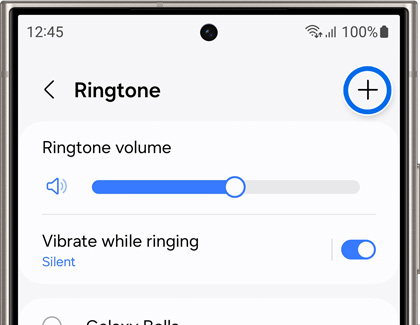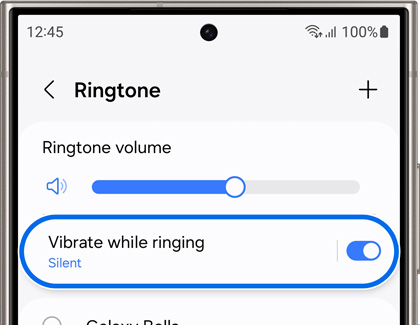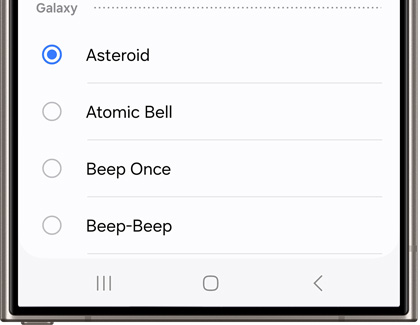Set a ringtone on your Galaxy phone or tablet

Set a ringtone on your Galaxy phone or tablet
Choose a default or custom ringtone
Use a preloaded ringtone
- Navigate to and open Settings, and then tap Sounds and vibration.
- Tap Ringtone, and you’ll see a list of tones you can swipe through.

- Tap a ringtone to hear a preview. Once you’ve found one you like, make sure it’s selected, and then tap Back to set that as your ringtone.
Use a custom ringtone
- From the Ringtone settings page, tap Add (the plus sign).
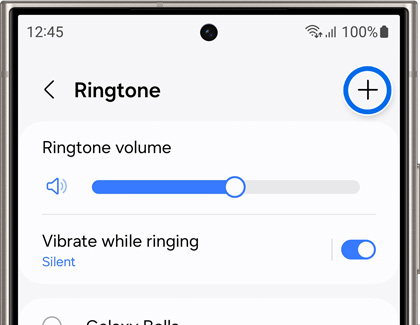
Note: You may need to tap Allow if you haven't changed ringtones for a while, or if it's the first time. - Select a song from the song files you have stored on your phone.
Note: You must have physical song files downloaded on your device in order to set one as a ringtone. You cannot set Spotify or other streaming services' songs as ringtones. - Tap the switch next to Play selected highlights only if desired. When this is off, the song will play from the beginning. When it’s on, only certain parts of the song will play.
- Tap Done when you are finished.
Use vibrate with ringtone
- If you would like your phone to vibrate when your ringtone sounds, tap the switch next to Vibrate while ringing from the Ringtone settings screen.
- Tap Vibrate while ringing.
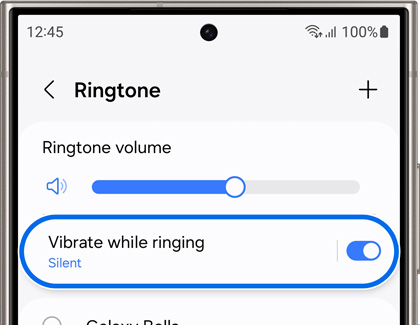
- Adjust the Call vibration intensity slider.
- You can also select Sync with ringtone, or select another option.
Make your phone vibrate during calls
You can also set your phone or tablet to vibrate during an incoming call. This is handy if you are in a loud area where you may not hear your device ringing.
Navigate to and open Settings, and then tap Sounds and vibration. Tap Sound at the top.

Then tap the switch next to Vibrate while ringing. If prompted, choose your desired vibration pattern, and then tap Back. Vibration patterns are only available on select devices.
If you would prefer to shut off your phone’s sound and only have it vibrate, simply tap Vibrate on the Sounds and vibration settings page.
Set a ringtone for a specific contact
Even if you don’t play favorites, the truth is some contacts are more important than others. For example, family members are going to take priority over acquaintances. To help you differentiate who is calling, you can set ringtones for specific contacts.
- On your device, navigate to and open the Contacts app.
- Select your desired contact, and then tap More.
- Tap Change ringtone/vibration, and then tap Ringtone. If needed, allow the different permissions.
- Choose any ringtone, and then tap Back. Tap Save to set that ringtone to the contact.
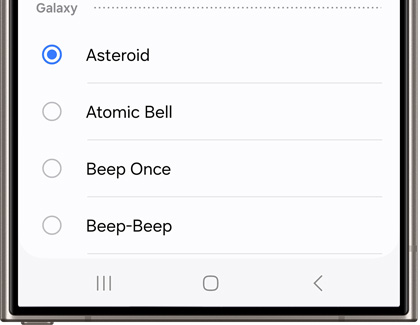
Set alerts for messages
Message alerts are different from a regular ringtone, and you’ll need to set your message tones separately. To set a default alert for all messages, you will need to change your notification sound settings.
To do this, navigate to and open Settings, and then tap Sounds and vibration. Tap Notification sound, and then select your desired alert tone.

When you are done, tap Back. The tone you picked will play whenever you receive a message. However, you can also set specific message tones for certain contacts if you’d like.



Contact Samsung Support