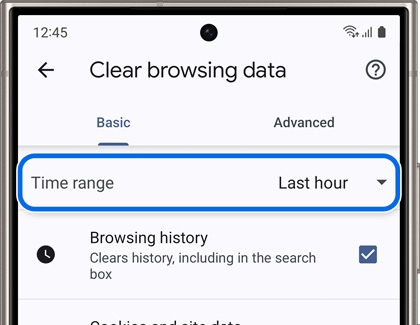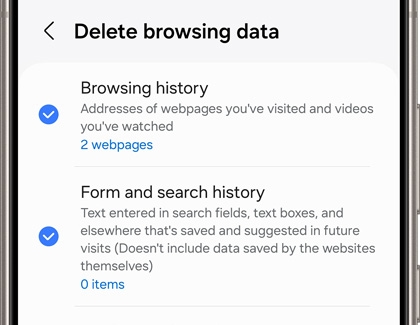Clean the browser history on your Galaxy phone or tablet

Clean the browser history on your Galaxy phone or tablet
Clear your browsing history in Chrome
Maybe you're searching for someone's birthday present and don't want them to accidentally see your history. Just clear your browsing data to make it disappear.
- Navigate to and open Chrome, and then tap More options (the three vertical dots).
- Tap Settings, and then tap Privacy and security.
- Tap Clear browsing data, and then check off your preferred settings. You can also tap the Time range drop-down menu to choose how much data you want to delete.
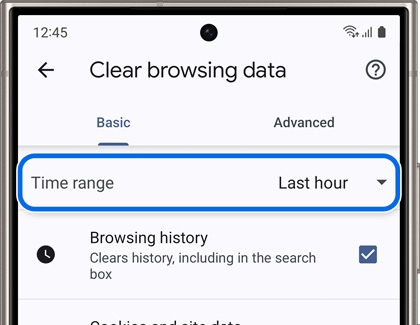
- When you're ready, tap Clear data. If you have a lot of data on your phone, it may take a minute or two for it to completely clear.
Clear your browsing history in Samsung Internet
If you notice that your browser is acting a little funny, it might be a good idea to clear your browsing data.
- Navigate to and open the Samsung Internet app, tap the Tools menu (the three horizontal lines), and then tap Settings.
- Tap Personal browsing data.
- Tap Delete browsing data, and then choose your desired options.
- Tap Delete data and then tap Delete to remove your browsing data. If you have a lot of data on your phone, it may take a minute or two for it to completely clear.
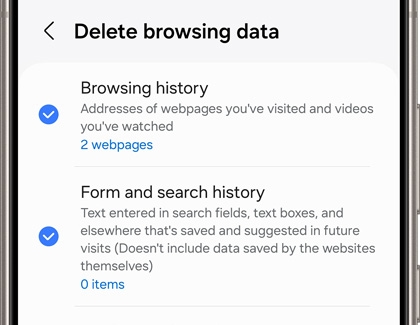
Use Ad blockers in Samsung Internet
You can activate content blocking add-ons when using the Samsung Internet app. These services include ad blockers that will halt advertisements when you're browsing or watching videos, as well as security options so you’ll know if a website is safe.
To install add-ons, open the Samsung Internet app, and then tap the Tools menu (the three horizontal lines) in the lower right-hand corner. Tap Ad blockers, and then browse the available add-ons. You can view your installed add-ons under Installed.




Contact Samsung Support