Ways to scan a QR code on your Galaxy phone or tablet
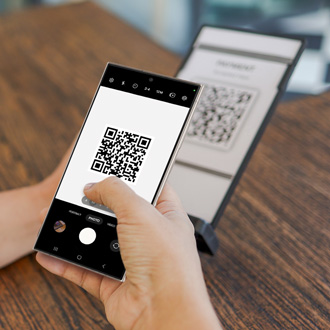
Ways to scan a QR code on your Galaxy phone or tablet
Use the Quick settings panel
The Quick settings panel includes a shortcut for scanning a QR code.
Using two fingers, swipe down from the top of your phone’s screen to open the Quick settings panel. Tap the Scan QR code icon; a window will open, and you can automatically scan a code by focusing on it. You can also enable your device’s flashlight and open the Gallery app from this window.

Use the Camera app
You can also use the Camera app to capture a QR code.
Navigate to and open the Camera app, and make sure PHOTO is selected at the bottom. Then, position the viewfinder to scan the code.

If you’re unable to scan the code, you may need to turn on the QR code setting. Tap the Settings icon in the Camera app, and then tap the switch next to Scan QR codes.
Smart Switch and other apps

Other apps on your Galaxy device may automatically open the Camera app to scan QR codes. For example, when you are setting up a new device, Smart Switch can connect to your old device with a QR code. This will depend on the app. If necessary, you can use one of the methods discussed in the above sections to scan QR codes.



Contact Samsung Support



