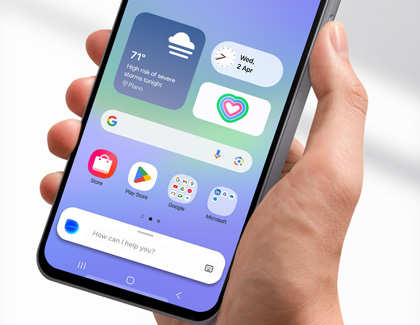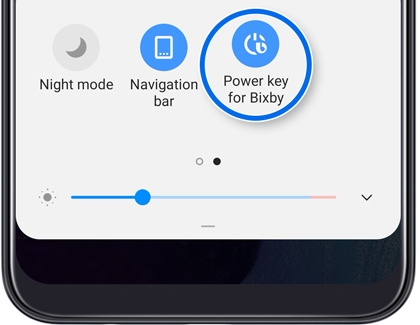Note
Bixby Voice is available only on certain Galaxy A model phones.
Bixby Voice allows you to control your device using voice commands. You can also perform various tasks such as sending messages, making calls, setting reminders, and more, all by speaking to your phone.
Bixby Voice compatibility
Galaxy A35, A36 5G, A50, A51, A52 5G, A53 5G, A54 5G, and A71
Activate Bixby Voice
You can activate Bixby Voice with the following steps:
- As the A series lacks a Bixby button, you can use the Power button to activate Bixby Voice. Here’s how:
- On the A35, A36 5G, A51, A52 5G, A53 5G, A54 5G, and A71: Press and hold the Power/Side button until Bixby appears.
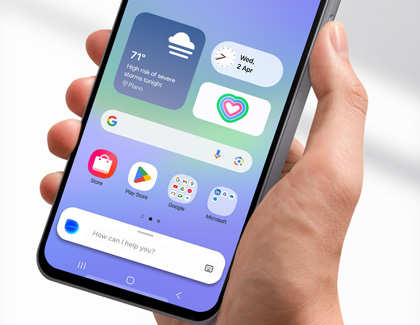
- On the A50: Swipe down from the top of the screen using two fingers to access the Quick settings panel, and then tap the Power key for Bixby icon.
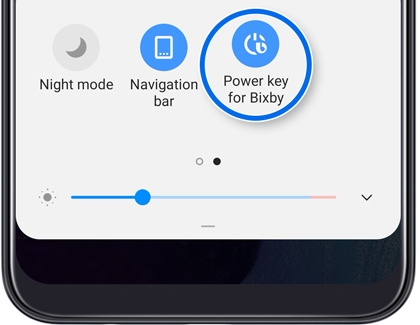
- Follow the prompts to set up Bixby Voice. For easy access, you can add an App screen shortcut.
- To call Bixby, press and hold the Power or Side button.
Note: To turn off your phone, swipe down from the top right corner with two fingers to open the Quick settings panel, and then tap the Power icon next to the Settings icon. You can choose from Power off or Restart.
For those who prefer not to use the Power button for Bixby, options include customizing the Side button, voice wake-up, using the Bixby Voice shortcut, or disabling the Power button for Bixby on the A50.