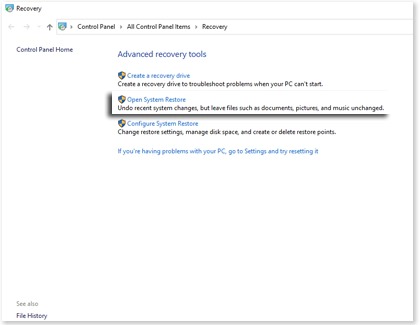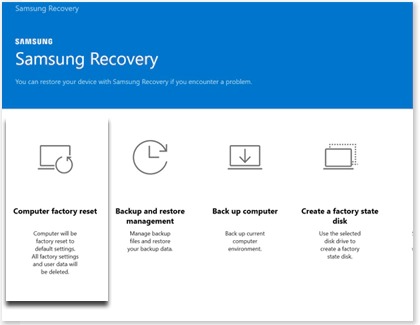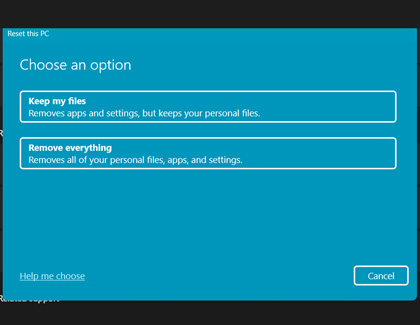Recover, restore, or reset your Samsung PC
Are you facing performance issues with your Samsung Windows PC? Don't worry! With Samsung Recovery, you can quickly fix many common problems by testing your device, restoring it to a previous state, or even reinstalling Windows. This guide will show you how to create backups, restore from backups, create and use system restore points, perform a factory reset, and reset your Microsoft account password.

Recover, restore, or reset your Samsung PC
Note
Samsung Recovery is not available on all Galaxy Book models and may not come preinstalled. It can be downloaded and installed using the Microsoft Store.
Create a backup

- Connect an external storage device to your Windows PC (if needed).
- Click the Start icon and open Samsung Recovery. Download and install it from the Microsoft Store if needed.
- Click Back up computer, enter a name and description for the backup image, select the connected storage device, and click Start backup. Wait until the process is complete.
Read less
Recover from a backup

- Connect the external storage device containing the backup data to your Windows PC.
- Click the Start icon and open Samsung Recovery.
- Click Backup and restore management, and select Restore next to your desired backup.
- Click Start restore, and then click OK. Your PC will restart and begin the recovery.
Read less
Boot in Safe Mode
Safe mode starts Windows in a very basic state, using a limited set of files and drivers. If a problem doesn't occur while operating in safe mode, this means that default settings and basic device drivers aren't causing the issue. Using this mode will help to narrow down where the issue is coming from and further troubleshoot your device.
- Open Settings.
- Select System, then Recovery.
- Under the Recovery options, find Advanced startup, then Restart now.
- Once your PC restarts to the Options screen, select Troubleshoot, then Advanced options.
- Select Startup Settings, then Restart.
- After the PC restarts again, you will see a list of options. Press the 4 key to start in Safe Mode, or 5 for Safe Mode with Networking if you need internet access.
Read less
Create a restore point using Windows

- Type Create a restore point in the search bar and select it.
- Click the System Protection tab in System Properties and click Create.
- Add a description for the restore point and click Create. Confirm by clicking OK.
Note
By default, restore points are created automatically for major events like installing a new device or software update. If Protection is set to Off in the System Protection tab, select the drive and then select Configure to turn it back on and choose how much hard drive space to reserve for restore points.
Read less
Use System Restore with Windows
- Type Recovery in the search bar and select it.
- Click Open System Restore and then click Next.
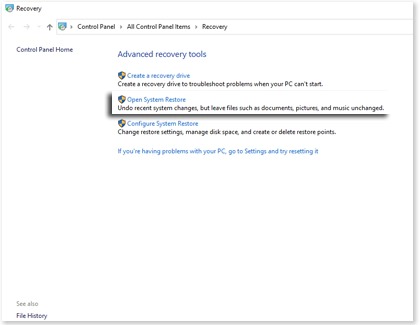
- Choose your desired restore point and click Next. Confirm by clicking Finish.
Read less
Perform a factory reset using Samsung Recovery
- Click the Start icon and then open Samsung Recovery. Install it from the Microsoft Store if needed.
- Click Computer factory reset and then click Start factory reset.
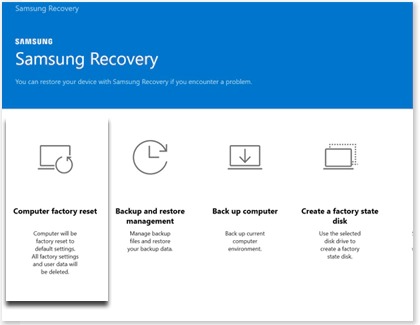
- Confirm by clicking OK and follow the on-screen instructions to complete the reset.
Read less
Reset your PC with Windows Recovery
- Click the Start icon, click Settings, and then click System.
- Click Recovery and then click Reset PC in the Reset this PC section.
- Choose Keep my files to remove all apps and settings while keeping your personal files, or choose Remove everything to remove all apps, data, and settings.
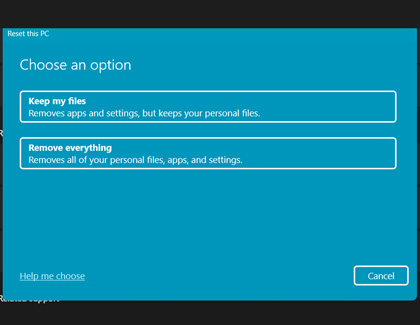
Read less
Reset your Microsoft account password
Visit Microsoft’s password reset page to reset your forgotten password.
Read less
Recommended Articles
We're here for you
Contact Samsung Support
Contact us online through chat and get support from an expert on your computer, mobile device or tablet. Support is also available on your mobile device through the Samsung Members App.