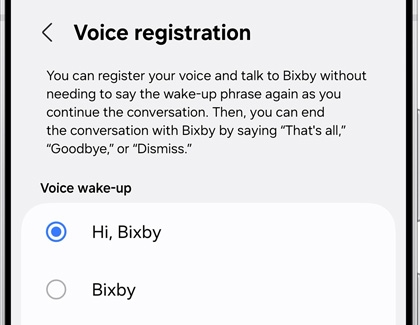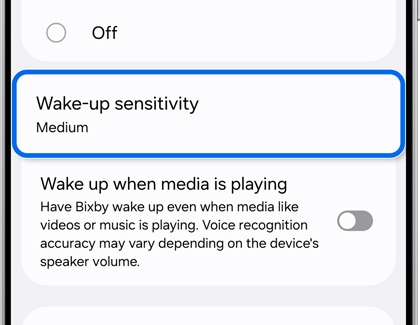Talk to Bixby using Voice wake-up on your Galaxy device

Talk to Bixby using Voice wake-up on your Galaxy device
Turn on Bixby Voice wake-up
If you didn't turn on Voice wake-up during Bixby Voice setup, that's no problem. You can do it any time from Bixby settings.
- Open Bixby by pressing and holding the Bixby or Side button, depending on your device's settings.
- You can ask Bixby to open Bixby Settings.
- You can also manually open Bixby Settings from your device’s Settings menu. Open Settings, then tap Advanced features, and then tap Bixby.
- Tap Voice registration, and then select a Voice wake-up command.
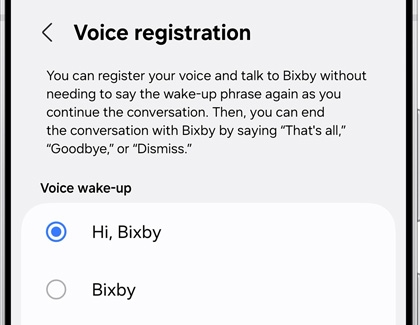
More Voice wake-up options
Do you keep waking up Bixby by accident? No worries, you can adjust Bixby's wake-up sensitivity and some other settings, so Bixby will be easier to use.
- Open Bixby by pressing and holding the Bixby or Side button, depending on your device's settings.
- You can ask Bixby to open Bixby Settings.
- You can also manually open Bixby Settings from your device’s Settings menu. Open Settings, then tap Advanced features, and then tap Bixby.
- Tap Voice registration.
- Tap Wake-up sensitivity, and then choose Low, Medium, or High. Tap OK.
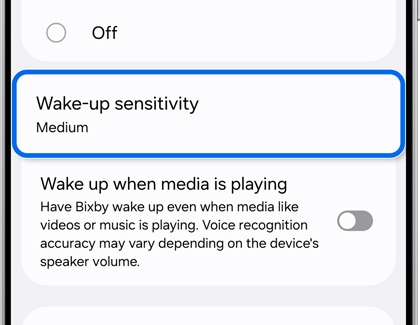
- You can also select from additional options, such as Wake up when media is playing, Improve voice recognition accuracy, and Delete all voice recordings.
The following additional options are also available under the Voice wake-up menu:
- Wake-up phrase: You can choose to get Bixby's attention with either “Hi, Bixby,” or just “Bixby.”
- Respond to my voice: You can teach Bixby to respond to your unique voice.
- Wake up when media is playing: Bixby will wake up even when a ringtone, alarm, or media is playing.
You can also issue commands to Bixby without waking it up during certain conditions, like when an alarm or timer rings or you receive a call. Navigate back to the Bixby settings menu, then tap Talk to Bixby without wake-up, and then tap the switch to turn this on.
Voice wake-up on multiple devices

If you have multiple devices with Bixby, it might be frustrating if they all respond every time you say "Hi, Bixby." Multi device wake-up takes care of that. As long as all of your devices are on the same Wi-Fi network, Bixby will only react to your voice command on the device that hears you most clearly. Now you don't have to worry about Bixby interrupting the music on your phone or tablet when you say "Hi, Bixby" to your refrigerator. The best part is you don't have to dig through your settings to enable it. It's just how Bixby works!
This functionality is only supported on devices running Bixby 2.0 and higher. If you have an older device that continues to wake up when you don't want it to, you can turn off Bixby Voice wake-up on that specific device or update it to Bixby 2.0 if your device is compatible.
If your devices are connected to different networks, like an LTE watch and a Wi-Fi tablet, both devices might wake up. For the best results, connect them to the same network. If that is not possible, it may be best to keep some distance between the devices, or disable Voice wake-up on one of them.



Contact Samsung Support